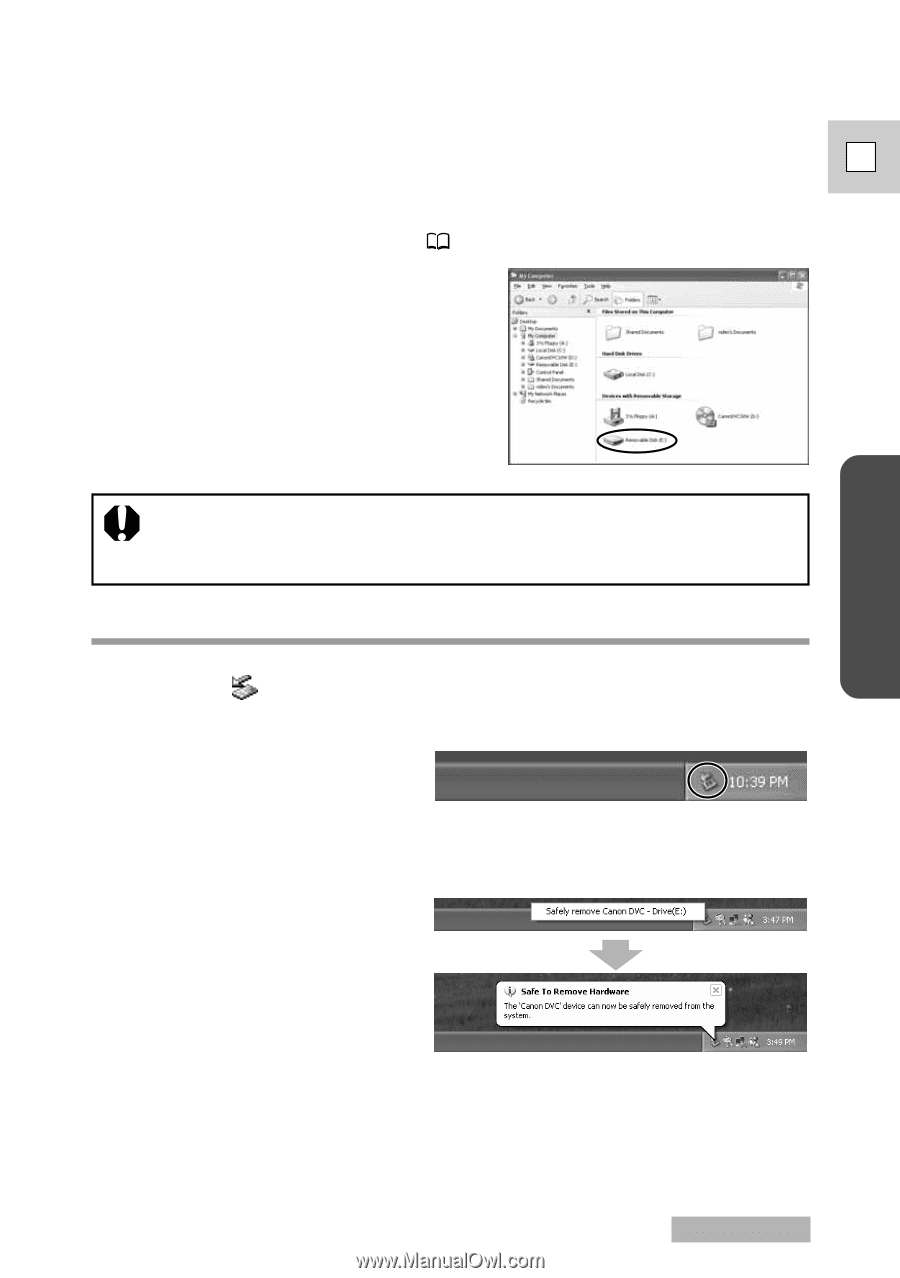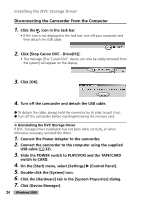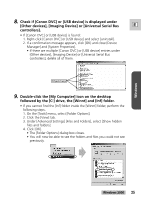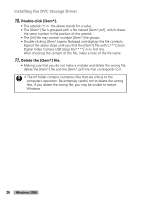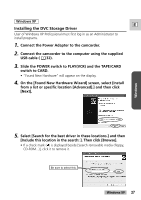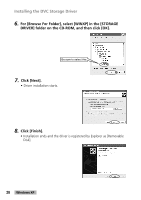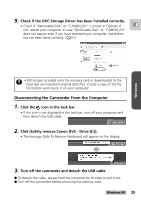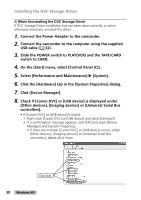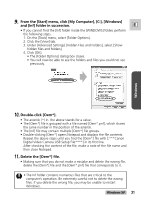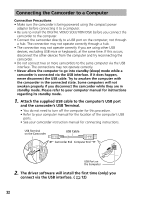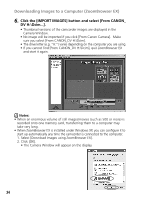Canon GL2 DIGITAL VIDEO SOLUTION DISK Ver.3 Software Instruction Manual - Page 29
Check if the DVC Storage Driver has been installed correctly., Click the, icon in the task bar., - driver download
 |
View all Canon GL2 manuals
Add to My Manuals
Save this manual to your list of manuals |
Page 29 highlights
9. Check if the DVC Storage Driver has been installed correctly. • Check if "Removable Disk" or "CANON_DV" is shown in Explorer. If E not, restart your computer. In case "Removable Disk" or "CANON_DV" does not appear even if you have restarted your computer, installation has not been done correctly. ( 51) Windows • Still images recorded onto the memory card or downloaded to the hard disk are important original data files. Create a copy of the file first before working on it on your computer. Disconnecting the Camcorder From the Computer 1. Click the icon in the task bar. • If the icon is not displayed in the task bar, turn off your computer and then detach the USB cable. 2. Click [Safely remove Canon DVC - Drive (E:)]. • The message [Safe To Remove Hardware] will appear on the display. 3. Turn off the camcorder and detach the USB cable. ● To detach the cable, always hold the connector by its sides to pull it out. ● Turn off the camcorder before removing the memory card. Windows XP 29