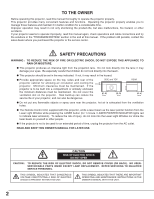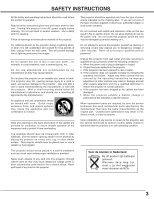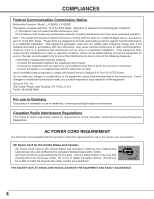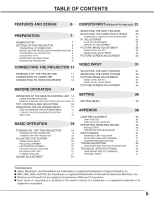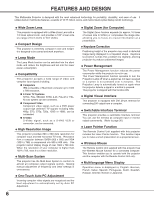Canon LV-5200 Owners Manual
Canon LV-5200 Manual
 |
View all Canon LV-5200 manuals
Add to My Manuals
Save this manual to your list of manuals |
Canon LV-5200 manual content summary:
- Canon LV-5200 | Owners Manual - Page 1
Multimedia Projector LV-5200 Owner's Manual E English - Canon LV-5200 | Owners Manual - Page 2
and cable connections and try the solutions in the "TROUBLESHOOTING" section in the end at this manual. If the problem still persists, contact the sales dealer where you purchased the projector or the service center. SAFETY PRECAUTIONS WARNING : TO REDUCE THE RISK OF FIRE OR ELECTRIC SHOCK - Canon LV-5200 | Owners Manual - Page 3
. Follow all warnings and instructions marked on the projector. For added protection to the projector during a lightning projector exhibits a distinct change in performance-this indicates a need for service. When replacement parts are required, be sure the service technician has used replacement - Canon LV-5200 | Owners Manual - Page 4
COMPLIANCES Federal Communication Commission Notice Multimedia Projector, Model : LV-5200U, LV-5200E This device complies with Part in the instructions. If such changes or modifications should be made, you could be required to stop operation of the equipment. Canon U.S.A., Inc. One Canon Plaza, Lake - Canon LV-5200 | Owners Manual - Page 5
BAR 18 LAMP REPLACEMENT 38 LAMP REPLACE 38 BASIC OPERATION 19 LAMP REPLACE COUNTER OPERATING WIRELESS MOUSE 39 40 INSTALLATION 40 TURNING ON / OFF THE PROJECTOR 19 OPERATING WIRELESS MOUSE 40 TURNING ON THE PROJECTOR 19 MAINTENANCE 41 TURNING OFF THE PROJECTOR 19 WARNING TEMP - Canon LV-5200 | Owners Manual - Page 6
-in multimedia features, a palette of 16.77 million colors, and matrix liquid crystal display (LCD) technology. N Wide Zoom Lens This projector is to page 36.) N Laser Pointer Function The Remote Control Unit supplied with this projector includes the Laser Pointer function. This function helps - Canon LV-5200 | Owners Manual - Page 7
parts. This area becomes hot while the projector is used. This projector detects internal temperature and automatically controls operating power of Cooling Fans. BACK TOP CONTROLS AND INDICATORS INFRARED REMOTE RECEIVER POWER CORD CONNECTOR BOTTOM LAMP COVER ADJUSTABLE FEET AND FEET LOCK LATCHES - Canon LV-5200 | Owners Manual - Page 8
into any other type of power system. Consult your authorized dealer or service station if you are not sure of the type of power supply being supplied. Connect the projector with all peripheral equipment before turning the projector on. (Refer to pages 11 ~ 13 for connection.) CAUTION For safety - Canon LV-5200 | Owners Manual - Page 9
and push to feet upward. Keystone distortion of a projected image can be adjusted by Menu Operation. (Refer to P20 and 36.) CAUTION Avoid positioning the projector with the angle of more than 20 degrees. The Projection Lamp may malfunction. Refer to page 8. ADJUSTABLE FEET FEET LOCK LATCHES 9 - Canon LV-5200 | Owners Manual - Page 10
the surface of a cabinet, and it is not designed to protect the projector from external forces. Do not transport the projector through a courier or transport services with this bag. The projector can be damaged. When handling the projector, do not drop, bump, subject it to strong forces or put other - Canon LV-5200 | Owners Manual - Page 11
. Do not use the RESET function excessively. RGB IN-1 / OUT CONTROL PORT CONTROL PORT CONNECTOR When controlling your computer with the Remote Control Unit of this projector, connect the mouse port of your computer to this connector. (Refer to P12.) RGB INPUT 2 TERMINAL (DIGITAL/ANALOG) Connect - Canon LV-5200 | Owners Manual - Page 12
ADAPTER (Not supplied) Set switches as shown in the table ON below depending on RESOLUTION MODE that you want to use before you turn on projector and OFF computer. ON DIP 123456 1 2 3 4 56 13" MODE (640 x 480) ON ON OFF OFF OFF OFF 16" MODE (832 x 624) OFF ON OFF ON - Canon LV-5200 | Owners Manual - Page 13
S-VIDEO jack. COMPUTREGRBININ2-/1 /MOOUNTITOR OUT USBCONTRCOOLNPTORORTL PORT AUDIO OUT Terminals of the Projector Audio Cable (Stereo) ✽ NOTE : When connecting the cable, the power cords of both the projector and the external equipment should be disconnected from the AC outlet. Audio Input - Canon LV-5200 | Owners Manual - Page 14
operation. (P17, 18) MUTE D.ZOOM INPUT MENU ALL-OFF SWITCH When using the Remote Control Unit, turn this switch to "ON." Turn it to "ALL OFF" SHOW FREEZE AUTO PC ADJ. IMAGE P-TIMER POWER ON-OFF BUTTON Used to turn projector on or off. (P19) INPUT BUTTON Used to select input source. (P22, 31 - Canon LV-5200 | Owners Manual - Page 15
G Do not drop the Remote Control Unit. G If a battery has leaked on the Remote Control Unit, carefully wipe the case clean and install new batteries. G Danger of explosion if battery is incorrectly replaced. G Dispose of used batteries according to battery manufacturer's instructions and local rules - Canon LV-5200 | Owners Manual - Page 16
Management mode. (P37) LAMP REPLACE LAMP WARNING TEMP. LAMP REPLACE INDICATOR Turns yellow when the life of Projection Lamp draws to an end. (P38) LAMP INDICATOR Becomes dim when the projector is turned on. And bright when the projector is in stand-by mode. WARNING TEMP. INDICATOR Flashes red - Canon LV-5200 | Owners Manual - Page 17
OPERATE THE ON-SCREEN MENU You can control and adjust this projector through the ON-SCREEN MENU. Refer to the following pages to SCREEN MENU. DISPLAY MENU 1 Press the MENU button to display the ON-SCREEN MENU. REMOTE CONTROL UNIT MOVING POINTER 2 Move the pointer (✽ see below) or adjust the value - Canon LV-5200 | Owners Manual - Page 18
SELECT MENU Used to select image level among ; Standard, High contrast and Custom. (Refer to P28) SCREEN MENU Used to adjust size of image. [Normal / True / Wide / Digital zoom +/-] (Refer to P30) SETTING MENU Used to change settings of projector or reset Lamp Replace Counter. (Refer to P36, 37 - Canon LV-5200 | Owners Manual - Page 19
detects signal interruption and turns off the Projection Lamp automatically. Refer to the menu item "Power management" on page 37. When the WARNING TEMP. Indicator flashes red, the projector is automatically turned off. Turn the projector on with the POWER ON-OFF button after the READY indicator - Canon LV-5200 | Owners Manual - Page 20
by pressing the POINT UP/DOWN button(s) on the Top Control or on the Remote Control Unit. Press the POINT UP button to reduce the upper part of the POINT DOWN button. PICTURE FREEZE FUNCTION Press the FREEZE button on the Remote Control Unit to freeze the picture on-screen. To cancel the FREEZE function, - Canon LV-5200 | Owners Manual - Page 21
to decrease the volume. Mute Press the MUTE button on the Remote Control Unit to cut off the sound. To restore the sound to its previous level, press the MUTE button again or press the VOLUME (+/-) button(s). Indicates approximate level of volume. Press the MUTE button to set the Mute function - Canon LV-5200 | Owners Manual - Page 22
DIRECT OPERATION Choose either Computer 1 or Computer 2 by pressing the INPUT button on the Top Control or on the Remote Control Unit. If the projector cannot reproduce a proper image, select the correct input source through the "MENU OPERATION" (see below). INPUT button Computer 1 ✽ Computer - Canon LV-5200 | Owners Manual - Page 23
input from the connected computer. Make sure the connection between the computer and the projector is set correctly. (Refer to the "TROUBLESHOOTING" on page 42.) Mode 1 User preset adjustment in the "MANUAL PC ADJUSTMENT." Adjustment data can be stored in the Mode 1 - 5. SVGA 1 Computer systems - Canon LV-5200 | Owners Manual - Page 24
.00 ON-SCREEN DISPLAY RESOLUTION D-SXGA 2 1280 x 1024 D-SXGA 3 1280 x 1024 H-Freq. (kHz) 60.276 31.65 V-Freq. (Hz) 58.069 29.80 NOTE : The projector may not project a proper image for D-SXGA 2 and D-SXGA 3 depending on some computers. Specifications are subject to change without notice. 24 - Canon LV-5200 | Owners Manual - Page 25
on the Remote Control Unit. Store adjustment parameters. Adjustment parameters from Auto PC Adjustment can be memorized in this projector. Once parameters function. When the image is not provided properly through this function, manual adjustments are required. (Refer to page 26, 27.) G The - Canon LV-5200 | Owners Manual - Page 26
, a non-centered picture, or a skewed picture. This projector has Manual PC Adjustment to enable you to precisely adjust several parameters to the SET button to show the information of your computer. Clamp Adjusts the clamp level. When the image has a dark bar(s), try this adjustment. Press the SET - Canon LV-5200 | Owners Manual - Page 27
at the Display area icon and the display area dialog box appears. Display area Display area V Adjustment of the vertical area displayed with this projector. Press the POINT LEFT/RIGHT button(s) to decrease/increase the value. Full screen Press the POINT LEFT/RIGHT button(s) to turn the Full screen - Canon LV-5200 | Owners Manual - Page 28
COMPUTER INPUT PICTURE IMAGE ADJUSTMENT IMAGE LEVEL SELECT (DIRECT) Select the image level among Standard, High contrast, and Custom by pressing the IMAGE button on the Remote Control Unit. Standard Normal picture adjustment preset on this projector. IMAGE button Standard High contrast High - Canon LV-5200 | Owners Manual - Page 29
Press the POINT LEFT button to adjust the image darker, and the POINT RIGHT button to adjust the image brighter. (From 0 to 63.) Selected Image level Color Press the POINT LEFT button to lighten the color, and the POINT RIGHT button to darken the color. (From 0 to 63.) Tint Press the - Canon LV-5200 | Owners Manual - Page 30
manual image level, move the red frame pointer to the Store icon and press the SET button. The message "OK?" will appear. Select [Yes] to store manual adjustment. To set this manual SCREEN ADJUSTMENT This projector has the picture screen D.ZOOM L button on the Remote Control Unit. Digital zoom - - Canon LV-5200 | Owners Manual - Page 31
INPUT SELECTING THE INPUT SOURCE DIRECT OPERATION Choose Video by pressing the INPUT button on the Top Control or on the Remote Control Unit. If the projector cannot reproduce a proper video source, select correct input source through the "MENU OPERATION" (see below). RGB Scart Input To select - Canon LV-5200 | Owners Manual - Page 32
system, and adjusts itself to optimize its performance. When the video system is PAL-M or PAL-N, select system manually. PAL / SECAM / NTSC / NTSC4.43 / PAL-M / PAL-N If the projector cannot reproduce a proper video image, it is necessary to select a specific broadcast signal format among PAL, SECAM - Canon LV-5200 | Owners Manual - Page 33
among Standard, Cinema, and Custom by pressing the IMAGE button on the Remote Control Unit. Standard Normal picture level preset on this projector. IMAGE button Standard Cinema Cinema Picture level adjusted for the picture with fine tone. Custom Custom User preset picture adjustment in the IMAGE - Canon LV-5200 | Owners Manual - Page 34
VIDEO INPUT IMAGE LEVEL ADJUSTMENT 1 Press the MENU button and the ON-SCREEN MENU will the item that you want to adjust and then press the SET button. The level of each item is displayed. Adjust each level by pressing the POINT LEFT/RIGHT button(s). Contrast Press the POINT LEFT button to - Canon LV-5200 | Owners Manual - Page 35
manual image level, move the red frame pointer to the Store icon and press the SET button. The message "OK?" will appear. Select [Yes] to store manual adjustment. To set this manual press the SET button. PICTURE SCREEN ADJUSTMENT This projector has the picture screen resize function, which enables - Canon LV-5200 | Owners Manual - Page 36
left / right reversed. This function is used to project the image to a rear projection screen. Terminal RGB IN 1 / OUT terminal on the back of the projector can be used as computer input or monitor output by switching with the POINT LEFT/RIGHT button. (See the right Note.) To use the terminal - Canon LV-5200 | Owners Manual - Page 37
or ALL-OFF switch is turned to "ALL-OFF," the remote control code automatically returns to the normal code (Code 1). Lamp counter reset This function is used to reset the Lamp Replace Counter. When replacing the Projection Lamp, reset the Lamp Replace Counter by using this function. Refer to page 39 - Canon LV-5200 | Owners Manual - Page 38
REPLACE LAMP US WARNING TEMP. Allow the projector to cool, for at least 45 minutes before you open the Lamp Cover. The inside of the projector can become very hot. CAUTION For continued safety, replace with a lamp assembly of the same type. Do not drop the lamp assembly or touch the glass bulb - Canon LV-5200 | Owners Manual - Page 39
should be replaced, i.e., if the LAMP REPLACE INDICATOR lights up, replace the lamp with a new one IMMEDIATELY after the projector has cooled down. ( Follow carefully the instructions in the LAMP REPLACEMENT section of this manual. ) Continuous use of the lamp with the LAMP REPLACE INDICATOR lighted - Canon LV-5200 | Owners Manual - Page 40
APPENDIX OPERATING WIRELESS MOUSE The Remote Control Unit is not only able to operate this projector but also usable as a mouse port (or USB port) of your computer to Control Port (or USB connector) of this projector with the Control Cable (or USB cable). (Refer to page 11, 12 for connection.) Note - Canon LV-5200 | Owners Manual - Page 41
the Air Filter with a brush or wash out dust and particles. 4 Replace the Air Filter properly. Make sure the Air Filter is fully inserted. CAUTION Do not operate the projector with the Air Filter removed. Dust may accumulate on the LCD Panel and the Projection Mirror, and may degrade the picture - Canon LV-5200 | Owners Manual - Page 42
. No image. No sound. Computer 1 cannot be selected. G Check the WARNING TEMP. indicator. If this indicator flashes red, the projector cannot be turned on. (See the "TURNING ON/OFF THE PROJECTOR" section on page 19.) G Check the Projection Lamp. (Refer to page 38.) G Adjust the focus of the - Canon LV-5200 | Owners Manual - Page 43
turning on your computer. WARNING : High voltages are used to operate this projector. Do not attempt to open the cabinet. If the problem still persists after following all operating instructions, contact the sales dealer where you purchased the projector or the service center. Give the model - Canon LV-5200 | Owners Manual - Page 44
CONDITION Check the Indicators for the projector condition. Indicators LAMP WARNING REPLACE TEMP. yellow red READY green LAMP red Projector Condition The projector is OFF. (The AC Power Cord is unplugged.) ✽ The projector is READY to be turned on with the POWER ON-OFF button. ✽ The - Canon LV-5200 | Owners Manual - Page 45
Output Jacks Internal Audio Amp Built-in Speakers Feet Adjustment Voltage and Power Consumption Operating Temperature Storage Temperature Remote Control Unit Accessories Multi-media Projector 13.05" x 3.52" x 9.61" (331.5mm x 89.5mm x 244.1mm) (not including Adjustable Feet) 9.48 lbs (4.3 kg - Canon LV-5200 | Owners Manual - Page 46
APPENDIX CONFIGURATIONS OF TERMINALS RGB INPUT 1 / OUT TERMINAL (ANALOG) Terminal : HDB15-PIN Pin Configuration 54 32 1 10 9 8 7 6 15 14 13 12 11 1 Red Input 9 +5V Power 2 Green Input 10 Ground (Vert.sync.) 3 Blue Input 11 Sense 0 4 Sense 2 12 DDC Data 5 Ground (Horiz.sync.) 13 Horiz. - Canon LV-5200 | Owners Manual - Page 47
Port) G Control Cable (ADB Port) G MAC Adapter G SCART-VGA Cable (This cable is used for RGB Scart 21-Pin output of video equipment.) Type No. : LV-CA26 Type No. : LV-CA27 Type No. : LV-AD02 Type No. : LV-CA31 47 - Canon LV-5200 | Owners Manual - Page 48
Hong Kong Club Building, 3A Chater Road, Central, Hong Kong CANON SINGPORE PTE. LTD. 79 Anson Road #09-01/06, Singapore 079906 CANON AUSTRALIA PTY. LTD. 1 Thomas Holt Drive, North Ryde, Sydney, N.S.W.2113, Australia CANON NEW ZEALAND LTD. Akoranga Business Park, Akoranga Drive, Northcote, Auckland

E
English
Multimedia Projector
Owner’s Manual
LV-5200