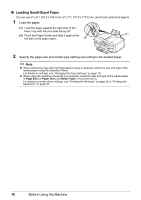Canon MX310 MX310 series Quick Start Guide - Page 23
Copying, Making Copies, Changing the Copy Settings
 |
UPC - 013803081282
View all Canon MX310 manuals
Add to My Manuals
Save this manual to your list of manuals |
Page 23 highlights
Copying Making Copies This section describes the basic procedure to make copies. 1 Turn on the machine. See "Turning the Machine On and Off" on page 6. 2 Press the COPY button. 3 Load paper. See "Loading Printing Paper" on page 11. 4 Load the original on the Platen Glass or the ADF. See "Loading Original Documents" on page 8. 5 Specify the copy settings. (1) Press the [ or ] button, or the Numeric buttons to specify the number of copies (max. 99 copies). (2) Press the Settings button to adjust the settings as necessary. For details, see "Changing the Copy Settings" on page 19. 6 Press the Color button for color copying, or the Black button for black & white copying. Changing the Copy Settings You can change the copy settings such as the page size, media type, or image quality. Press the Settings button repeatedly to switch the item to set. Note z The (asterisk) on the LCD indicates the current setting. z The settings of the page size, media type, and image quality are retained even if the machine is turned off. „ ENLARGE/REDUCE Select the reduction/enlargement method. For details, refer to "Reducing or Enlarging a Copy" in "Making Copies" of the User's Guide onscreen manual. Ex: 1.ENLARGE/REDUCE PRESET RATIO PRESET RATIO / ZOOM / FIT-TO-PAGE Copying 19