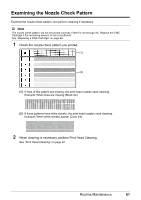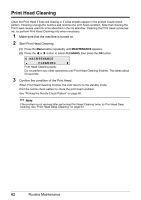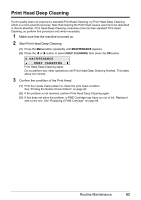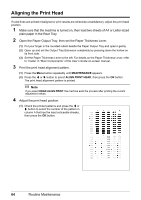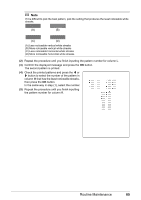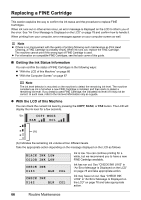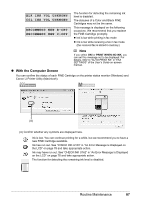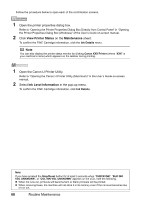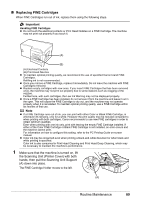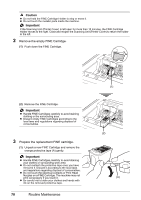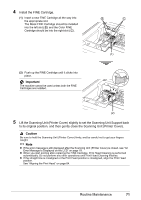Canon MX310 MX310 series Quick Start Guide - Page 70
Replacing a FINE Cartridge, Getting the Ink Status Information, With the LCD of this Machine - color cartridge
 |
UPC - 013803081282
View all Canon MX310 manuals
Add to My Manuals
Save this manual to your list of manuals |
Page 70 highlights
Replacing a FINE Cartridge This section explains the way to confirm the ink status and the procedure to replace FINE Cartridges. When ink runs out or other errors occur, an error message is displayed on the LCD to inform you of the error. See "An Error Message Is Displayed on the LCD" on page 78 and confirm how to handle it. When printing from your computer, error messages appear on your computer screen as well. Note z If there is no improvement with the quality of printing following such maintenance as Print Head Cleaning, a FINE Cartridge is probably empty. When ink runs out, replace the FINE Cartridge. The machine cannot print if the wrong type of FINE Cartridge is used. z For information on compatible FINE Cartridges, see the back cover of this guide. „ Getting the Ink Status Information You can confirm the status of FINE Cartridges in the following ways: z "With the LCD of this Machine" on page 66 z "With the Computer Screen" on page 67 Note The ink level detector is mounted on the machine to detect the remaining ink level. The machine considers as ink is full when a new FINE Cartridge is installed, and then starts to detect a remaining ink level. If you install a used FINE Cartridge, the indicated ink level of it may not be correct. In such case, refer to the ink level information only as a guide. z With the LCD of this Machine You can check the current ink level by pressing the COPY, SCAN, or FAX button. The LCD will display the ink level for a few seconds. Ex: COPY MODE BLK COL (A) (A) Indicates the remaining ink volume at four different levels. Take the appropriate action depending on the message displayed on the LCD as follows. BLACK INK LOW COLOR INK LOW CHECK INK U163 BLK COL CHECK INK U162 BLK COL Ink is low. You can continue printing for a while, but we recommend you to have a new FINE Cartridge available. Ink has run out. See "CHECK INK U163" in "An Error Message Is Displayed on the LCD" on page 78 and take appropriate action. Ink may have run out. See "CHECK INK U162" in "An Error Message Is Displayed on the LCD" on page 78 and take appropriate action. 66 Routine Maintenance