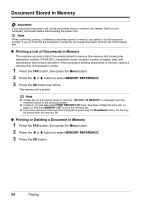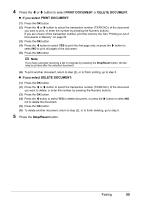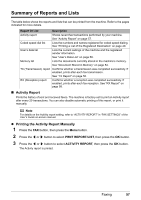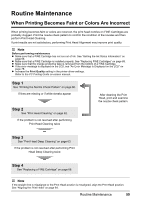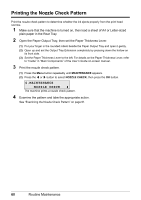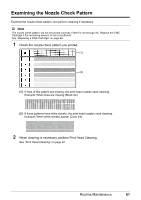Canon MX310 MX310 series Quick Start Guide - Page 60
Checking a Document's Details in Memory, AUTO PRINT RX, Stop/Reset - color ink
 |
UPC - 013803081282
View all Canon MX310 manuals
Add to My Manuals
Save this manual to your list of manuals |
Page 60 highlights
„ Checking a Document's Details in Memory If the machine was not able to print a received fax when the machine is in one of the following situations, the fax is automatically stored in memory. z If ink is low or has run out while receiving a fax z If the paper size/type setting is incorrect z If the paper run out while receiving a fax z If the Output Tray is closed z If OFF is selected for AUTO PRINT RX z If you pressed the Stop/Reset button to cancel printing of a fax When selecting a document in memory to be printed or deleted, you can check its details on the LCD as follows: PRINT DOCUMENT TX/RX NO. 0001 (A) (B) (A) Transaction number (TX/RX NO.) z A transaction number from 0001 to 4999 indicates a document being sent. z A transaction number from 5001 to 9999 indicates a document being received. (B) Marks before the transaction number z No mark indicates a black & white document. z < > indicates a color document. z indicates a black & white document being sent or printed. z indicates a color document being sent or printed. Displaying Details of the Transaction Press the or # button to display the details (e.g. transaction number, transaction time and fax number). Note If you are unsure of the transaction number, print the memory list. See "Printing a List of Documents in Memory" on page 54. 56 Faxing