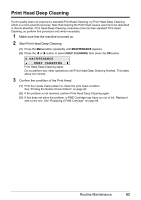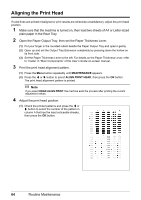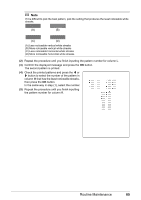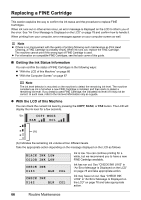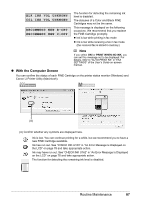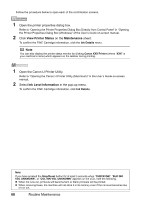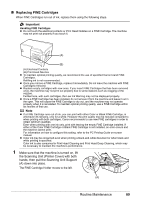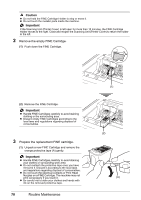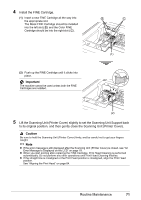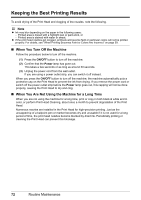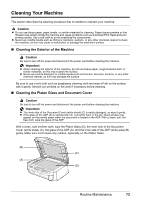Canon MX310 MX310 series Quick Start Guide - Page 72
View Printer Status, Maintenance, Ink Level Information, Canon XXX Printer, Stop/Reset, CHECK INK - printer cartridges
 |
UPC - 013803081282
View all Canon MX310 manuals
Add to My Manuals
Save this manual to your list of manuals |
Page 72 highlights
Follow the procedure below to open each of the confirmation screens. 1 Open the printer properties dialog box. Refer to "Opening the Printer Properties Dialog Box Directly from Control Panel" in "Opening the Printer Properties Dialog Box (Windows)" of the User's Guide on-screen manual. 2 Click View Printer Status on the Maintenance sheet. To confirm the FINE Cartridge information, click the Ink Details menu. Note You can also display the printer status monitor by clicking Canon XXX Printer (where "XXX" is your machine's name) which appears on the taskbar during printing. 1 Open the Canon IJ Printer Utility. Refer to "Opening the Canon IJ Printer Utility (Macintosh)" in the User's Guide on-screen manual. 2 Select Ink Level Information in the pop-up menu. To confirm the FINE Cartridge information, click Ink Details. Note If you have pressed the Stop/Reset button for at least 5 seconds when "CHECK INK", "BLK INK VOL UNKNOWN", or "COL INK VOL UNKNOWN" appears on the LCD, note the following. z When ink runs out, printouts will become faint or blank printouts will be printed. z When receiving faxes, the machine will not store it in its memory even if the ink level becomes low or run out. 68 Routine Maintenance