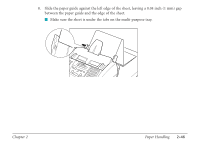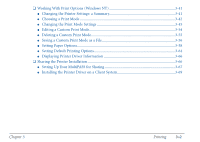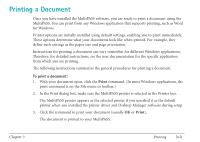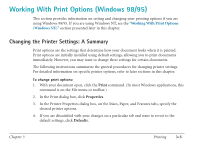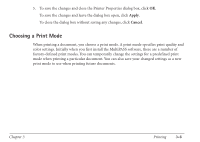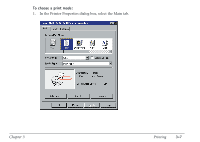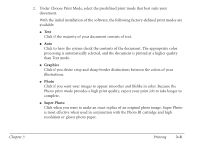Canon MultiPASS C560 User Manual - Page 100
Printing a Document - driver for windows 7
 |
View all Canon MultiPASS C560 manuals
Add to My Manuals
Save this manual to your list of manuals |
Page 100 highlights
Printing a Document Once you have installed the MultiPASS software, you are ready to print a document using the MultiPASS. You can print from any Windows application that supports printing, such as Word for Windows. Printer options are initially installed using default settings, enabling you to print immediately. These options determine what your documents look like when printed. For example, they define such settings as the paper size and page orientation. Instructions for printing a document can vary somewhat for different Windows applications. Therefore, for detailed instructions, see the user documentation for the specific application from which you are printing. The following instructions summarize the general procedures for printing a document. To print a document: 1. With your document open, click the Print command. (In most Windows applications, the print command is on the File menu or toolbar.) 2. In the Print dialog box, make sure the MultiPASS printer is selected in the Printer box. The MultiPASS printer appears as the selected printer if you specified it as the default printer when you installed the printer driver and Desktop Manager software during setup. 3. Click the command to print your document (usually OK or Print). The document is printed to your MultiPASS. Chapter 3 Printing 3-3