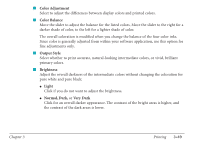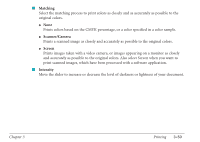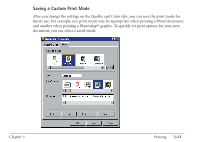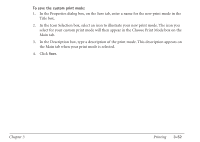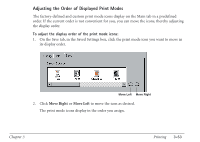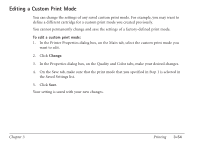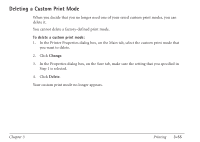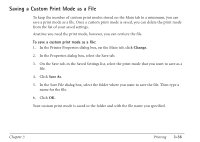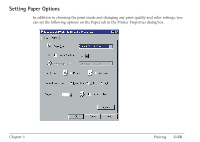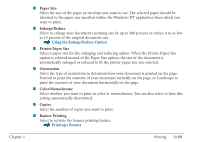Canon MultiPASS C560 User Manual - Page 151
Editing a Custom Print Mode, Change
 |
View all Canon MultiPASS C560 manuals
Add to My Manuals
Save this manual to your list of manuals |
Page 151 highlights
Editing a Custom Print Mode You can change the settings of any saved custom print mode. For example, you may want to define a different cartridge for a custom print mode you created previously. You cannot permanently change and save the settings of a factory-defined print mode. To edit a custom print mode: 1. In the Printer Properties dialog box, on the Main tab, select the custom print mode you want to edit. 2. Click Change. 3. In the Properties dialog box, on the Quality and Color tabs, make your desired changes. 4. On the Save tab, make sure that the print mode that you specified in Step 1 is selected in the Saved Settings list. 5. Click Save. Your setting is saved with your new changes. Chapter 3 Printing 3-54
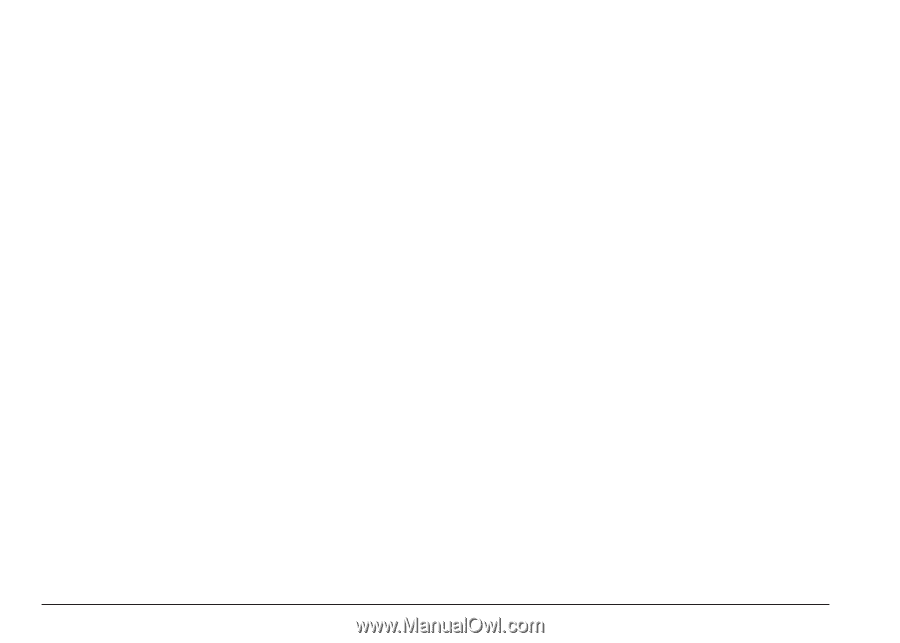
Editing a Custom Print Mode
You can change the settings of any saved custom print mode. For example, you may want to
define a different cartridge for a custom print mode you created previously.
You cannot permanently change and save the settings of a factory-defined print mode.
To edit a custom print mode:
1.
In the Printer Properties dialog box, on the Main tab, select the custom print mode you
want to edit.
2.
Click
Change
.
3.
In the Properties dialog box, on the Quality and Color tabs, make your desired changes.
4.
On the Save tab, make sure that the print mode that you specified in Step 1 is selected in
the Saved Settings list.
5.
Click
Save
.
Your setting is saved with your new changes.
Chapter 3
Printing
3-54