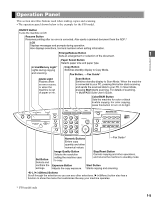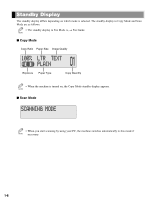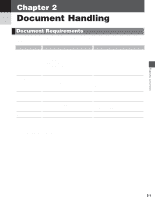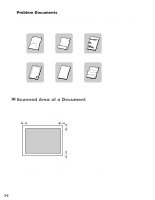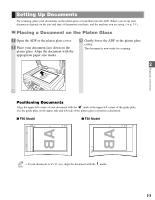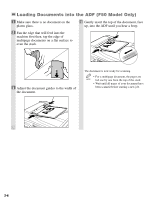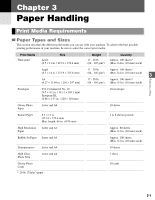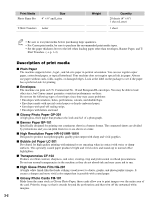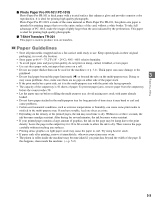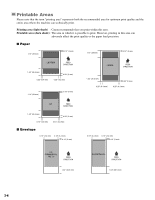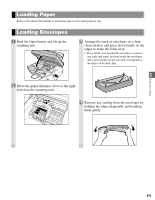Canon MultiPASS F30 Reference Guide for the MultiPASS F30 and MultiPASS F50 - Page 13
Loading Documents into the ADF F50 Model Only, even the stack.
 |
View all Canon MultiPASS F30 manuals
Add to My Manuals
Save this manual to your list of manuals |
Page 13 highlights
Loading Documents into the ADF (F50 Model Only) 1 Make sure there is no document on the platen glass. 4 Gently insert the top of the document, face up, into the ADF until you hear a beep. 2 Fan the edge that will feed into the machine first then, tap the edge of multipage documents on a flat surface to even the stack. 3 Adjust the document guides to the width of the document. The document is now ready for scanning. • For a multipage document, the pages are NOTE fed one by one from the top of the stack. • Wait until all pages of your document have been scanned before starting a new job. 2-4

Loading Documents into the ADF (F50 Model Only)
2-4
1
Make sure there is no document on the
platen glass.
2
Fan the edge that will feed into the
machine first then, tap the edge of
multipage documents on a flat surface to
even the stack.
3
Adjust the document guides to the width of
the document.
4
Gently insert the top of the document, face
up, into the ADF until you hear a beep.
The document is now ready for scanning.
•
For a multipage document, the pages are
fed one by one from the top of the stack.
•
Wait until all pages of your document have
been scanned before starting a new job.
NOTE