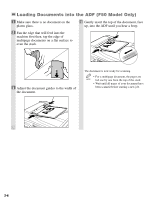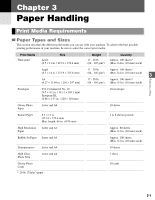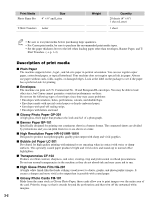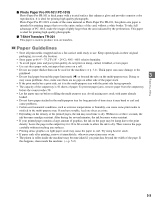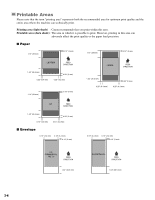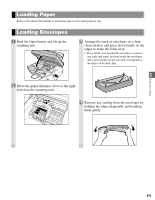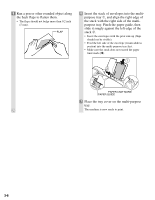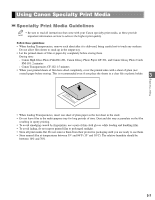Canon MultiPASS F30 Reference Guide for the MultiPASS F30 and MultiPASS F50 - Page 18
Loading Paper, Loading Envelopes, Arrange the stack of envelopes on a firm
 |
View all Canon MultiPASS F30 manuals
Add to My Manuals
Save this manual to your list of manuals |
Page 18 highlights
Loading Paper Refer to the Quick Start Guide to load plain paper in the multi-purpose tray. Loading Envelopes 1 Push the Open button and lift up the scanning unit. 3 Arrange the stack of envelopes on a firm, clean surface, and press down firmly on the edges to make the folds crisp. • Press all the way around the envelopes to remove any curls and expel air from inside the envelopes. Also, press firmly on the area that corresponds to the edges of the back flap. 3 2 Move the paper thickness lever to the right and close the scanning unit. Paper Handling 4 Remove any curling from the envelopes by holding the edges diagonally and bending them gently. 3-5

3-5
Refer to the Quick Start Guide to load plain paper in the multi-purpose tray.
Loading Envelopes
Loading Paper
Paper Handling
3
1
Push the Open button and lift up the
scanning unit.
2
Move the paper thickness lever to the right
and close the scanning unit.
3
Arrange the stack of envelopes on a firm,
clean surface, and press down firmly on the
edges to make the folds crisp.
•
Press all the way around the envelopes to remove
any curls and expel air from inside the envelopes.
Also, press firmly on the area that corresponds to
the edges of the back flap.
4
Remove any curling from the envelopes by
holding the edges diagonally and bending
them gently.