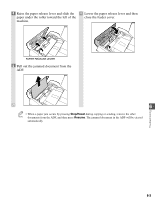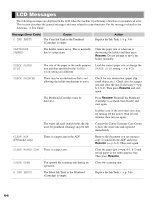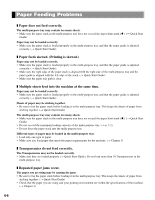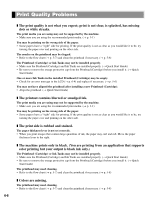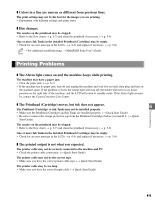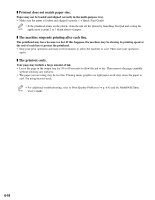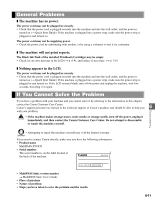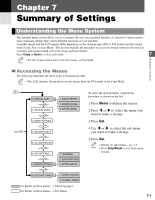Canon MultiPASS F30 Reference Guide for the MultiPASS F30 and MultiPASS F50 - Page 46
Print Quality Problems, color printing but your output is black ink only. - wrong cartridge message
 |
View all Canon MultiPASS F30 manuals
Add to My Manuals
Save this manual to your list of manuals |
Page 46 highlights
Print Quality Problems ❚ The print quality is not what you expect; print is not clear, is splashed, has missing dots or white streaks. The print media you are using may not be supported by the machine. • Make sure you are using the recommended print media. (→ p. 3-1) You may be printing on the wrong side of the paper. • Some papers have a "right" side for printing. If the print quality is not as clear as you would like it to be, try turning the paper over and printing on the other side. The nozzles on the printhead may be clogged. • Refer to the flow chart (→ p. 5-7) and clean the printhead if necessary. (→ p. 5-8) The Printhead (Cartridge) or Ink Tanks may not be installed properly. • Make sure the Printhead (Cartridge) and Ink Tanks are installed properly. (→ Quick Start Guide) • Be sure to remove the orange protective cap from the Printhead (Cartridge) before you install it. (→ Quick Start Guide) One or more Ink Tanks in the installed Printhead (Cartridge) may be empty. • Check for an error message in the LCD (→ p. 6-4) and replace if necessary. (→ p. 5-6) You may not have aligned the printhead after installing a new Printhead (Cartridge). • Align the printhead. (→ Quick Start Guide) ❚ The printout contains blurred or smudged ink. The print media you are using may not be supported by the machine. • Make sure you are using the recommended print media. (→ p. 3-1) You may be printing on the wrong side of the paper. • Some papers have a "right" side for printing. If the print quality is not as clear as you would like it to be, try turning the paper over and printing on the other side. ❚ The print side is rubbed and stained. The paper thickness lever is not set correctly. • When you print images that contain large quantities of ink, the paper may curl and rub. Move the paper thickness lever to the right. ❚ The machine prints only in black. (You are printing from an application that supports color printing but your output is black ink only.) The Printhead (Cartridge) or Ink Tanks may not be installed properly. • Make sure the Printhead (Cartridge) and Ink Tanks are installed properly. (→ Quick Start Guide) • Be sure to remove the orange protective cap from the Printhead (Cartridge) before you install it. (→ Quick Start Guide) The printhead may need cleaning. • Refer to the flow chart (→ p. 5-7) and clean the printhead if necessary. (→ p. 5-8) ❚ Colors are missing. The printhead may need cleaning. • Refer to the flow chart (→ p. 5-7) and clean the printhead if necessary. (→ p. 5-8) 6-8