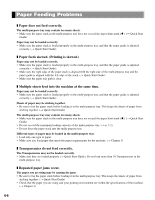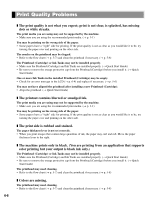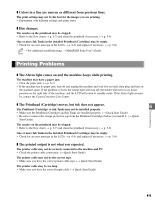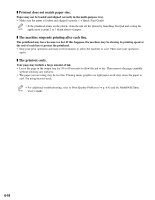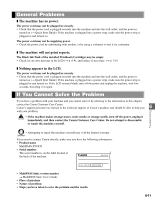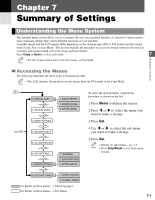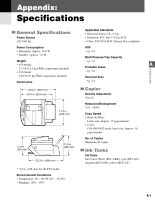Canon MultiPASS F30 Reference Guide for the MultiPASS F30 and MultiPASS F50 - Page 48
Printout does not match paper size., The machine suspends printing after each line.
 |
View all Canon MultiPASS F30 manuals
Add to My Manuals
Save this manual to your list of manuals |
Page 48 highlights
❚ Printout does not match paper size. Paper may not be loaded and aligned correctly in the multi-purpose tray. • Make sure the paper is loaded and aligned correctly. (→ Quick Start Guide) • If the printhead prints on the platen, clean the ink off the platen by launching Notepad and setting the NOTE application to print 2 or 3 blank sheets of paper. ❚ The machine suspends printing after each line. The printhead may have become too hot. If this happens, the machine may be slowing its printing speed at the end of each line to protect the printhead. • Stop your print operation and wait several minutes to allow the machine to cool. Then start your operation again. ❚ The printout curls. Your page may include a large amount of ink. • Leave the page in the output tray for 30 to 60 seconds to allow the ink to dry. Then remove the page carefully without touching any surfaces. • The paper you are using may be too thin. Printing dense graphics on light paper stock may cause the paper to curl. Try using heavier stock. • For additional troubleshooting, refer to Print Quality Problems (→ p. 6-8) and the MultiPASS Suite NOTE User's Guide. 6-10