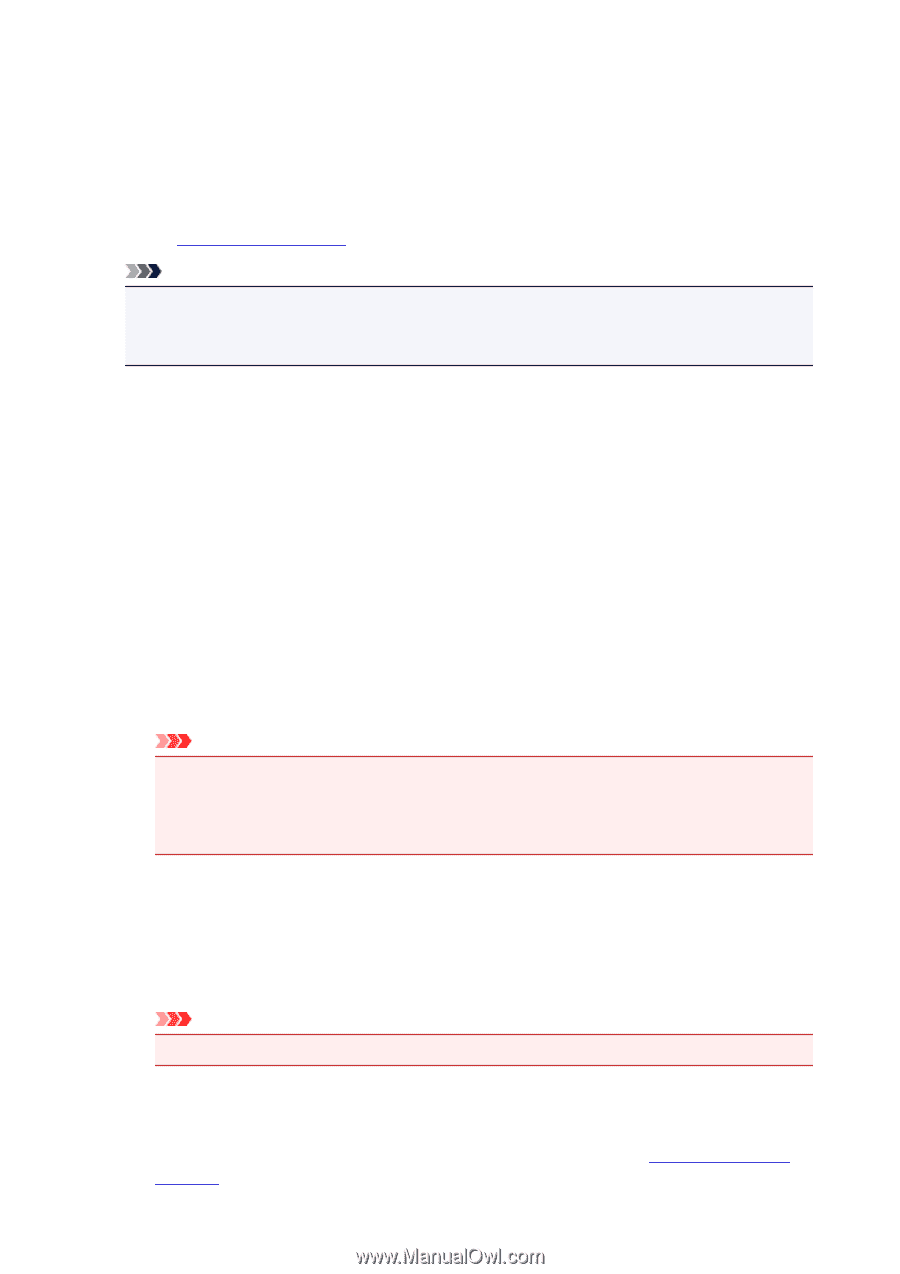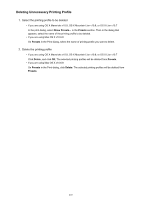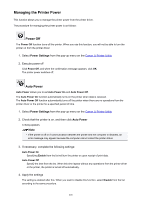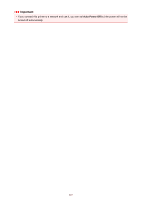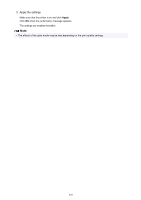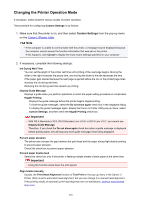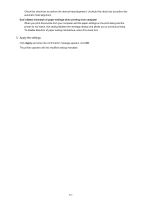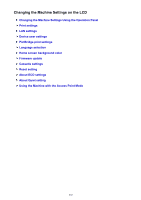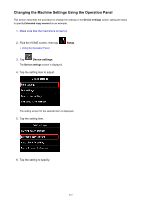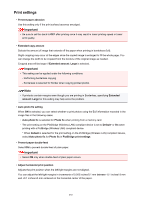Canon PIXMA MG6620 User Manual - Page 230
Changing the Printer Operation Mode
 |
View all Canon PIXMA MG6620 manuals
Add to My Manuals
Save this manual to your list of manuals |
Page 230 highlights
Changing the Printer Operation Mode If necessary, switch between various modes of printer operation. The procedure for configuring Custom Settings is as follows: 1. Make sure that the printer is on, and then select Custom Settings from the pop-up menu on the Canon IJ Printer Utility Note • If the computer is unable to communicate with the printer, a message may be displayed because the computer cannot access the function information that was set on the printer. If this happens, click Cancel to display the most recent settings specified on your computer. 2. If necessary, complete the following settings: Ink Drying Wait Time You can set the length of the printer rest time until printing of the next page begins. Moving the slider to the right increases the pause time, and moving the slider to the left decreases the time. If the paper gets stained because the next page is ejected before the ink on the printed page dries, increase the ink drying wait time. Reducing the ink drying wait time speeds up printing. Display Guide Message Displays a guide when you perform operations in which the paper setting procedure is complicated. Hagaki Printing Displays the guide message before the printer begins hagaki printing. To hide the guide messages, select the Do not show again check box in the displayed dialog. To display the guide messages again, display the Canon IJ Printer Utility pop-up menu, select Custom Settings, and then check the Hagaki Printing check box. Important • With OS X Mavericks v10.9, OS X Mountain Lion v10.8, or OS X Lion v10.7, you cannot use Display Guide Message. Therefore, if you check the Do not show again check box when a guide message is displayed before printing starts, this will stop any more guide messages from being displayed. Prevent paper abrasion The printer can increase the gap between the print head and the paper during high-density printing to prevent paper abrasion. Check this check box to prevent paper abrasion. Prevent paper double-feed Select this check box only if the printer is feeding multiple sheets of plain paper at the same time. Important • Using this function slows down the print speed. Align heads manually Usually, the Print Head Alignment function of Test Print on the pop-up menu in the Canon IJ Printer Utility is set to automatic head alignment, but you can change it to manual head alignment. If the printing results of automatic print head alignment are not satisfactory, perform manual head alignment. 230