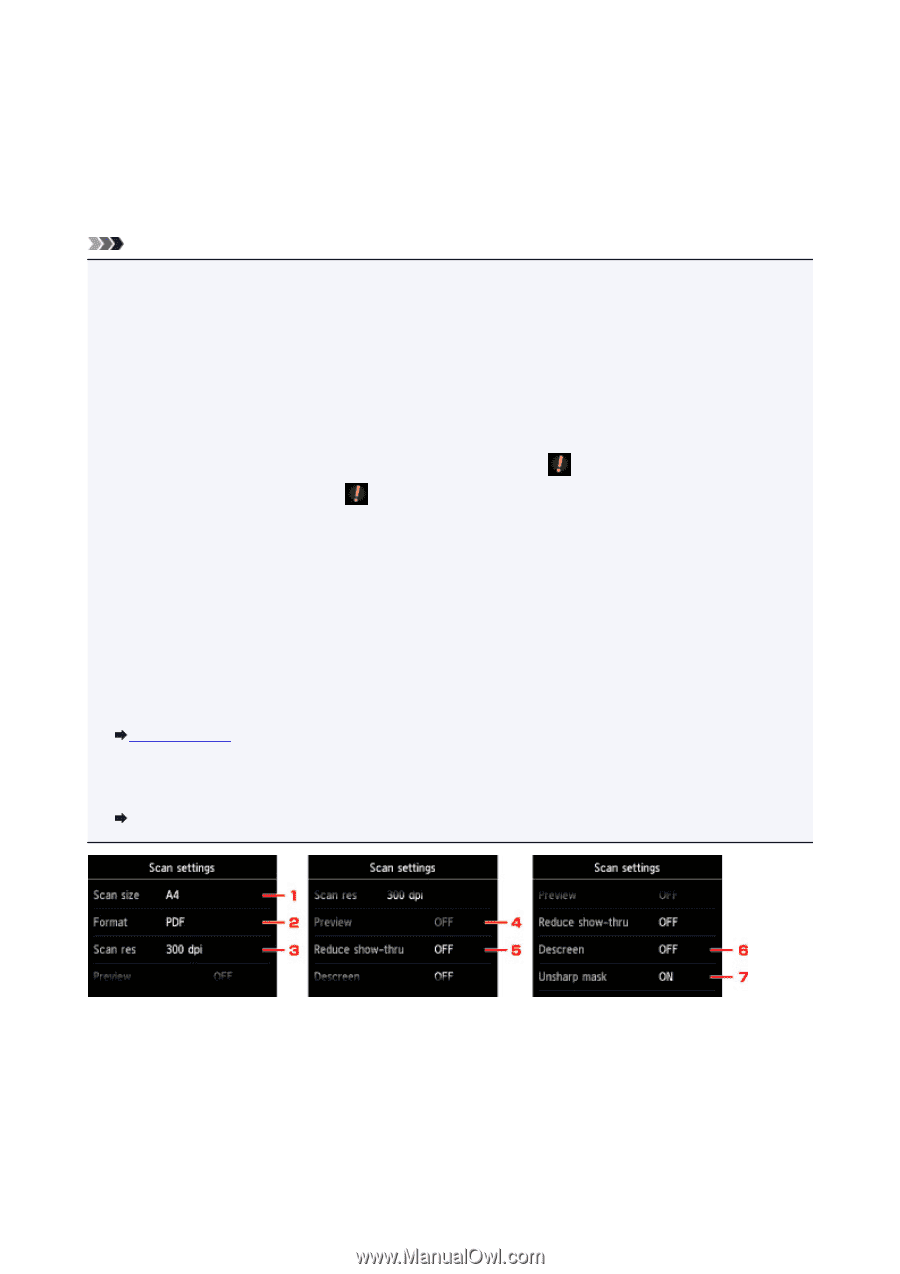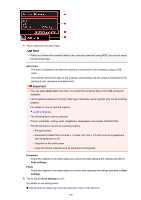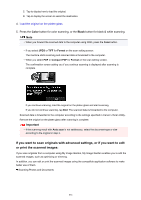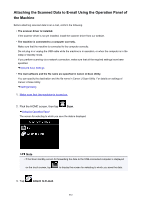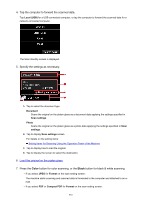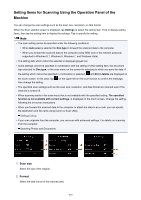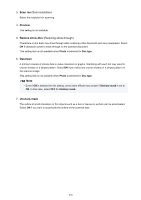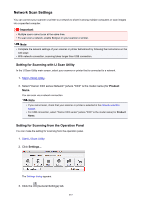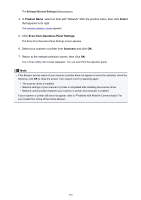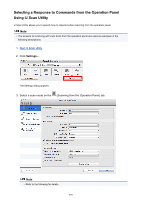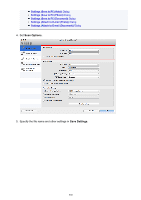Canon PIXMA MG6620 User Manual - Page 555
Setting Items for Scanning Using the Operation Panel of the, Machine
 |
View all Canon PIXMA MG6620 manuals
Add to My Manuals
Save this manual to your list of manuals |
Page 555 highlights
Setting Items for Scanning Using the Operation Panel of the Machine You can change the scan settings such as the scan size, resolution, or data format. When the Scan standby screen is displayed, tap Settings to select the setting item. Flick to display setting items, then tap the setting item to display the settings. Tap to specify the setting. Note • The scan setting cannot be specified under the following conditions: • When Auto scan is selected for Doc.type to forward the scanned data to the computer • When you forward the scanned data to the computer using WSD (one of the network protocols supported in Windows 8.1, Windows 8, Windows 7, and Windows Vista) • The setting item which cannot be selected is displayed grayed out. • Some settings cannot be specified in combination with the setting of other setting item, the document type selected for Doc.type, or the scan menu on the screen for selecting to which you save the data. If the setting which cannot be specified in combination is selected, and Error details are displayed on the touch screen. In this case, tap then change the setting. on the upper left on the touch screen to confirm the message, • The specified scan settings such as the scan size, resolution, and data format are retained even if the machine is turned off. • When scanning starts in the scan menu that is not available with the specified setting, The specified function is not available with current settings. is displayed on the touch screen. Change the setting, following the on-screen instructions. • When you forward the scanned data to the computer or attach the data to an e-mail, you can specify the destination and file name using Canon IJ Scan Utility. Settings Dialog • If you scan originals from the computer, you can scan with advanced settings. For details on scanning from the computer: Scanning Photos and Documents 1. Scan size Select the size of the original. 2. Format Select the data format of the scanned data. 555