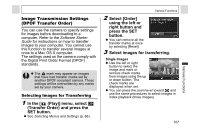Canon PowerShot A95 PowerShot A95 Camera User Guide - Page 110
Downloading Images to a Computer
 |
View all Canon PowerShot A95 manuals
Add to My Manuals
Save this manual to your list of manuals |
Page 110 highlights
Various Functions All the Images on a CF Card z Press the zoom lever toward to switch to index playback (three images). z Press the SET button, select [Mark all] using the up or down button and press the SET button again to mark all the images. (If you select [Clear all] instead of [Mark all], you can remove marks from all the images.) z You can select images using the left or right button and change the settings using the up or down button after [Mark all] or [Clear all] has been selected. 4 Press the MENU button. z The selection mode will turn off and the Transfer Order menu will reappear. z Images are transferred in order from oldest to newest by the shooting date. z A maximum of 998 images can be marked. 108 Downloading Images to a Computer The following methods can be used to download images recorded by the camera to a computer. Some methods are not applicable to all operating systems. z Downloading via a Camera to Computer Connection Windows Windows Windows Windows Mac Mac 98 Me 2000 XP OS 9 OS X z With this method, you download images using computer commands after you have installed the appropriate software. See Connecting the Camera to a Computer (p. 109) and the separate Software Starter Guide. Windows Windows Windows Windows 98 Me 2000 XP z With this method, you download images using camera button operations after you have installed the appropriate software (the computer settings only need to be adjusted for the first download). See Connecting the Camera to a Computer (p. 109) and Downloading Images by Direct Transfer (p. 113).