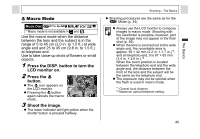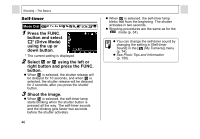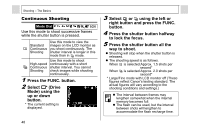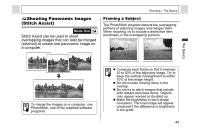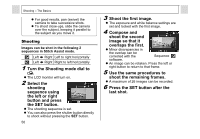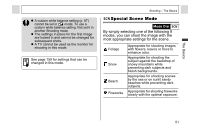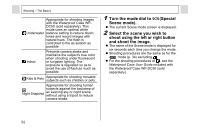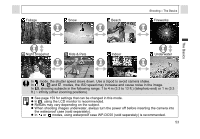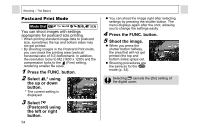Canon PowerShot A95 PowerShot A95 Camera User Guide - Page 52
button and press
 |
View all Canon PowerShot A95 manuals
Add to My Manuals
Save this manual to your list of manuals |
Page 52 highlights
Shooting - The Basics z For good results, pan (swivel) the camera to take successive shots. z To shoot close-ups, slide the camera over the subject, keeping it parallel to the subject as you move it. Shooting Images can be shot in the following 2 sequences in Stitch Assist mode. Left Right Left to right horizontally Left Right Right to left horizontally 1 Turn the Shooting mode dial to . z The LCD monitor will turn on. 2 Select the shooting sequence using the left or right button and press the SET button. z The shooting sequence is set. z You can also press the shutter button directly to shoot without pressing the SET button. 50 3 Shoot the first image. z The exposure and white balance settings are set and locked with the first image. 4 Compose and shoot the second image so that it overlaps the first. z Minor discrepancies in the overlap can be corrected with the Sequence software. z An image can be retaken. Press the left or right button to return to that frame. 5 Use the same procedures to shoot the remaining frames. z A maximum of 26 images can be recorded. 6 Press the SET button after the last shot.