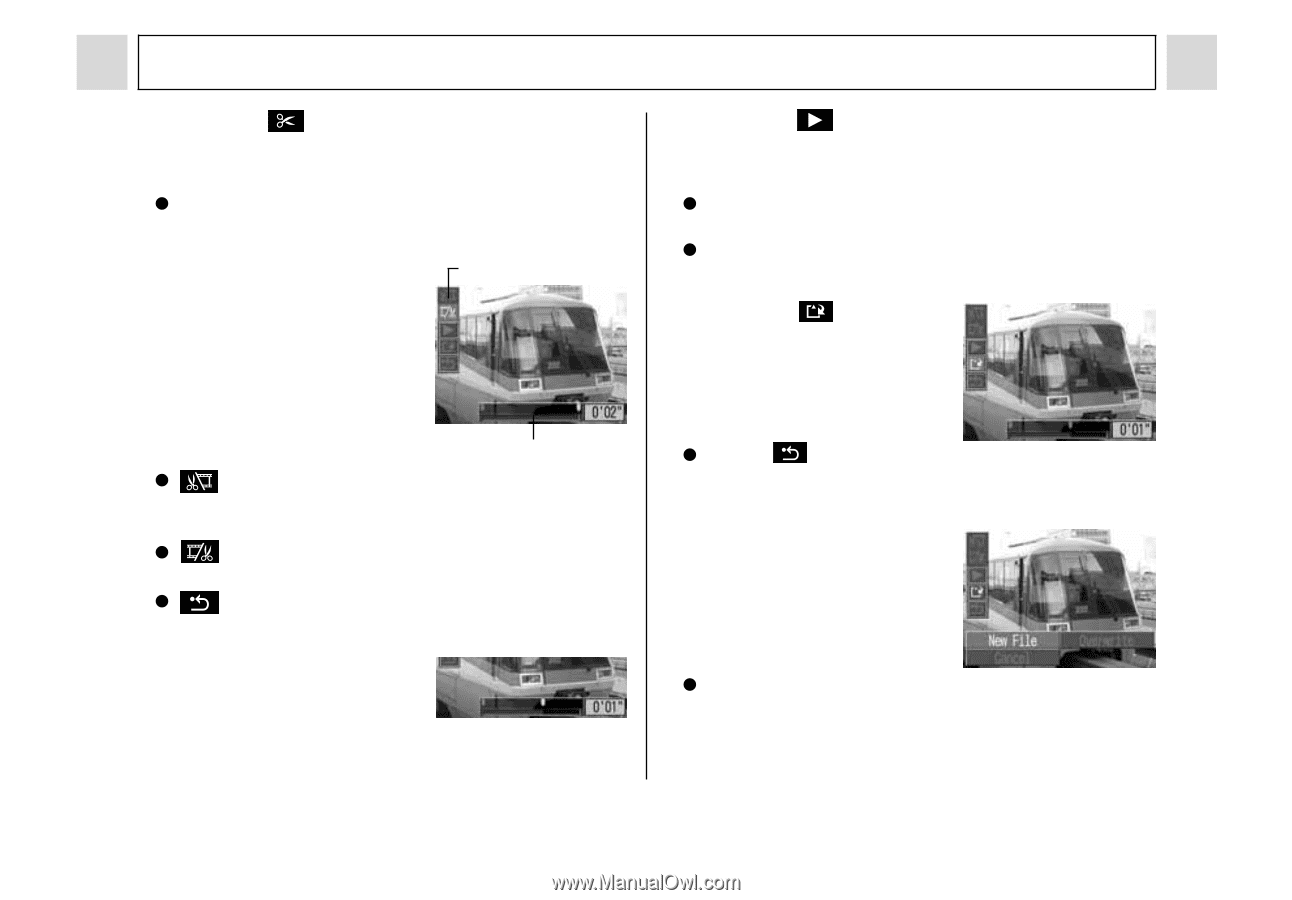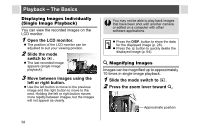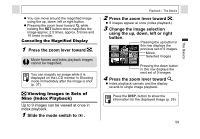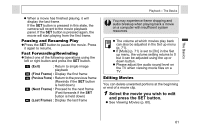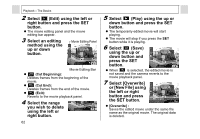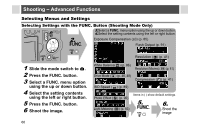Canon PowerShot A95 PowerShot A95 Camera User Guide - Page 64
Select [Overwrite]
 |
View all Canon PowerShot A95 manuals
Add to My Manuals
Save this manual to your list of manuals |
Page 64 highlights
Playback - The Basics 2 Select (Edit) using the left or right button and press the SET button. z The movie editing panel and the movie editing bar appear. 3 Select an editing method using the up or down button. Movie Editing Panel Movie Editing Bar z (Cut Beginning): Deletes frames from the beginning of the movie. z (Cut End): Deletes frames from the end of the movie. z (Exit): Reverts to the movie playback panel. 4 Select the range you wish to delete using the left or right button. 62 5 Select (Play) using the up or down button and press the SET button. z The temporarily edited movie will start playing. z The movie will stop if you press the SET button while it is playing. 6 Select (Save) using the up or down button and press the SET button. z When is selected, the edited movie is not saved and the camera reverts to the movie playback panel. 7 Select [Overwrite] or [New File] using the left or right button and press the SET button. z [Overwrite] : Saves the edited movie under the same file name as the original movie. The original data is deleted.