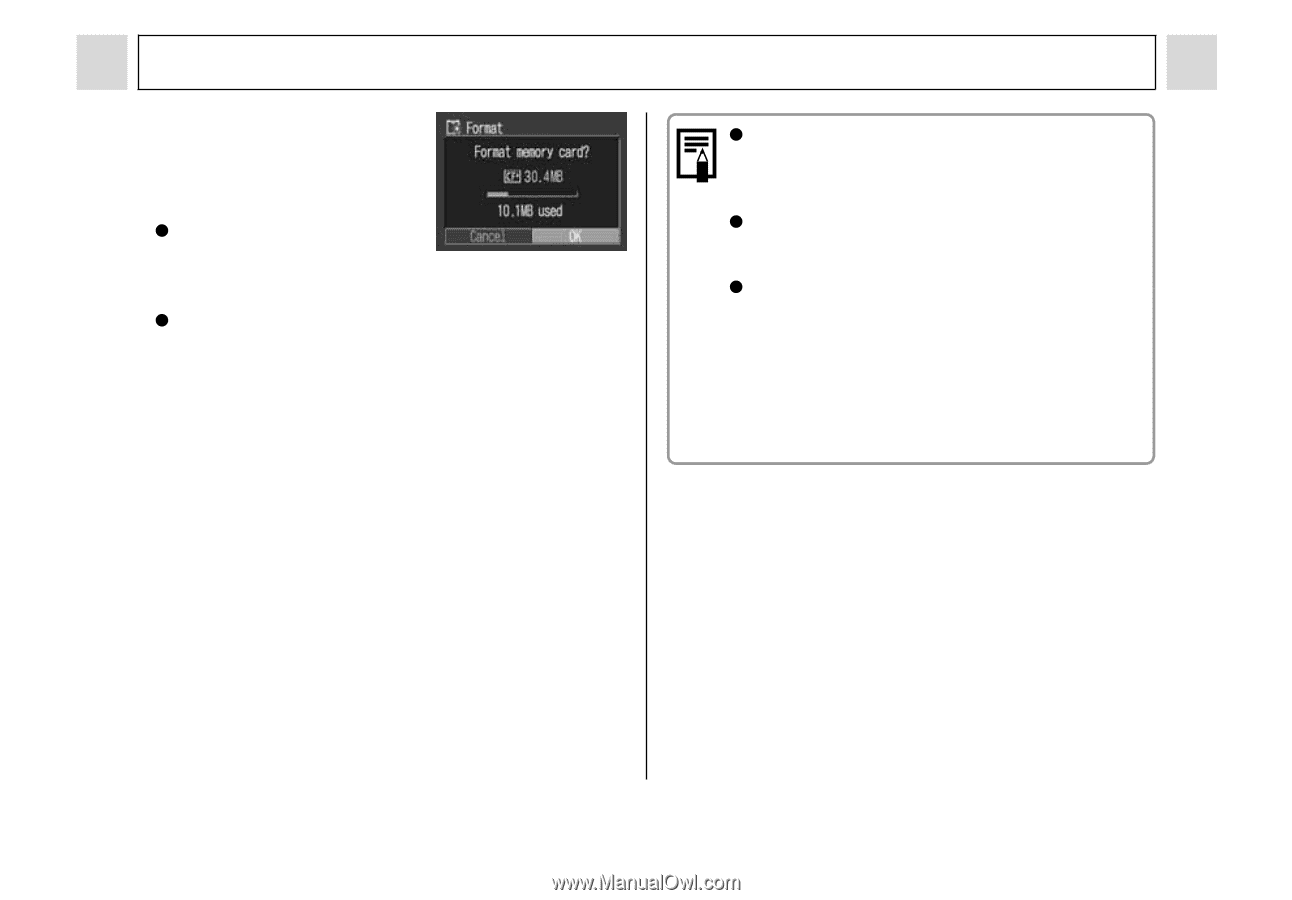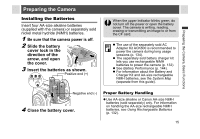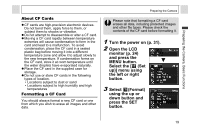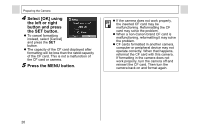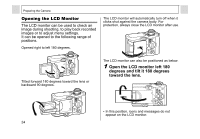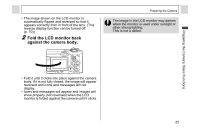Canon PowerShot A95 PowerShot A95 Camera User Guide - Page 22
Select [OK] using, the left or right, button and press, the SET button., Press the MENU button. - camera problems
 |
View all Canon PowerShot A95 manuals
Add to My Manuals
Save this manual to your list of manuals |
Page 22 highlights
Preparing the Camera 4 Select [OK] using the left or right button and press the SET button. z To cancel formatting instead, select [Cancel] and press the SET button. z The capacity of the CF card displayed after formatting will be less than the rated capacity of the CF card. This is not a malfunction of the CF card or camera. 5 Press the MENU button. z If the camera does not work properly, the inserted CF card may be malfunctioning. Reformatting the CF card may solve the problem. z When a non-Canon brand CF card is malfunctioning, reformatting it may solve the problem. z CF cards formatted in another camera, computer or peripheral device may not operate correctly. When that happens, reformat the CF card with this camera. If formatting in the camera does not work properly, turn the camera off and reinsert the CF card. Then turn the camera back on and format again. 20