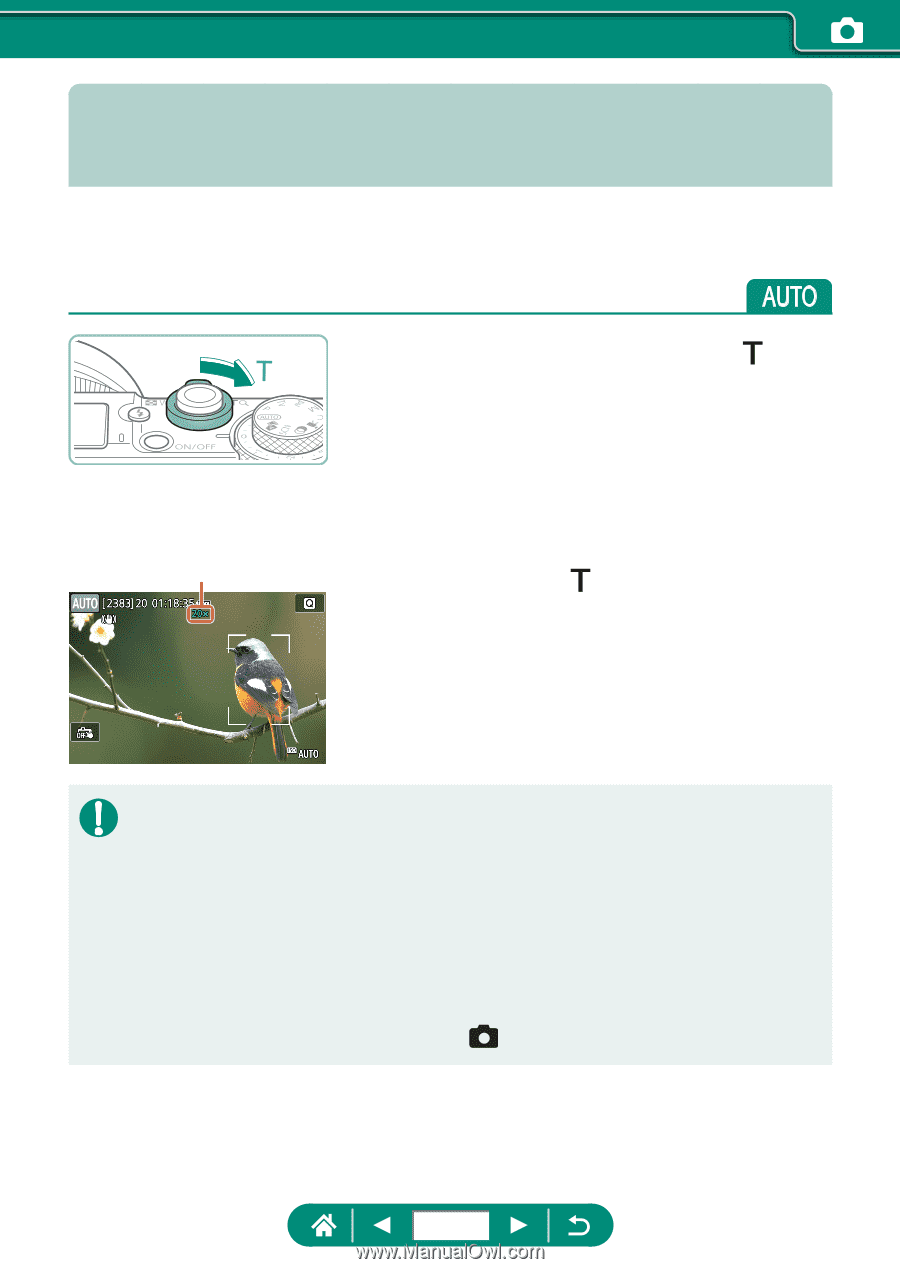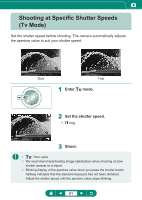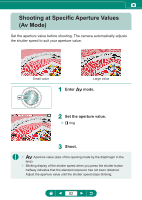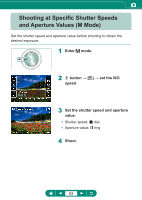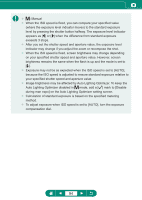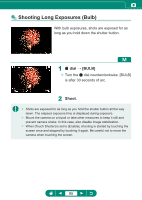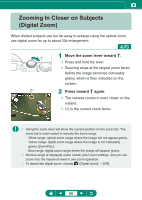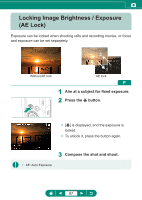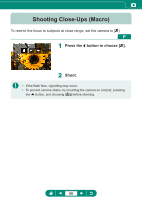Canon PowerShot G5 X Mark II PowerShot G5X MarkII Advanced User Guide - Page 96
Zooming In Closer on Subjects, Digital Zoom
 |
View all Canon PowerShot G5 X Mark II manuals
Add to My Manuals
Save this manual to your list of manuals |
Page 96 highlights
Zooming In Closer on Subjects (Digital Zoom) When distant subjects are too far away to enlarge using the optical zoom, use digital zoom for up to about 20x enlargement. 1 Move the zoom lever toward . zz Press and hold the lever. zz Zooming stops at the largest zoom factor before the image becomes noticeably grainy, which is then indicated on the screen. (1) 2 Press toward again. zz The camera zooms in even closer on the subject. zz (1) is the current zoom factor. zz Using the zoom lever will show the current position on the zoom bar. The zoom bar is color-coded to indicate the zoom range. -- White range: optical zoom range where the image will not appear grainy. -- Yellow range: digital zoom range where the image is not noticeably grainy (ZoomPlus). -- Blue range: digital zoom range where the image will appear grainy. zz No blue range is displayed under certain pixel count settings, and you can zoom in to the maximum level in one zoom operation. zz To deactivate digital zoom, choose [Digital zoom] → [Off]. 96