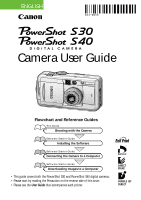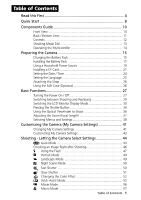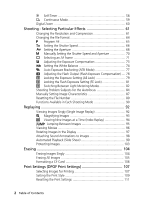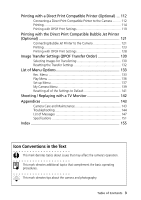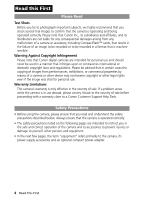Canon PowerShot S30 PowerShot S40/S30 Camera User Guide
Canon PowerShot S30 Manual
 |
View all Canon PowerShot S30 manuals
Add to My Manuals
Save this manual to your list of manuals |
Canon PowerShot S30 manual content summary:
- Canon PowerShot S30 | PowerShot S40/S30 Camera User Guide - Page 1
Software Software Starter Guide Connecting the Camera to a Computer Software Starter Guide Downloading Images to a Computer • This guide covers both the PowerShot S30 and PowerShot S40 digital cameras. • Please start by reading the Precaution on the reverse side of this cover. • Please see the User - Canon PowerShot S30 | PowerShot S40/S30 Camera User Guide - Page 2
mistaken operation or malfunction of the camera, the software, the CompactFlash™ cards (CF cards), personal computers, peripheral devices, or use of nonCanon CF cards. Trademark Acknowledgements • Canon, PowerShot and Bubble Jet are trademarks of Canon, Inc. • CompactFlash is a trademark of SanDisk - Canon PowerShot S30 | PowerShot S40/S30 Camera User Guide - Page 3
Start 8 Components Guide 10 Front View 10 Back / Bottom View 11 Controls 12 Shooting Mode Dial 13 Operating the Multicotroller 14 Preparing the Camera 15 Charging the Battery Pack 15 Installing the Battery Pack 17 Using a Household Power Source 19 Installing a CF Card 21 Setting the - Canon PowerShot S30 | PowerShot S40/S30 Camera User Guide - Page 4
the Flash Exposure Setting (FE Lock 81 Switching Between Light Metering Modes 82 Shooting Problem Subjects for the Autofocus 84 Manually Setting 104 Erasing Images Singly 104 Erasing All Images 105 Formatting a CF Card 106 Print Settings (DPOF Print Settings 107 Selecting Images for Printing - Canon PowerShot S30 | PowerShot S40/S30 Camera User Guide - Page 5
Menu 139 Resetting all of the Settings to Default 141 Shooting / Replaying with a TV Monitor 142 Appendices 143 Camera Care and Maintenance 143 Troubleshooting 144 List of Messages 147 Specifications 151 Index 155 Icon Conventions in the Text This mark denotes topics about issues that - Canon PowerShot S30 | PowerShot S40/S30 Camera User Guide - Page 6
from any malfunction of a camera or accessory, including CompactFlash™ cards, that results in the failure of an image to be recorded or to be recorded in a format that is machine sensible. Warning Against Copyright Infringement Please note that Canon digital cameras are intended for personal use - Canon PowerShot S30 | PowerShot S40/S30 Camera User Guide - Page 7
, alterations and repairs should be conducted by qualified service personnel authorized by your camera distributor or a Canon Customer Support Help Desk. • To avoid the risk of high-voltage electrical shock, do not touch the flash portion of the camera if it has been damaged. Similarly, never touch - Canon PowerShot S30 | PowerShot S40/S30 Camera User Guide - Page 8
power accessories. • Do not place the batteries near battery charger or the compact power adapter from both the camera and electrical outlet after recharging and when the camera is not in use to avoid fires and other hazards. • The battery charger and the camera terminal of the optional compact - Canon PowerShot S30 | PowerShot S40/S30 Camera User Guide - Page 9
compact power adapter to charge the battery pack or power the camera. flash after taking several pictures in rapid succession. Either action could result in burns. • If your camera is used for prolonged periods, the camera body may become warm. Please take care when operating the camera Problems - Canon PowerShot S30 | PowerShot S40/S30 Camera User Guide - Page 10
complete when the charging indicator turns from orange to green. • Please note that the battery charger shape varies between regions. 2 Battery lock 3 Install the Battery (p. 17). Open the CF card slot/battery cover. Hold back the battery lock in the direction of the arrow using the corner of the - Canon PowerShot S30 | PowerShot S40/S30 Camera User Guide - Page 11
6 Focus (p. 34). Aim the camera and lightly press the shutter button halfway. Two beeps will sound when the autofocus is set. 7 Shoot (p. 34). Press the shutter button all the way. - Canon PowerShot S30 | PowerShot S40/S30 Camera User Guide - Page 12
(p. 47) Self-Timer Lamp (p. 58) Microphone Flash (p. 47) Speaker (Audio/Video Out) Terminal (p. 142) Lens Terminal cover Terminal* (p. 112, 121) * To connect the camera to a computer or printer, use one of the following cables. • Computer: USB Interface Cable IFC-300PCU (supplied with this - Canon PowerShot S30 | PowerShot S40/S30 Camera User Guide - Page 13
/ Bottom View Viewfinder (p. 36) Strap Eyelet (p. 26) DC Coupler Cable Cover (p. 19) CF Card Slot/Battery Cover (p. 17, 21) Tripod Socket • The LCD monitor is covered with a thin plastic film for protection against scratches during shipment. Remove it before using the camera. Components Guide 11 - Canon PowerShot S30 | PowerShot S40/S30 Camera User Guide - Page 14
/ Recording to CF card / Reading CF card / Erasing from CF card/ Transmitting data (during a computer connection) Ready to record (flash on) • Flashing Orange: Ready to record (camera shake warning) ● Lower Indicator • Yellow: • Flashing Yellow: Macro mode / Manual focus mode Focusing difficulty - Canon PowerShot S30 | PowerShot S40/S30 Camera User Guide - Page 15
) The camera automatically selects settings. • Image Zone The camera automatically selects user selects exposure, aperture or other settings to achieve special effects. : Program AE (p. 65) : Shutter Speed-Priority AE (p. 66) : Aperture-Priority AE (p. 68) : Manual Exposure (p. 70) Components Guide - Canon PowerShot S30 | PowerShot S40/S30 Camera User Guide - Page 16
left and right. Use B or A to select a menu item on the LCD monitor. Confirming a menu selection or selecting an AF frame. Press or . 14 Components Guide - Canon PowerShot S30 | PowerShot S40/S30 Camera User Guide - Page 17
NB-2L (supplied) with Battery Charger CB-2LT or CB-2LTE before you use the camera for the first time and subsequently when the "Charge the battery pack" message is displayed. 1 Align the edge of the battery pack with the line on the battery charger, then slide the battery in the direction of the - Canon PowerShot S30 | PowerShot S40/S30 Camera User Guide - Page 18
possibly lead to fire. • Do not charge batteries other than Battery Pack NB-2L with the supplied battery charger. • The battery pack continues to discharge a small amount when left in the camera (even with the power turned off) or battery charger. This shortens the battery life. Remove it from the - Canon PowerShot S30 | PowerShot S40/S30 Camera User Guide - Page 19
left side of the viewfinder is flashing green, the CF card is being written to, read, erased or transmitted to. Therefore, never turn off the camera or open the CF card slot/battery cover while this indicator is flashing green. • Remove the battery pack when the camera is not in use. Preparing the - Canon PowerShot S30 | PowerShot S40/S30 Camera User Guide - Page 20
display when you press the , , or button. Change Battery charge is insufficient to operate the camera. Replace the the battery pack battery pack immediately. Battery Performance (Battery Pack NB-2L at full charge) PowerShot S30 PowerShot S40 Number of Images Shot LCD Monitor On LCD Monitor - Canon PowerShot S30 | PowerShot S40/S30 Camera User Guide - Page 21
Power Adapter CA-PS700 2 Connect the DC plug of the compact power adapter cable to the DC Coupler DR-700 terminal. DC Coupler DR-700 3 Open the CF card slot/battery cover, then insert the DC Coupler until it is locked. Battery lock 4 Press and hold the DC Coupler cable cover using the cable - Canon PowerShot S30 | PowerShot S40/S30 Camera User Guide - Page 22
Using a Household Power Source (continued) • Always turn the camera's power off before connecting or disconnecting the compact power adapter. • Use of any adapter other than AC Adapter Kit ACK700 may cause malfunction of the camera or AC adapter kit. 20 Preparing the Camera - Canon PowerShot S30 | PowerShot S40/S30 Camera User Guide - Page 23
side of the viewfinder flashes green, the camera is writing, reading, erasing or transmitting an image to or from the card. Do not perform the following, for image data may be lost or corrupted: - Do not shake the camera. - Do not turn off the power or open the CF card slot/battery cover. - Do not - Canon PowerShot S30 | PowerShot S40/S30 Camera User Guide - Page 24
Cards and Estimated Capacities (Recordable Images) L (Large) PowerShot S30 2048 x 1536 pixels PowerShot S40 2272 x 1704 pixels M 1 (Medium) 1600 x 1200 pixels M 2 (Medium) 1024 x 768 pixels S (Small) RAW Movie 640 x 480 pixels PowerShot S30 2048 x 1536 pixels PowerShot S40 by Canon. Camera - Canon PowerShot S30 | PowerShot S40/S30 Camera User Guide - Page 25
Their merits are a large capacity and a low price per megabyte of capacity. However, they are relatively more susceptible to vibrations and shocks than CF cards, which use durable flash memories. Please be careful, therefore, not to subject the camera to vibrations or shocks when using a microdrive - Canon PowerShot S30 | PowerShot S40/S30 Camera User Guide - Page 26
the camera power is turned on or whenever the built-in rechargeable lithium battery charge is low. Start from Step 5 to set the date and time. 1 Turn on the camera (p. to close the menu window. • You may need to reset the date and time if the battery pack is removed for about three weeks. 24 - Canon PowerShot S30 | PowerShot S40/S30 Camera User Guide - Page 27
Setting the Language 1 Turn on the camera (p. 27). 2 Press the button. • The (Rec.) or (Play) menu A on the multicontroller. (Rec.) Menu. 6 Press . • After adjusting the settings, press the window. button to close the menu • In replay mode, you can change the language by holding while you - Canon PowerShot S30 | PowerShot S40/S30 Camera User Guide - Page 28
until the strap is firmly secured. • Avoid waving the camera about or catching it on other items when suspending it from the strap. Using the Soft Case (Optional) The soft case can be used to carry the camera, battery pack and CF card. • Optional soft case appearance and specifications may vary - Canon PowerShot S30 | PowerShot S40/S30 Camera User Guide - Page 29
connection mode, see Printing with Card Photo Printer CP-10 (Optional) (p. 112) and Printing with Bubble Jet Printer with Direct Print Function (Optional) (p. 121). For computer connection mode, see Software Starter Guide supplied with the camera. Turning On/Off the Camera in Shooting Mode 1 Open - Canon PowerShot S30 | PowerShot S40/S30 Camera User Guide - Page 30
without the startup sound and image Press and hold the button, then turn on the power. Power Save Function The camera is equipped with a power save function. If [Auto Power Down] is set to [Off], the power goes off according to the following conditions. Shooting Mode: - Canon PowerShot S30 | PowerShot S40/S30 Camera User Guide - Page 31
shoot again after checking or deleting an image immediately after it is shot. 2 Shooting Mode 1 Slide the power/replay lever to the right (p. 27). • The camera is switched to Replaying mode. In this case, the lens does not retract. • To return to Shooting mode, slide the power/replay lever to the - Canon PowerShot S30 | PowerShot S40/S30 Camera User Guide - Page 32
the Battery Pack" message appears, the LCD monitor may not automatically turn on the next time the camera is started camera is preparing to shoot. When this icon appears, use the flash or fix the camera to a tripod to shoot. 2 Replaying Mode • The LCD monitor turns on when you turn on the camera - Canon PowerShot S30 | PowerShot S40/S30 Camera User Guide - Page 33
x6.0 x7.4 x10 (PowerShot S40) x4.3 x5.3 x6.7 x8.2 x11 Flash Drive Mode Light Metering Method White Balance (WB) Exposure Compensation AEB Mode Flash Exposure Compensation Compression Settings Resolution Settings File Format AE Lock/FE Lock Movie Recording Mode Macro Mode Manual Focus p. 47 p. 58 - Canon PowerShot S30 | PowerShot S40/S30 Camera User Guide - Page 34
Aperture Setting Shutter Speed ISO Speed Setting Histogram Resolution Settings p. 61 Exposure level p. 73 Flash Exposure Compensation p. 78 White Balance p. 74 Light Metering Method p. 82 Macro Mode p. 57 Manual Focus p. 85, 86 • In addition to the above, the ISO speed, shutter speed - Canon PowerShot S30 | PowerShot S40/S30 Camera User Guide - Page 35
as a guide to set the exposure compensation to a negative setting and retake the image. The following information may also appear with some image files. An audio file other than a wav file, or a file with an unrecognized format, is attached. A JPEG file not supported by "Design rule for Camera File - Canon PowerShot S30 | PowerShot S40/S30 Camera User Guide - Page 36
white balance. • The indicators shine or flash as follows. • Green: Metering complete (two beeps sound) • Orange: Flash will fire • Flashing Orange: Camera shake warning / Insufficient exposure Indicators • Yellow: Macro mode/Manual focus mode • Flashing Yellow: Focusing difficulty* (single beep - Canon PowerShot S30 | PowerShot S40/S30 Camera User Guide - Page 37
• If the orange or yellow indicator flashes while you press halfway, you can still press fully to take the shot. • Images are first saved into the camera's internal memory before being recorded onto the CF card, allowing the next images to be taken immediately as long as sufficient space is - Canon PowerShot S30 | PowerShot S40/S30 Camera User Guide - Page 38
Using the Optical Viewfinder to Shoot The camera is equipped with an optical viewfinder. • Align the square brackets (autofocus metering field) inside the viewfinder on the primary subject to compose the image. • The - Canon PowerShot S30 | PowerShot S40/S30 Camera User Guide - Page 39
Zoom • An image already zoomed with the optical zoom lens can be further zoomed digitally up to an approximate factor of 10 for PowerShot S30, and 11 for PowerShot S40, for shooting (p. 60). • The digital zoom cannot be used with the LCD monitor turned off or in or mode. • The more the - Canon PowerShot S30 | PowerShot S40/S30 Camera User Guide - Page 40
and makes the settings take effect. • In Shooting mode, the menu can be closed by pressing the shutter button halfway. • If the camera is protected by Digital Camera Waterproof Case WP-DC300 (optional), select a menu item using B or A after pressing and holding the button. 38 Basic Functions - Canon PowerShot S30 | PowerShot S40/S30 Camera User Guide - Page 41
PowerShot S30 PowerShot S40 Resolution (Movie) Compression File Format Drive Mode ISO Speed Digital Zoom Spot AE Point Review on and off Rotates the image in the display Erases all images on the CF card Replays selected images in a slide show Sets the print settings Sets the transfer settings - Canon PowerShot S30 | PowerShot S40/S30 Camera User Guide - Page 42
2* / 3 / 4 / 5 On* / Off Sets the date and time Formats the CF card English* / Deutsch / Français / Nederlands / Dansk / Suomi / Italiano / Norsk / Svenska to and in the [ (My Camera)] menu by connecting the camera to the computer. For details, see Software Starter Guide. • The default of all the - Canon PowerShot S30 | PowerShot S40/S30 Camera User Guide - Page 43
-timer sounds. Each menu item has three choices. e.g. Start-up image [] [] [] [ ] Default camera theme [ ] Science fiction theme [ ] Animal (bird or dog) theme Changing My Camera Settings 1 Turn on the camera (p. 27). 2 Press the button. • The [ (Rec.)] or [ (Play)] menu appears. 3 Select - Canon PowerShot S30 | PowerShot S40/S30 Camera User Guide - Page 44
Changing My Camera Settings (continued) 5 Select setting content using B or A on the multicontroller. 6 Press the • Pressing the button. such as [Start-up Sound], [Shutter Sound], [Operation Sound] and [Selftimer Sound] in the [ (My Camera)] menu is set to [ (Off)] (p. 140). 42 Customizing the - Canon PowerShot S30 | PowerShot S40/S30 Camera User Guide - Page 45
"Say cheese" as the Selftimer sounds so the camera will replay this sound two seconds before the photo is taken. See the Software Starter Guide of the supplied software as well as the ZoomBrowser EX or ImageBrowser Software Guide (both are in pdf format) included in the Solution Disk. Customizing - Canon PowerShot S30 | PowerShot S40/S30 Camera User Guide - Page 46
shutter button halfway (p. 34). • Two beeps will sound when the camera has finished metering, and the indicator beside the viewfinder will shine green the LCD monitor if it is on. AF Frame • The yellow indicator will flash and the beep will sound one time if the subject is difficult to focus - Canon PowerShot S30 | PowerShot S40/S30 Camera User Guide - Page 47
the following settings. Resolution Compression Flash Settings Macro Digital Zoom Drive Mode Review File No. Reset * Default Review function, you can change the length of time images show on the LCD monitor after shooting, or set it so they do not show at all (p. 46). Shooting - Letting the Camera - Canon PowerShot S30 | PowerShot S40/S30 Camera User Guide - Page 48
or turned off. 1 In the [ (Rec.)] menu, select [Review]. • See Selecting Menus and Settings (p. 38). 2 Select a Review setting and press the button. • With the [Off] option, pressed regardless of the Review setting. • Another picture can be taken even while the last is displayed. 46 Shooting - Canon PowerShot S30 | PowerShot S40/S30 Camera User Guide - Page 49
required by the lighting level. Red-eye reduction, Flash on The red-eye reduction lamp and the flash always fire. Flash on The flash always fires. Flash off The flash does not fire. 1 Press the button to switch between flash modes. • The selected flash mode appears on the LCD monitor. 2 Shoot - Canon PowerShot S30 | PowerShot S40/S30 Camera User Guide - Page 50
to charge in some cases. Actual times will vary according to usage and the battery charge. • In mode, the flash fires at full intensity. The flash intensity is automatically adjusted except in mode. • The flash setting is saved when the camera is turned off in the , , and shooting modes. • The - Canon PowerShot S30 | PowerShot S40/S30 Camera User Guide - Page 51
) settings cannot be adjusted in this mode. • You can set the AF frame to either the auto (AiAF) selection or manual center (p. 71). • Since a slow shutter speed is often selected in mode, use a tripod to shoot if the (camera shake warning) icon appears on the LCD monitor. Shooting - Letting the - Canon PowerShot S30 | PowerShot S40/S30 Camera User Guide - Page 52
. • You can set the AF frame to either the auto (AiAF) selection or manual center (p. 71). • Always use a tripod to prevent camera shake in this mode. • Warn people to stay still for a few seconds after the flash fires because of the slow shutter speed. • Using the mode in daylight will produce - Canon PowerShot S30 | PowerShot S40/S30 Camera User Guide - Page 53
speed, contrast, sharpness and saturation) settings cannot be adjusted in this mode. • You can set the AF frame to either the auto (AiAF) selection or manual center (p. 71). • Always use a tripod to prevent camera shake in this mode. Shooting - Letting the - Canon PowerShot S30 | PowerShot S40/S30 Camera User Guide - Page 54
Effect Setup menu is displayed. • The AF frame is set to the auto (AiAF) selection when shooting with the color effect. 52 Shooting - Letting the Camera Select Settings - Canon PowerShot S30 | PowerShot S40/S30 Camera User Guide - Page 55
overlapping portions of adjoining images and merges them. When composing shots, try to include a distinctive item (landmark, etc.) in the overlapping portions. Shooting - Letting the Camera Select Settings 53 - Canon PowerShot S30 | PowerShot S40/S30 Camera User Guide - Page 56
. Horizontal: swivel left to right or vice versa Vertical: swivel up and down or vice versa To Shoot a Close Subject Slide the camera (move the camera parallel to the subject) to take successive shots. Shooting Images can be shot in the following 5 sequences in Stitch Assist mode. Horizontally - Canon PowerShot S30 | PowerShot S40/S30 Camera User Guide - Page 57
first. • Minor discrepancies in the overlap can be corrected with the software. • An image can be retaken. Press B or A on horizontally or vertically. 6 Press after the last shot. • The digital zoom, flash (red-eye reduction auto, auto, red-eye reduction), continuous Camera Select Settings 55 - Canon PowerShot S30 | PowerShot S40/S30 Camera User Guide - Page 58
this time elapses or when the CF card becomes full. * The data reflects standard Canon testing conditions. The actual figures will to the CF card. You cannot shoot again until it stops flashing. • The digital zoom, flash, continuous mode, AEB, flash exposure compensation, the Camera Select Settings - Canon PowerShot S30 | PowerShot S40/S30 Camera User Guide - Page 59
in.) at the closest focal distance, and at maximum telephoto, it is approximately 111 × 83 mm (4.37 in. × 3.27 in.). • Use of the built-in flash may not provide an appropriate amount of light. • Turning the camera off cancels the setting. Shooting - Letting the - Canon PowerShot S30 | PowerShot S40/S30 Camera User Guide - Page 60
before the shutter activates. • When [ ] is selected, the self-timer lamp flashes fast from the beginning. The shutter activates in two seconds. • Shooting procedures are the same as for the Auto mode (p. 44). • Turning the camera off cancels the setting. • You can change the self-timer sound - Canon PowerShot S30 | PowerShot S40/S30 Camera User Guide - Page 61
The flash can be used, but the interval between images will lengthen to accommodate the flash recharge time. • Successive frames can be taken until the CF card is full. • The interval between frames may lengthen somewhat when the internal memory becomes full. Shooting - Letting the Camera Select - Canon PowerShot S30 | PowerShot S40/S30 Camera User Guide - Page 62
again to further zoom the image digitally. • Slide the lever toward to zoom back out. e.g. PowerShot S40 6 Shoot the image. • Shooting Images become coarser the more they are digitally zoomed. • The digital zoom On/Off setting is memorized even when the camera power is turned off so you can skip - Canon PowerShot S30 | PowerShot S40/S30 Camera User Guide - Page 63
Particular Effects Camera settings such as card. The (Fine) setting provides adequate quality for standard shots. To record the CCD output without compression, select the RAW file format (p. 64). Resolution (excluding ) L (Large) M1 (Medium 1) M2 (Medium 2) S (Small) PowerShot S30 PowerShot S40 - Canon PowerShot S30 | PowerShot S40/S30 Camera User Guide - Page 64
PowerShot S40 The number of recordable images (only displayed when the resolution, compression or file format is changed) 4 Shoot the image. Approximate File Size for One Image PowerShot 2048 x 1536) 2469 Unit : KB PowerShot S40 L (2272 x 1704) 2002 1116 Canon. Actual figures may vary according to - Canon PowerShot S30 | PowerShot S40/S30 Camera User Guide - Page 65
the next mode Settings do not change Settings change to those of the next mode • The resolution and compression settings are memorized even when the camera power is turned off. Shooting - Selecting Particular Effects 63 - Canon PowerShot S30 | PowerShot S40/S30 Camera User Guide - Page 66
1536, PowerShot S40: 2272 x 1704) and compression settings cannot be adjusted for these images. * The bundled software can be used to open or adjust the parameters of images recorded in the RAW file format. Please consult the Software Starter Guide for details. ** As measured by standard Canon test - Canon PowerShot S30 | PowerShot S40/S30 Camera User Guide - Page 67
Use the program AE mode to have the camera automatically set the shutter speed and aperture settings Flash (Red-Eye Reduction, Flash On) • Continuous Mode • File Format Settings • Image Adjustment (ISO Speed, Contrast, Sharpness and Saturation) Settings • Change of Light Metering Method • Manual - Canon PowerShot S30 | PowerShot S40/S30 Camera User Guide - Page 68
subject while slower speeds create a flowing effect and allow you to shoot without a flash in dark areas. 1 Turn the shooting mode dial to . • The shutter noise in the recorded image increases at slow shutter speeds. This camera, however, applies special processing to images shot at shutter speeds - Canon PowerShot S30 | PowerShot S40/S30 Camera User Guide - Page 69
shake becomes a factor at low shutter speeds. If the camera shake warning appears in the center of the LCD monitor, secure the camera to a tripod before shooting. • The aperture value and shutter speed change according to the zoom state as follows. Aperture Shutter Speed (seconds) Wide Angle - Canon PowerShot S30 | PowerShot S40/S30 Camera User Guide - Page 70
Setting the Aperture When you set the aperture in the aperture-priority AE mode, the camera automatically selects a shutter speed to match the brightness. Selecting a lower aperture value (opening the aperture) allows you to fade the background and create a beautiful portrait. A - Canon PowerShot S30 | PowerShot S40/S30 Camera User Guide - Page 71
the shutter speed display turns white. • Please note that camera shake becomes a factor at low shutter speeds. If the camera shake warning appears in the center of the LCD monitor, secure the camera to a tripod before shooting. • When using a flash in this mode, the slowest shutter speed is 1/60 - Canon PowerShot S30 | PowerShot S40/S30 Camera User Guide - Page 72
Setting the Shutter Speed and Aperture You can manually set the shutter speed and aperture to achieve select a fast shutter speed or shoot a subject in a dark place, set the flash to (Red-Eye Reduction, Flash On) or (Flash On) so that the LCD monitor does not darken and you can check the image - Canon PowerShot S30 | PowerShot S40/S30 Camera User Guide - Page 73
. You can set the AF frame in the following way. Auto Selection (AiAF) Manual Selection The camera automatically selects the AF frame to focus according to the shooting conditions. Manually select one of the three AF frames. This is convenient for focusing accurately on an off-center subject - Canon PowerShot S30 | PowerShot S40/S30 Camera User Guide - Page 74
Selecting an AF Frame (continued) • If any particular AF frame is selected, it is recommended that you use the LCD monitor to check the AF frame while shooting. • When the Spot AE Point is selected as the light metering method, you can use the selected AF frame as the Spot AE Point (p. 82). • - Canon PowerShot S30 | PowerShot S40/S30 Camera User Guide - Page 75
exposure compensation bar appears on the LCD monitor. • The selected shooting mode will determine whether or not the exposure compensation setting is cancelled when the camera is turned off (p. 90). Shooting - Selecting Particular Effects 73 - Canon PowerShot S30 | PowerShot S40/S30 Camera User Guide - Page 76
to the circumstances. Auto Settings are automatically set by the camera Daylight For recording outdoors on a bright day Cloudy For recording fluorescent, or daylight fluorescent-type 3-wavelength fluorescent lighting Flash For flash photography Custom For setting a custom value with a - Canon PowerShot S30 | PowerShot S40/S30 Camera User Guide - Page 77
monitor if it is on. 2 Select using B or A on the multicontroller. 3 Aim the camera at the white paper or cloth, or gray card and press the button. • Aim the camera so that the white paper or cloth, or gray card, completely fills the frame on the LCD monitor screen or the entire viewfinder before - Canon PowerShot S30 | PowerShot S40/S30 Camera User Guide - Page 78
white balance cannot be obtained unless the flash is used consistently. To ensure consistency, set the flash to on or off as appropriate. • The selected shooting mode will determine whether or not the custom white balance setting is cancelled when the camera is turned off. 76 Shooting - Selecting - Canon PowerShot S30 | PowerShot S40/S30 Camera User Guide - Page 79
Exposure Bracketing (AEB Mode) In this mode, the camera automatically changes the exposure within a set range to to change the setting for the next shot. • The AEB mode cannot be used for flash photography. If the flash fires, only one image gets recorded. • The macro mode cannot be set while the - Canon PowerShot S30 | PowerShot S40/S30 Camera User Guide - Page 80
image. • The macro mode cannot be set while the flash exposure compensation bar appears on the LCD monitor. • The selected shooting mode will determine whether or not the flash exposure compensation setting is cancelled when the camera is turned off (p. 90). 78 Shooting - Selecting Particular - Canon PowerShot S30 | PowerShot S40/S30 Camera User Guide - Page 81
Locking the Exposure Setting (AE Lock) You can set the exposure and focus separately. This is effective when the contrast is too strong between the subject and background or when a subject is backlit. For an explanation of how different combinations of light metering options and a selected AF frame - Canon PowerShot S30 | PowerShot S40/S30 Camera User Guide - Page 82
Locking the Exposure Setting (AE Lock) (continued) • The AE lock function cannot be used when the optical viewfinder is used to shoot. • This function can only be selected in the , and shooting modes. The automatically selected combinations of shutter speeds and aperture values can be - Canon PowerShot S30 | PowerShot S40/S30 Camera User Guide - Page 83
the LCD monitor. 2 Set the flash to fire (p. 47). 3 Focus on the subject on which you wish to lock the flash exposure setting. • Press the shutter button be shot at the correct exposure if the FE lock is set when the camera is aimed at a non-backlit portion of the subject. • This function can - Canon PowerShot S30 | PowerShot S40/S30 Camera User Guide - Page 84
Averaging Center Spot AE Point AF Point Appropriate for standard shooting conditions, including backlit scenes. The camera divides images into several zones for light metering. The camera evaluates the complex lighting conditions, such as the position of the subject, the brightness, the background - Canon PowerShot S30 | PowerShot S40/S30 Camera User Guide - Page 85
setting menu appears on the LCD monitor. • This function can only be selected in the , , and shooting modes. • The setting is cancelled when the camera power is turned off. However, the [Spot AE Point] option selected in the menu remains selected. Shooting - Selecting Particular Effects 83 - Canon PowerShot S30 | PowerShot S40/S30 Camera User Guide - Page 86
Shooting Problem Subjects for the Autofocus The autofocus may not work well on the following To shoot these subjects, first aim the camera at an object at a similar distance, lock the focus and recompose the image with the desired subject, or use the manual focus. • When shooting through glass, - Canon PowerShot S30 | PowerShot S40/S30 Camera User Guide - Page 87
the button. • The icon appears on the LCD monitor. • The focus setting will lock even if the shutter button and the button are released. • The manual focus setting will cancel if the button is pressed again. 3 Recompose the image and press the shutter button all the way to shoot the image - Canon PowerShot S30 | PowerShot S40/S30 Camera User Guide - Page 88
mode. • You can use manual focus in the macro focal distance 10 to 80 cm (3.9 in. to 2.6 ft.) at maximum wide angle and 30 to 80 cm (11.8 in. to 2.6 ft.) at maximum telephoto. In this case, the fine scale is adopted. • If the camera is protected by Digital Camera Waterproof Case WP-DC300 - Canon PowerShot S30 | PowerShot S40/S30 Camera User Guide - Page 89
Manually Setting Image Characteristics The ISO speed, contrast, sharpness and can select from 50 (default setting), 100, 200, 400, 800 (only for PowerShot S30) and AUTO. • When AUTO is selected, the camera automatically adjusts ISO between 50 and 150 only. • Higher ISO speeds increase the image - Canon PowerShot S30 | PowerShot S40/S30 Camera User Guide - Page 90
Manually Setting Image Characteristics (continued) 3 Shoot the image. • These functions can only be selected in the , , and shooting modes. In the mode, however, the ISO speed cannot be set to [Auto]. • These settings are memorized even when the camera power is turned off. 88 Shooting - Selecting - Canon PowerShot S30 | PowerShot S40/S30 Camera User Guide - Page 91
be shot is memorized so that images recorded to a new CF card start from the next number. 1 In the [ (Rec.)] menu useful for avoiding file name duplication when images are downloaded to a computer. About File Numbers • Images cannot contain 99 in the last two digits. 200 0001 0002 0099 0100 Since - Canon PowerShot S30 | PowerShot S40/S30 Camera User Guide - Page 92
Timer (10 sec p. 58 Self-Timer (2 sec.) AF Frame Auto Manual p. 58 1) ●(1) ●(1) - - - - p. 71 ● (2) ●(2) ●(3) ●(3) ●(2) ●(2 p. 71 Exposure Compensation White Balance p. 73 4 p. 74 AEB Mode p. 77 Flash Exposure Compensation p. 78 AE Lock/FE Lock p. 79, 81 Evaluative Metering - Canon PowerShot S30 | PowerShot S40/S30 Camera User Guide - Page 93
ISO Speed Digital Zoom Contrast Sharpness Saturation Reference Page p. 87 - (5) -(5) -(5) -(5) -(5) -(5) -(5) -(5) -(5 6 p. 60 Setting selection is not possible. (Shaded Area) Setting remains in effect even when the camera is turned off. The default for all of the settings changed by the menu and - Canon PowerShot S30 | PowerShot S40/S30 Camera User Guide - Page 94
button (p. 25). (This function cannot be used while a Direct Print compatible printer (optional) or the Direct Print compatible Bubble Jet Printer is connected to the camera.) 92 Replaying - Canon PowerShot S30 | PowerShot S40/S30 Camera User Guide - Page 95
3 times the original size for PowerShot S40 by sliding the zoom lever toward . Sliding the zoom lever toward again reduces the image to its original size. • Movie frames and index replayed images cannot be magnified. • If the camera is protected by Digital Camera Waterproof Case WP-DC300, you - Canon PowerShot S30 | PowerShot S40/S30 Camera User Guide - Page 96
Viewing Nine Images at a Time (Index Replay) Up to nine images can be viewed at once in Index Replay. 1 Slide the power/replay lever to the right. 2 Press the button. • Nine images appear at once (Index Replay). Movie Frame Selected Image 3 Change the image selection using B, A, C or D on the - Canon PowerShot S30 | PowerShot S40/S30 Camera User Guide - Page 97
Jumping Between Images The display can be advanced or set back 9 images in either single image replay or index replay. 1 Press the button while in single replay (p. 92) or index replay (p. 94). • The jump bar appears. 2 The displayed image(s) change. Single Replay • Jump 9 images behind or - Canon PowerShot S30 | PowerShot S40/S30 Camera User Guide - Page 98
right. • Movies cannot be viewed in index replay. 2 Display an image shot in mode using B or A on the multicontroller. • A movie displays with the instruction on it. 3 Press . • The movie images and sound will play. • You can adjust the volume using C or D on the multicontroller. • When a movie has - Canon PowerShot S30 | PowerShot S40/S30 Camera User Guide - Page 99
Press the menu. button again to close the • Movie images cannot be rotated. • When images are downloaded to a computer, the orientation of images rotated by the camera will depend upon the software used to download the images. • Images can be magnified when rotated (p. 93). Replaying 97 - Canon PowerShot S30 | PowerShot S40/S30 Camera User Guide - Page 100
recording starts and the elapsed time is displayed. Speak towards the microphone of the camera. • To stop recording, press . To restart recording, press again. • You • If there is no space for recording on the CF card, the message "CF card full" appears and you cannot continue recording. • You cannot - Canon PowerShot S30 | PowerShot S40/S30 Camera User Guide - Page 101
displayed one-by-one in an automated slide show. All Images Slide Show 1 - 3 Plays all the images on the CF card in order Plays the images selected for each show in order (p. 100) 1 In the [ (Play)] menu, select [ function is disabled while a slide show plays on the camera (p. 28). Replaying 99 - Canon PowerShot S30 | PowerShot S40/S30 Camera User Guide - Page 102
Automated Playback (Slide Show) (continued) Selecting Images for Slide Shows You can mark images for inclusion in slide shows 1-3. Up to 100 images may be marked per slide show. Images display in the order of their selection. 1 Display the slide show menu (p. 99). 2 Select [Program] using C on the - Canon PowerShot S30 | PowerShot S40/S30 Camera User Guide - Page 103
Sets the duration that each image in a slide show is displayed. The options are any one of 3-10 seconds, 15 seconds, 30 seconds and Manual. Sets whether the slide show stops when all the slides have been displayed or continues to display until stopped. 1 Display the slide show menu. 2 Select - Canon PowerShot S30 | PowerShot S40/S30 Camera User Guide - Page 104
Automated Playback (Slide Show) (continued) 5 Press the button. • The set up menu closes. • The display interval may vary somewhat for some images. • Slide shows can be easily edited on a computer with the supplied software. See the Software Starter Guide. 102 Replaying - Canon PowerShot S30 | PowerShot S40/S30 Camera User Guide - Page 105
easier by toggling between single replay and Index replay with the button. 3 Press the button. • The protect window closes. • Please note that formatting (initializing) a CF card erases all data, including protected images (p. 106) and other file types. Please check the contents of a CF - Canon PowerShot S30 | PowerShot S40/S30 Camera User Guide - Page 106
Erasing Erasing Images Singly • Please note that erased images cannot be recovered. Exercise caution before erasing a file. 1 Set the camera to the replay mode (p. 29). 2 Select the image you wish to erase using B or A on the multicontroller and press the button. 3 Select [Erase] using B or A - Canon PowerShot S30 | PowerShot S40/S30 Camera User Guide - Page 107
Erasing All Images • Please note that erased images cannot be recovered. Exercise caution before erasing a file. 1 In the [ (Play)] menu, select [Erase all] and press . • See Selecting Menus and Settings (p. 38). 2 Select [OK] using B or A on the multicontroller and press . • To cancel instead of - Canon PowerShot S30 | PowerShot S40/S30 Camera User Guide - Page 108
does not work properly, the inserted CF card may be malfunctioning. Formatting the CF card may solve the problem. • When a non-Canon brand CF card is malfunctioning, reformatting it may solve the problem. • CF cards formatted in another camera, computer or peripheral device may not operate correctly - Canon PowerShot S30 | PowerShot S40/S30 Camera User Guide - Page 109
your camera. • Print settings cannot be set for movie images or RAW images. • The output of some digital printers or photo lab services may directly from the camera (p. 112, 121). Selecting Images for Printing There are two ways to select images. • Singly • All images on a CF card (the number of - Canon PowerShot S30 | PowerShot S40/S30 Camera User Guide - Page 110
replay and index replay. All the Images on a CF Card • Press the button to switch to index replay (three selected, the print settings can be deleted. For the instructions on changing settings, please reread Step 3 from the software programs on a computer. 108 Print Settings (DPOF Print Settings) - Canon PowerShot S30 | PowerShot S40/S30 Camera User Guide - Page 111
Setting the Print Style The following print settings can be selected. Print Type Date File No. Standard Index Both Prints one image per page Prints the selected images together at a reduced size in an index format Prints the images in both the standard and index formats Adds the date to the - Canon PowerShot S30 | PowerShot S40/S30 Camera User Guide - Page 112
Setting the Print Style (continued) File No. • Select [On] or [Off]. 5 Press the button. • The set up menu will close and the Print Order menu will reappear. • When [Print Type] is set to [index], the [Date] and [File No.] cannot be set to [On]. • If [Print Type] is set to [Both], both [Date] - Canon PowerShot S30 | PowerShot S40/S30 Camera User Guide - Page 113
Resetting the Print Settings The print settings can all be removed at once. The print type is reset to [Standard] and the date and file number options are set to [Off]. 1 Display the Print Order menu (p. 107). 2 Select [Reset] using B or A on the multicontroller and press . 3 Select [OK] using B or - Canon PowerShot S30 | PowerShot S40/S30 Camera User Guide - Page 114
. • You are recommended to use a household power supply to power the camera when it is connected to the printer. If you are using a battery pack, ensure that it is fully charged. 1 Turn off the camera (p. 27, 29). 2 Attach the power cable to the printer Connection to Power and plug the other - Canon PowerShot S30 | PowerShot S40/S30 Camera User Guide - Page 115
in green when the printer is properly connected to the camera. • When you detach the cable from the camera, hold the plug and do not pull the cable. • Please see the Card Photo Printer CP-10 manual for instructions on loading paper and installing ink cartridges. • The following operations - Canon PowerShot S30 | PowerShot S40/S30 Camera User Guide - Page 116
Printing An image can be printed when displayed in single replay or selected in index replay. 1 Choose an image using B or A on the multicontroller and press . 2 Set the number of prints, the print style and cropping settings as required. • Selecting the number of copies (p. 115) • Setting the Print - Canon PowerShot S30 | PowerShot S40/S30 Camera User Guide - Page 117
Prints right to the edges of the page. Prints with a border. Date Prints the image's creation date. Only selectable when printing with credit-card size paper. 1 In the print setting menu, choose [Style] using C or D on the multicontroller and press again. Printing with a Direct Print Compatible - Canon PowerShot S30 | PowerShot S40/S30 Camera User Guide - Page 118
Printing (continued) 2 Choose [Image], [Borders] or [Date] using C or D on the multicontroller. 3 Set the selection using B or A on the multicontroller. Image Borders Date Choose [Standard] or [Multiple]. Choose [Borderless] or [Bordered]. Choose [On] or [Off]. 4 Press the button. • If [ - Canon PowerShot S30 | PowerShot S40/S30 Camera User Guide - Page 119
Trimming (Printing a Portion of an Image) You can specify which portion for an image gets printed. Prior to Trimming Please set the Print Style (Image, Borders and Date) first before setting the trimming settings (p. 115). 1 In Replaying mode, press and choose [Trimming] using C or D on the - Canon PowerShot S30 | PowerShot S40/S30 Camera User Guide - Page 120
the following operations. - When you set the trimming settings for another image. - When you close the Print mode (when you turn the camera power off, change the camera mode, or detach the DIF-100 direct interface cable). - When you try to expand the trimming frame beyond its maximum size. • The - Canon PowerShot S30 | PowerShot S40/S30 Camera User Guide - Page 121
Printing with DPOF Print Settings You can use the DPOF print settings to print with a Direct Print compatible printer (optional). 1 In the [ (Play)] menu, select [Print Order] and press • See Selecting Menus and Settings (p. 38). . • The Print Order menu appears. 2 Select [Print] using C, D, B - Canon PowerShot S30 | PowerShot S40/S30 Camera User Guide - Page 122
little free space on the CF card when the printing was cancelled. If these circumstances apply, you can select [OK] in the Print Order menu and reprint starting from the first image. If printing was cancelled because the camera battery became discharged, you are recommended to power the camera - Canon PowerShot S30 | PowerShot S40/S30 Camera User Guide - Page 123
replacement of the low battery with a fully charged one is recommended. 1 Connect the camera and printer using the cable. • When you insert the cable, make sure the To Bubble Jet Printer "Canon" logo on the cable faces the front of the camera (lens side). DIGITAL Bubble Jet Printer Terminal - Canon PowerShot S30 | PowerShot S40/S30 Camera User Guide - Page 124
(continued) • When you detach the cable from the camera, hold the plug and do not pull by the cable. • Please see the Bubble Jet Printer Quick Start Guide manual for instructions to install paper and ink cartridges. • The following operations cannot be performed while the printer is - Canon PowerShot S30 | PowerShot S40/S30 Camera User Guide - Page 125
some error messages. • The error number is displayed on the operation panel of Bubble Jet Printer. Please refer to the Bubble Jet Printer Quick Start Guide for the remedies corresponding to the error numbers. Printing with the Direct Print Compatible Bubble Jet Printer (Optional) 123 - Canon PowerShot S30 | PowerShot S40/S30 Camera User Guide - Page 126
print styles. Paper Borders Date Borderless Bordered Select the paper size from the following. [Card #1], [Card #2], [Card #3], [LTR] or [A4] For the usable paper type, please refer to the Bubble Jet Printer User Guide. Prints right to the edges of the page. Prints with a border. Prints the image - Canon PowerShot S30 | PowerShot S40/S30 Camera User Guide - Page 127
or [Date] using C or D on the multicontroller. 3 Set the selection using B or A on the multicontroller. Paper Borders Date Choose [Card #1], [Card #2], Choose [Borderless] or [Card #3], [LTR] or [A4]. [Bordered]. Choose [On] or [Off]. 4 Press the button. • The setting is complete and the - Canon PowerShot S30 | PowerShot S40/S30 Camera User Guide - Page 128
Printing (continued) Trimming (Printing a Portion of an Image) You can specify which portion of an image gets printed. Prior to Trimming Please set the Print Style (Paper, Borders and Date) first before setting the trimming settings (p. 124). 1 In Replaying mode, press and choose [Trimming] - Canon PowerShot S30 | PowerShot S40/S30 Camera User Guide - Page 129
the following operations. - When you set the trimming settings for another image. - When you close the Print mode (when you turn the camera power off, change the camera mode, or detach the cable). - When you try to expand the trimming frame beyond its maximum size. • The selected Paper Settings - Canon PowerShot S30 | PowerShot S40/S30 Camera User Guide - Page 130
Printing with DPOF Print Settings You can use the DPOF print settings to print using Bubble Jet Printer with the direct print function (optional). 1 In the [ (Play)] menu, select [Print Order] and press • See Selecting Menus and Settings (p. 38). . • The Print Order menu appears. 2 Select [ - Canon PowerShot S30 | PowerShot S40/S30 Camera User Guide - Page 131
little free space on the CF card when the printing was cancelled. If these circumstances apply, you can select [OK] in the Print Order menu and reprint starting from the first image. If printing was cancelled because the camera battery became discharged, you are recommended to power the camera - Canon PowerShot S30 | PowerShot S40/S30 Camera User Guide - Page 132
Transfer Settings (DPOF Transfer Order) Using the camera, you can make marks on images you wish to transfer and attach to e-mails. (Please use the supplied software for actually transferring images.) These settings are compatible with the Digital Print Order Format (DPOF) standards. • The mark - Canon PowerShot S30 | PowerShot S40/S30 Camera User Guide - Page 133
reappear. • Images are transferred in order from oldest to newest by the shooting date. • A maximum of 998 images can be marked per CF card. • Transfer settings can also be assigned to images with the supplied software programs on a computer. Image Transfer Settings (DPOF Transfer Order) 131 - Canon PowerShot S30 | PowerShot S40/S30 Camera User Guide - Page 134
Resetting the Transfer Settings The transfer marks can all be removed at once. 1 Display the Transfer Order menu (p. 130). 2 Select [Reset] using B or A on the multicontroller and press . 3 Select [OK] using B or A on the multicontroller and press . 132 ImageT ransferSettings(DPOFT ransferOr der) - Canon PowerShot S30 | PowerShot S40/S30 Camera User Guide - Page 135
) Menu Screen Settings Content Reference Page Sets the number of pixels used to record images to CF cards. p. 61 • Large PowerShot S30 (2048 x 1536 pixels) PowerShot S40 (2272 x 1704 pixels) • Medium 1 (1600 x 1200 pixels) • Medium 2 (1024 x 768 pixels) • Small (640 x 480 pixels) Sets the - Canon PowerShot S30 | PowerShot S40/S30 Camera User Guide - Page 136
Screen Digital Zoom Settings Content Reference Page Sets the sensitivity at which images are recorded. p. 87 (S30) (S40) • 50 • 50 • 100 • 100 • 200 • 200 • 400 • 400 • 800 • AUTO • AUTO Combines with the optical zoom to zoom images. p. 60 • Off • On Spot AE Point Review File - Canon PowerShot S30 | PowerShot S40/S30 Camera User Guide - Page 137
Item Contrast Sharpness Saturation Menu Screen Settings Content Adjusts the image contrast. •- • 0 • + Adjusts the image sharpness. •- • 0 • + Adjusts the image saturation. •- • 0 • + Reference Page p. 87 p. 87 p. 87 List of Menu Options 135 - Canon PowerShot S30 | PowerShot S40/S30 Camera User Guide - Page 138
270 degrees clockwise in the display. p. 97 Erases all images from a CF card (excluding protected images). p. 105 Plays images in an automated slide show. p. be printed on a DPOFcompatible printer or at a photo lab service, the number of copies and other parameters. p. 107 Sets the images that will - Canon PowerShot S30 | PowerShot S40/S30 Camera User Guide - Page 139
error even when set to Off) See also "How the [Beep] setting in the [ (Set up)] menu and each sound setting in the [ (My Camera)] menu are related" on page 140. Sets the brightness level of the LCD monitor. p. 30 • (Normal) • (Bright) Speaker Vol. (Shooting) Playback Vol. (Replay) Adjusts - Canon PowerShot S30 | PowerShot S40/S30 Camera User Guide - Page 140
Menu Screen Date/Time Settings Content Sets whether or not the camera automatically powers down after a specified period of time elapses without time and date format. p. 24 Format Formats (initializes) a CF card. p. 106 Language Video System Sets the language used in the menus and - Canon PowerShot S30 | PowerShot S40/S30 Camera User Guide - Page 141
of each item using the supplied software. For details, please refer to the Software Starter Guide. Item Start-up Image Start-up Sound Shutter Sound Menu Screen Settings Content Reference Page Sets the start-up image when you turn on the p. 40 camera. • • 1 • • Sets the start-up sound when - Canon PowerShot S30 | PowerShot S40/S30 Camera User Guide - Page 142
other than the shutter button is operated. See also "How the [Beep] setting in the [ (Set up)] menu and each sound setting in the [ (My Camera)] menu are related" on this page. • • 1 • • Sets the sound informing you that the photo will p. 40 be taken in 2 seconds. See also "How the [Beep - Canon PowerShot S30 | PowerShot S40/S30 Camera User Guide - Page 143
reset all of the menu and button operation settings to default except for [Date/Time], [Language], and [Video System]. 1 Turn on the camera. • You can turn on the camera into either Shooting or Replaying mode. 2 Press the 5 seconds. button for longer than • The message "Reset settings to default - Canon PowerShot S30 | PowerShot S40/S30 Camera User Guide - Page 144
Audio In Jack 4 Turn on the TV and switch it to Video mode. 5 Turn on the camera in Shooting mode or Replaying mode (p. 27). • The image will appear on the TV. Shoot on the TV. Please consult the TV's manual for details. • A TV monitor cannot be used in mode. 142 Shooting / Replaying with a TV - Canon PowerShot S30 | PowerShot S40/S30 Camera User Guide - Page 145
• Never use synthetic cleansers on the camera body or lens. If dirt remains, contact the nearest Canon Customer Support Help Desk. Viewfinder Use a lens it or lead to other problems. • Never use thinners, benzene, synthetic cleansers or water to clean the camera. These substances may distort - Canon PowerShot S30 | PowerShot S40/S30 Camera User Guide - Page 146
Troubleshooting Problem Camera will not operate Camera will not record Lens will not retract Cause Solution Power is not turned on CF card slot/battery cover opened Insufficient battery volatge Poor contact between camera and battery terminals Camera is in replaying or computer/printer mode - Canon PowerShot S30 | PowerShot S40/S30 Camera User Guide - Page 147
battery terminals with a clean dry cloth. battery charger and battery • Insert the charger plug firmly into the electrical outlet. Image is Camera moved • Be careful not to move the camera Subject in Insufficient light for shooting • Set the flash to on. recorded Subject dark in comparison • - Canon PowerShot S30 | PowerShot S40/S30 Camera User Guide - Page 148
Troubleshooting (continued) Problem Subject in recorded image is too bright Cause Subject too close Subject bright in comparison to the background Light shining directly on subject or reflected off subject into camera Flash set to On Flash will not Flash set to Off fire Image not Camera is - Canon PowerShot S30 | PowerShot S40/S30 Camera User Guide - Page 149
will erase all the existing images and other data. Change the battery pack: Battery charge is insufficient to operate the camera. Replace it immediately with a charged battery pack or recharge it. No image: No images recorded on CF card. Image too large: You attempted to replay an image larger - Canon PowerShot S30 | PowerShot S40/S30 Camera User Guide - Page 150
format, or edited on a computer. You attempted to replay an image that was recorded in a special format (proprietary format used by the camera of another manufacturer, etc.). Cannot attach sound annotation to the image because the image has some sound file recorded in an inappropriate format. You - Canon PowerShot S30 | PowerShot S40/S30 Camera User Guide - Page 151
the printer. Ink Cassette Error: The ink cassette is experiencing a problem. Paper and ink do not match: The paper and ink are battery pack is depleted. Communication Error: The printer is experiencing a data transmission error. Cannot trim: You attempted to trim an image from another camera - Canon PowerShot S30 | PowerShot S40/S30 Camera User Guide - Page 152
from the memory card inserted in the computer or printer. The printer automatically starts printing the images from the camera after completing the you purchased the printer or your nearest Canon customer support center listed in the Bubble Jet Quick Start Guide. Turn off the printer, then turn it - Canon PowerShot S30 | PowerShot S40/S30 Camera User Guide - Page 153
Canon's standard testing methods. Subject to change without notice. PowerShot S30 / PowerShot S40 Camera effective S30 pixels: S40 Image sensor: S30 S40 Lens: Digital S30 tele-converter: S40 , Shutter-priority AE, Aperture-priority AE or Manual exposure control AE lock is available ±2.0 EV - Canon PowerShot S30 | PowerShot S40/S30 Camera User Guide - Page 154
Flash range: Flash Aperture Priority and Manual Image zone: S40) (Large/Fine mode with LCD viewfinder off) Approx. 2 sec./10 sec. shutter release delay Available (USB connection only. Use the supplied software RemoteCapture.) CompactFlash™ (CF) card (Type I and Type II) Design rule for Camera - Canon PowerShot S30 | PowerShot S40/S30 Camera User Guide - Page 155
, Operation Sound and Selftimer Sound Customizing is possible by downloading data from your computer using the supplied software. Universal Serial Bus (USB), Audio/Video Output (NTSC or PAL selectable, monaural audio) 1. Rechargeable Lithium-ion battery (type: NB-2L) (supplied) 2. AC Adapter kit ACK - Canon PowerShot S30 | PowerShot S40/S30 Camera User Guide - Page 156
Compact Power Adapter CA-PS700 (optional) Input voltage: Rated output: Operating temperatures: Dimensions: Weight: AC 100 - 240 V (50/60 Hz) 0.32 A 7.4 V DC / 2.0 A 0 - 40°C (32 - 104°F) 112 × 29 × 45 mm (4.4 × 1.1 × 1.8 in.) Approx. 186 g (6.6 oz.) Card slot type: Dimensions: Weight: - Canon PowerShot S30 | PowerShot S40/S30 Camera User Guide - Page 157
Battery charger 15 Beep 137, 139, 140 Black and White Mode 52 Brightness LCD Monitor 137 C Camera Care and Maintenance 143 CF Card Formatting 106 Handling 23 Installing 21 Recording Capacity 22 Cleaning 143 Color Effect 52 CompactFlash™ Card 21, 22, 23, 106 Compact Power Adapter 19 Components Guide - Canon PowerShot S30 | PowerShot S40/S30 Camera User Guide - Page 158
AE Point (Center) 82 M Macro Mode ( ) 57 Magnifying Images 93 Manual Exposure ( ) 70 Focus ( ) 86 Setting Image Characteristics 87 Shooting Mode 38 Set up 39, 40 Messages 147 Movie ( ) Shooting 56 Replaying 96 My Camera Menu 41, 139 Settings 41 N Night Scene Mode ( ) 50 O Overexposure Warning - Canon PowerShot S30 | PowerShot S40/S30 Camera User Guide - Page 159
Sound 28, 41 - 43, 139 Stitch Assist Mode ( ) 53 Framing Subjects 53 Shooting 54 Strap 26 T Telephoto 37 Transfer Order Reset 132 Selecting Images 130 Troubleshooting 144 - 146 V Video System 138, 142 Viewfinder LCD Monitor 12, 30 Optical 10, 36 Volume Replay 137 Shooting 137 W WAV Files 32, 43, 98 - Canon PowerShot S30 | PowerShot S40/S30 Camera User Guide - Page 160
with the instructions, may cause off and on, the user is encouraged to try to digital camera is designed to perform optimally when used with genuine Canon brand digital camera accessories ("Canon Brand Accessories"). You may use non Canon Brand Accessories with this Digital Camera. However, Canon - Canon PowerShot S30 | PowerShot S40/S30 Camera User Guide - Page 161
CDI-E055-010 XXXXXXX © 2002 CANON INC. PRINTED IN JAPAN
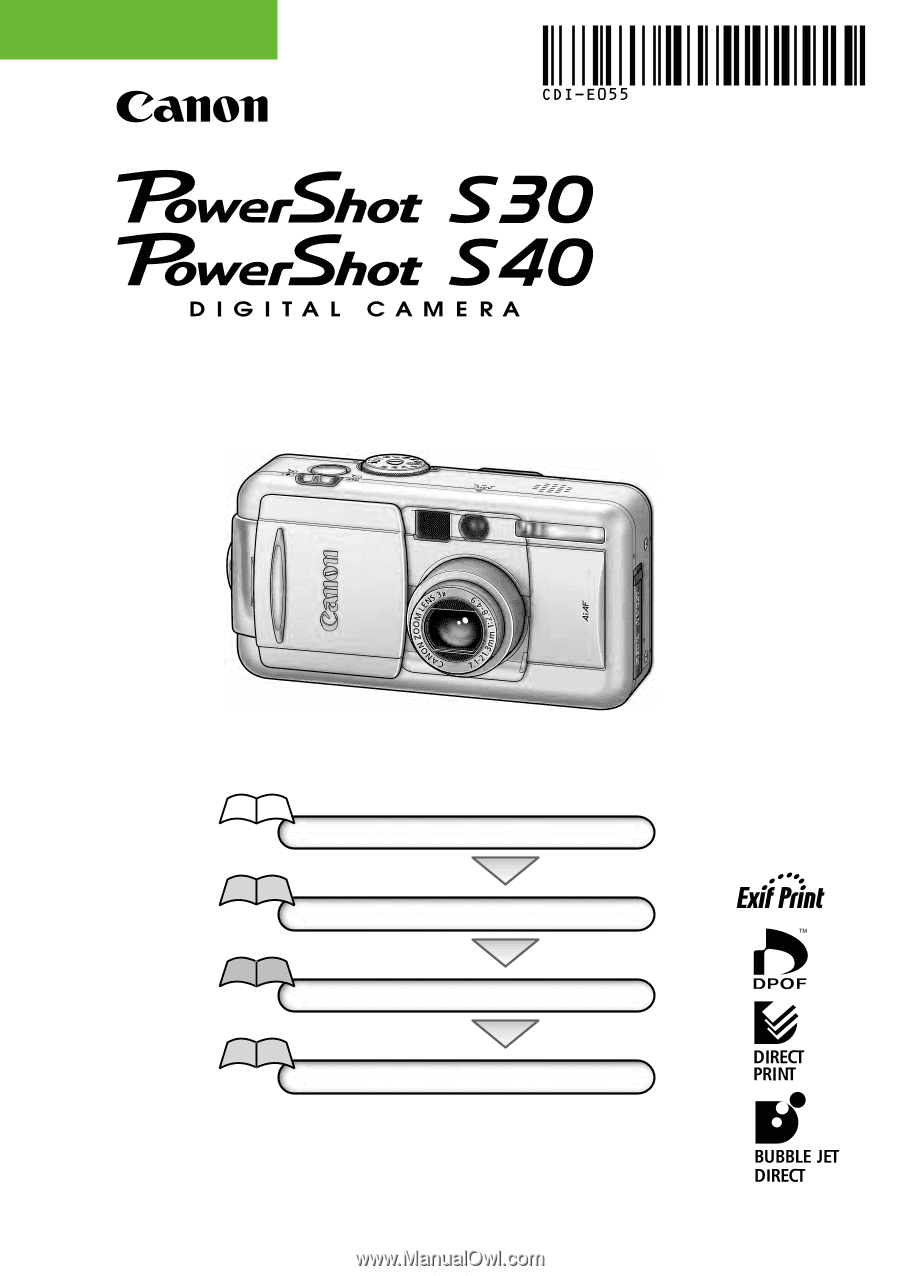
Flowchart and Reference Guides
This Guide
Shooting with the Camera
Software Starter Guide
Installing the Software
Software Starter Guide
Connecting the Camera to a Computer
Software Starter Guide
Downloading Images to a Computer
Camera User Guide
•
This guide covers both the PowerShot S30 and PowerShot S40 digital cameras.
•
Please start by reading the Precaution on the reverse side of this cover.
•
Please see the
User Guide
that accompanies each printer.
ENGLISH