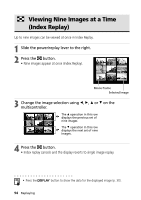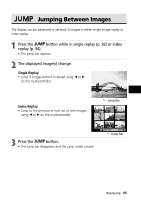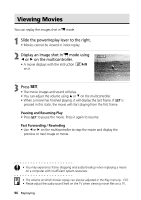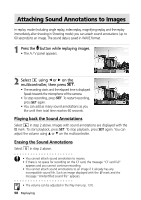Canon PowerShot S30 PowerShot S40/S30 Camera User Guide - Page 101
Automated Playback Slide Show
 |
View all Canon PowerShot S30 manuals
Add to My Manuals
Save this manual to your list of manuals |
Page 101 highlights
Automated Playback (Slide Show) Starting a Slide Show All images, or a selection of images, can be displayed one-by-one in an automated slide show. All Images Slide Show 1 - 3 Plays all the images on the CF card in order Plays the images selected for each show in order (p. 100) 1 In the [ (Play)] menu, select [Slide Show] and press . • See Selecting Menus and Settings (p. 38). • The slide show menu appears. 2 Select [Program] using C or D on the multicontroller. Then select between [All Images] or one of [Show 1]-[Show 3] using B or A on the multicontroller. 3 Select [Start] using C or D on the multicontroller and press . • The slide show will start and automatically stop when the show is done. Pausing and Resuming a Slide Show • Press to pause the show. Press it again to resume. Fast Forward / Rewinding a Slide Show • Use B or A on the multicontroller to move to the previous or next image. Stopping a Slide Show • Press the button during a slide show to stop it and display the slide show menu. 4 Press the button. • The slide show menu appears again. Press the the menu. button again to close • Movie images play for the length of time that they were recorded regardless of the time set in the slide show settings. • The power save function is disabled while a slide show plays on the camera (p. 28). Replaying 99