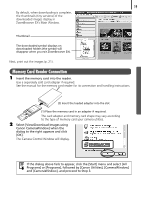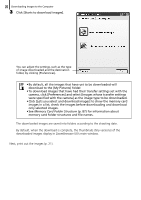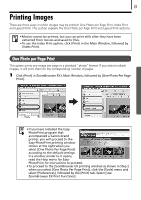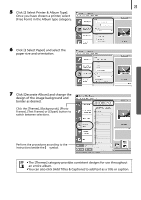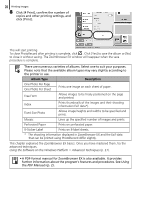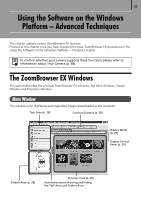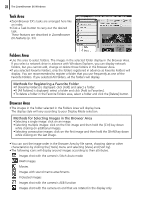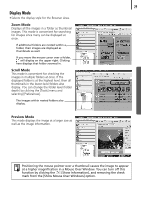Canon PowerShot SD450 Software Starter Guide (For the Canon Digital Camera Sol - Page 28
Click [2. Select Captions for Printing]
 |
View all Canon PowerShot SD450 manuals
Add to My Manuals
Save this manual to your list of manuals |
Page 28 highlights
24 Printing Images 3 Click [2. Select Captions for Printing] and place a check mark beside the type of information that will be printed with the images. If you select [Date and Time], for example, you can print the images with their shooting dates and times included. You can add a comment to an image in the Properties Window (p. 32). 4 Click [3. Open Layout Print]. PhotoRecord will start, displaying the selected image and the information selected in Step 3 in the Album window. In addition, the steps that will take you through the printing process will display on the left side. Follow the steps in order to proceed. Album Window The selected images display here. The printing procedures display here.
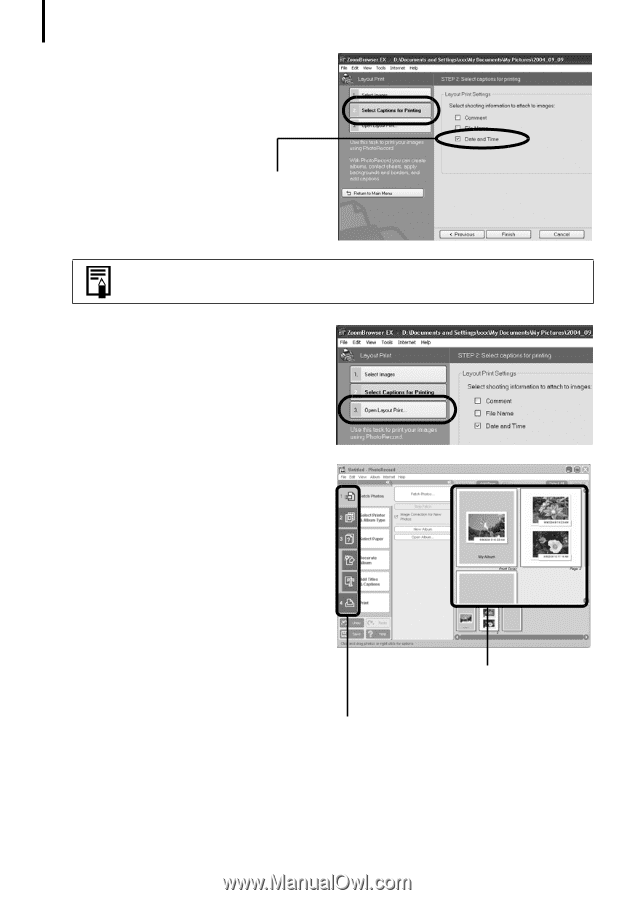
Printing Images
24
3
Click [2. Select Captions for Printing]
and place a check mark beside the type
of information that will be printed with
the images.
If you select [Date and Time], for example,
you can print the images with their shooting
dates and times included.
4
Click [3. Open Layout Print].
PhotoRecord will start, displaying the
selected image and the information
selected in Step 3 in the Album window.
In addition, the steps that will take you
through the printing process will display on
the left side. Follow the steps in order to
proceed.
You can add a comment to an image in the Properties Window (p. 32).
Album Window
The selected images display
here.
The printing procedures display here.