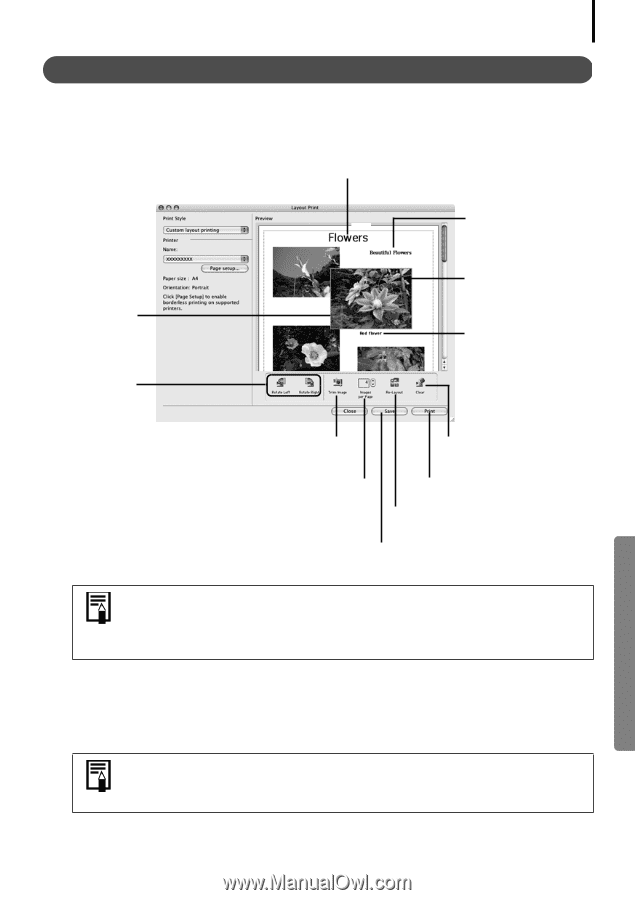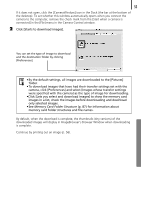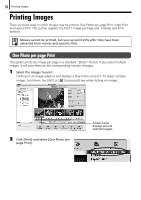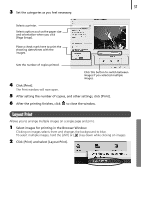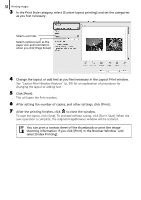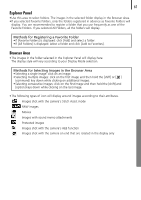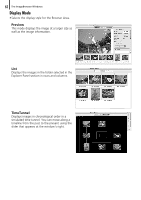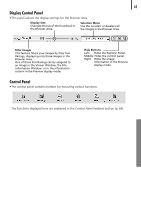Canon PowerShot SD450 Software Starter Guide (For the Canon Digital Camera Sol - Page 63
Layout Print Window Features
 |
View all Canon PowerShot SD450 manuals
Add to My Manuals
Save this manual to your list of manuals |
Page 63 highlights
59 Layout Print Window Features When the [Custom layout printing] option is selected in the Layout Options window, you can freely change the size and position of the images for printing. Edit the Page Title Open the [Edit] menu and select [Edit Header]. Change the Image Size Drag the border to resize the image. Rotate the selected image. Add Text Open the [Edit] menu and select [Add Text]. Change the Layout Drag the images to change the layout. Add Captions to Images Click the image and then the [Edit] menu and select [Edit Caption]. A part of the image is trimmed. Deletes images from the Layout Print window. Change the default number of images printed per page. Displays the Print dialog. Vertically and horizontally lines up images in the window. Saves the layout. To print the shooting date, shooting time or the file name as the caption, click the [ImageBrowser] menu and select [Preferences]. Select [Print] from the list box at the upper left of the Preferences window and place check marks besides the desired items in the [Items to Print in Caption] category. This chapter explained the ImageBrowser basics. Once you have mastered them, try the advanced techniques. Using the Software on the Macintosh Platform - Advanced Techniques (p. 60). A PDF-format manual for ImageBrowser is also available. It provides further information about the program's features and procedures. See Using the PDF Manuals (p. 2).