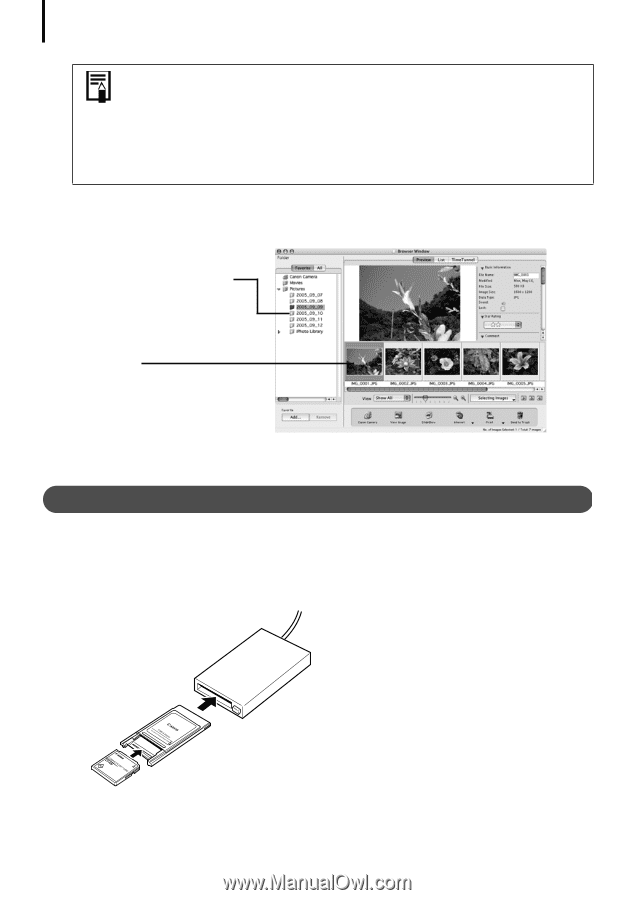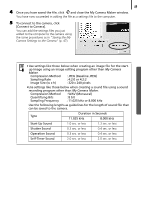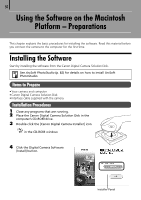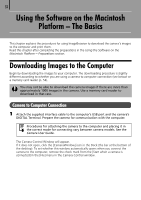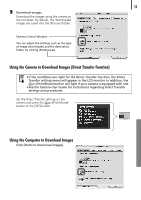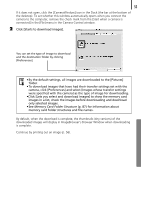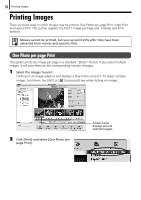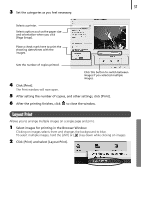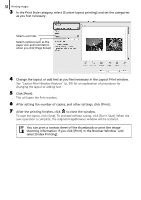Canon PowerShot SD450 Software Starter Guide (For the Canon Digital Camera Sol - Page 58
The Camera Control Window will appear.
 |
View all Canon PowerShot SD450 manuals
Add to My Manuals
Save this manual to your list of manuals |
Page 58 highlights
54 Downloading Images to the Computer • By default, all the images that have yet to be downloaded will download. • To download images that have had their transfer settings set with the camera, click [Preferences] and select [Images whose transfer settings were specified with the camera] as the image type to be downloaded. • Click [Lets you select and download images] to show the camera images in a list, check the images before downloading and download only selected images. By default, when the download is complete, the thumbnails (tiny versions) of the downloaded images display in ImageBrowser's Browser Window. The downloaded symbol displays on downloaded folders (the symbol will disappear when you exit ImageBrowser). Thumbnail Continue by printing out an image (p. 56). Memory Card Reader Connection 1 Insert the memory card into the reader. Use a separately sold card adapter if required. See the manual for the memory card reader for details on how to connect and use the reader. (2) Insert the loaded adapter into the slot. (1) Place the memory card in an adapter if required. The card adapter and memory card shape may vary according to the type of memory card your camera utilizes. The Camera Control Window will appear.