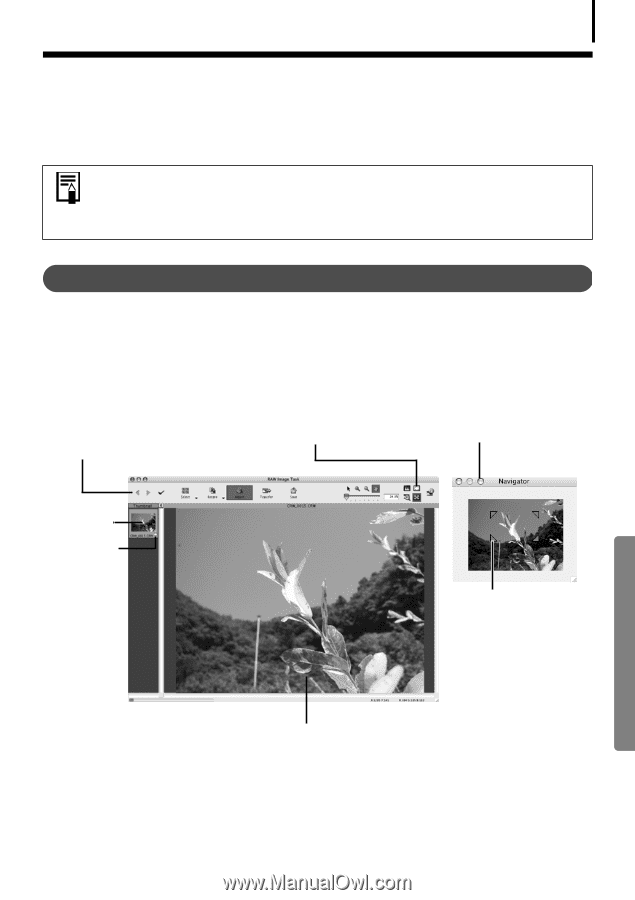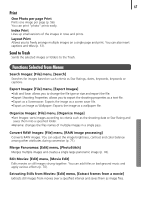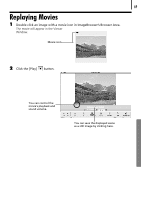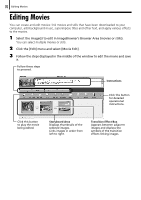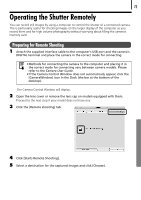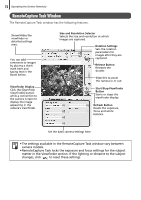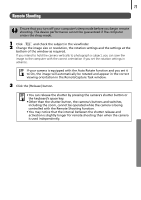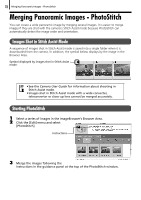Canon PowerShot SD450 Software Starter Guide (For the Canon Digital Camera Sol - Page 75
Procedures for Converting RAW Images
 |
View all Canon PowerShot SD450 manuals
Add to My Manuals
Save this manual to your list of manuals |
Page 75 highlights
71 Converting RAW Images RAW images are extremely high-quality images that are not subject to any deterioration due to compression processing. Since they are a special type of image, they cannot be opened by many image editing programs. It is first necessary to convert them into standard image files. • See Information about Your Camera (p. 98) to determine whether your camera model supports this function. • See the Camera User Guide for information about the camera settings for shooting RAW images. Procedures for Converting RAW Images 1 Select a RAW image in ImageBrowser's Browser Area. 2 Click the [File] menu and select [RAW Image Processing]. Click [OK] when a window displaying procedures for converting and adjusting RAW images appears. The main window, the Navigator window and the Image Quality Adjustment Window will display. You can switch between image and rotate images using the buttons in this section. Click here if the navigator window is not open. Navigator Widow Thumbnail Check Mark When the preview image in the main window is zoomed, you can change the portion shown in the preview by clicking and dragging this red symbol. Main Window 3 Adjust the image quality as required in the Image Quality Adjustment Window. This window is explained in the Functions of the Image Quality Adjustment Window section.