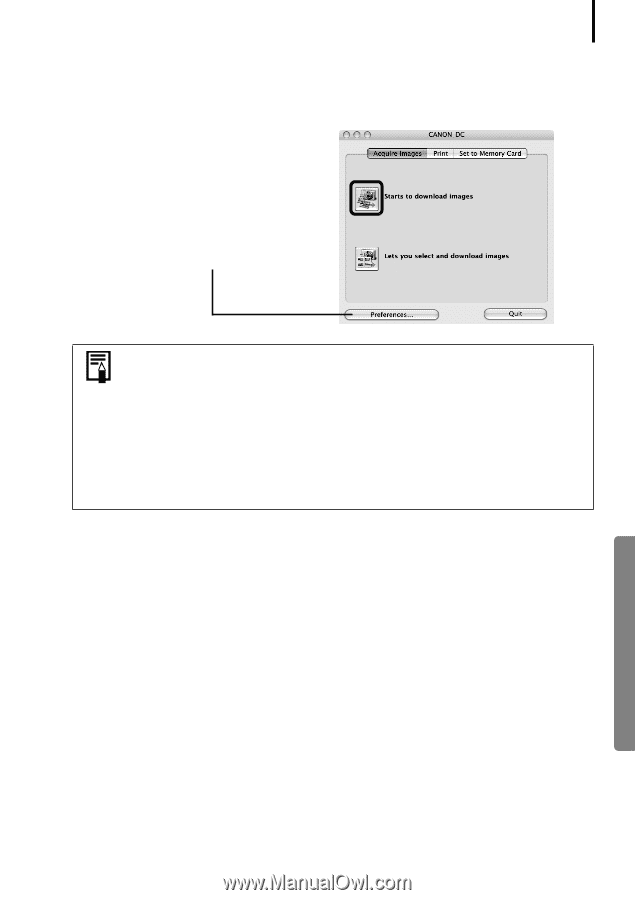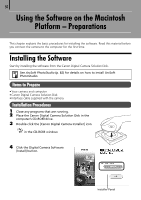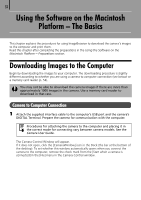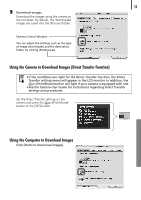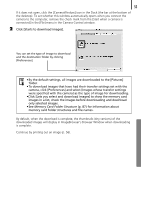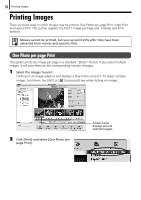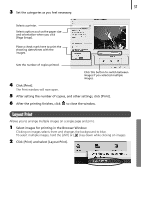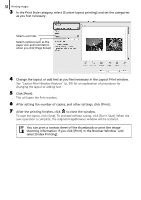Canon PowerShot SD450 Software Starter Guide (For the Canon Digital Camera Sol - Page 59
Continue by printing out an image p. 56.
 |
View all Canon PowerShot SD450 manuals
Add to My Manuals
Save this manual to your list of manuals |
Page 59 highlights
55 If it does not open, click the [CameraWindow] icon in the Dock (the bar at the bottom of the desktop). To set whether this window automatically opens when you connect the camera to the computer, remove the check mark from the [Start when a camera is connected] in the [File] menu in the Camera Control window. 2 Click [Starts to download images]. You can set the type of image to download and the destination folder by clicking [Preferences]. • By the default settings, all images are downloaded to the [Pictures] folder. • To download images that have had their transfer settings set with the camera, click [Preferences] and select [Images whose transfer settings were specified with the camera] as the type of image for downloading. •Click [Lets you select and download images] to show the memory card images in a list, check the images before downloading and download only selected images. • See Memory Card Folder Structure (p. 87) for information about memory card folder structures and file names. By default, when the download is complete, the thumbnails (tiny versions) of the downloaded images will display in ImageBrowser's Browser Window when downloading is complete. Continue by printing out an image (p. 56).