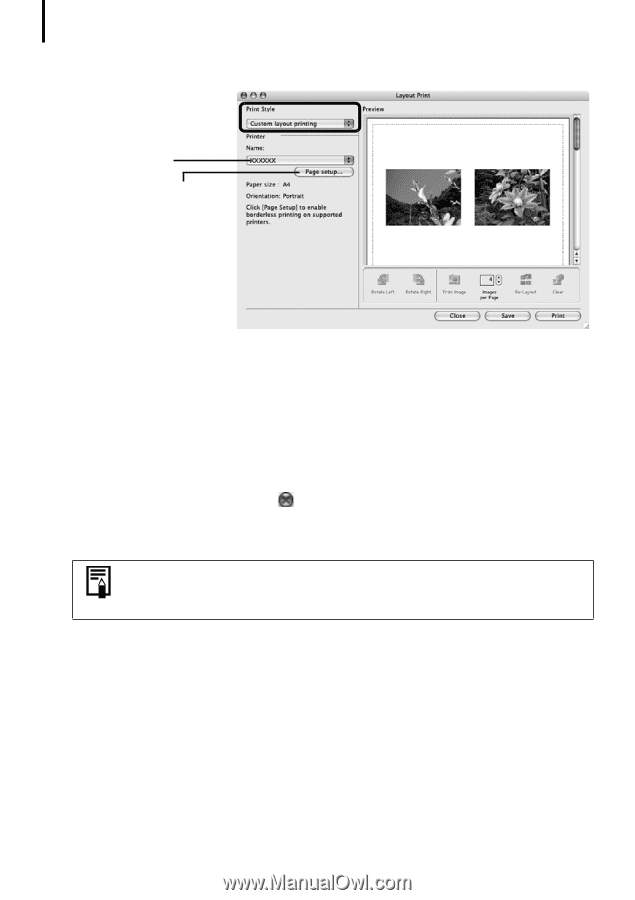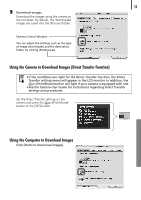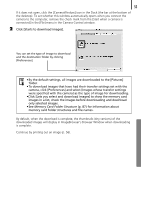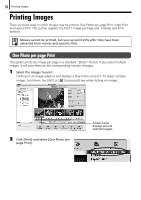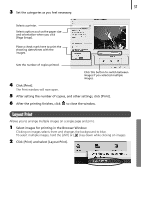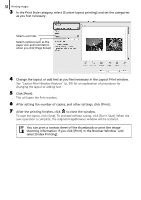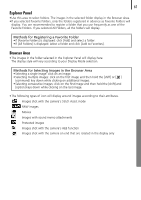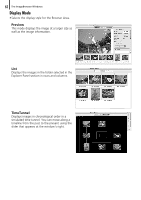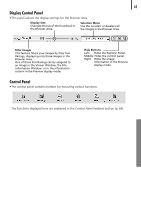Canon PowerShot SD450 Software Starter Guide (For the Canon Digital Camera Sol - Page 62
select [Index Printing].
 |
View all Canon PowerShot SD450 manuals
Add to My Manuals
Save this manual to your list of manuals |
Page 62 highlights
58 Printing Images 3 In the Print Style category, select [Custom layout printing] and set the categories as you feel necessary . Selects a printer. Selects options such as the paper size and orientation when you click [Page Setup]. 4 Change the layout or add text as you feel necessary in the Layout Print window. See "Layout Print Window Features" (p. 59) for an explanation of procedures for changing the layout or adding text. 5 Click [Print]. This will open the Print window. 6 After setting the number of copies, and other settings, click [Print]. 7 After the printing finishes, click to close the window. To save the layout, click [Save]. To proceed without saving, click [Don't Save]. When the save operation is complete, the original ImageBrowser window will be restored. You can print a contact sheet of the thumbnails or print the image shooting information if you click [Print] in the Browser Window and select [Index Printing].