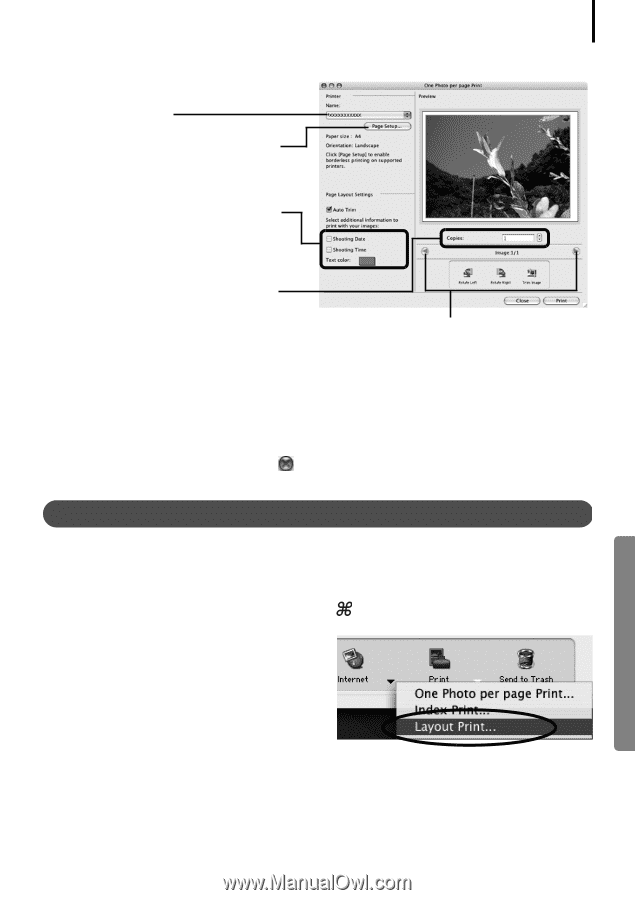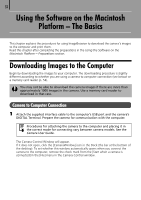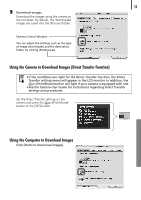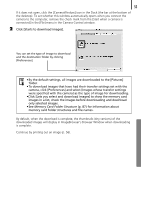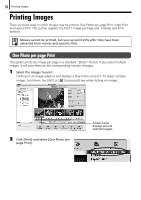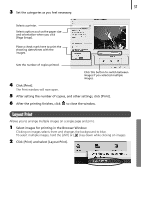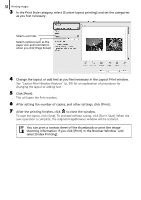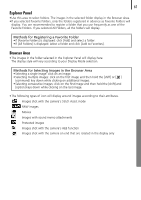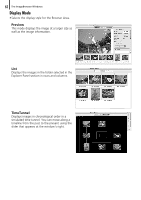Canon PowerShot SD450 Software Starter Guide (For the Canon Digital Camera Sol - Page 61
Click [Print] and select [Layout Print].
 |
View all Canon PowerShot SD450 manuals
Add to My Manuals
Save this manual to your list of manuals |
Page 61 highlights
57 3 Set the categories as you feel necessary. Selects a printer. Selects options such as the paper size and orientation when you click [Page Setup]. Place a check mark here to print the shooting dates/times with the images. Sets the number of copies printed. Click this button to switch between images if you selected multiple images. 4 Click [Print]. The Print window will now open. 5 After setting the number of copies, and other settings, click [Print]. 6 After the printing finishes, click to close the window. Layout Print Allows you to arrange multiple images on a single page and print. 1 Select images for printing in the Browser Window. Clicking on images selects them and changes the background to blue. To select multiple images, hold the [shift] or [ ] key down while clicking on images. 2 Click [Print] and select [Layout Print].