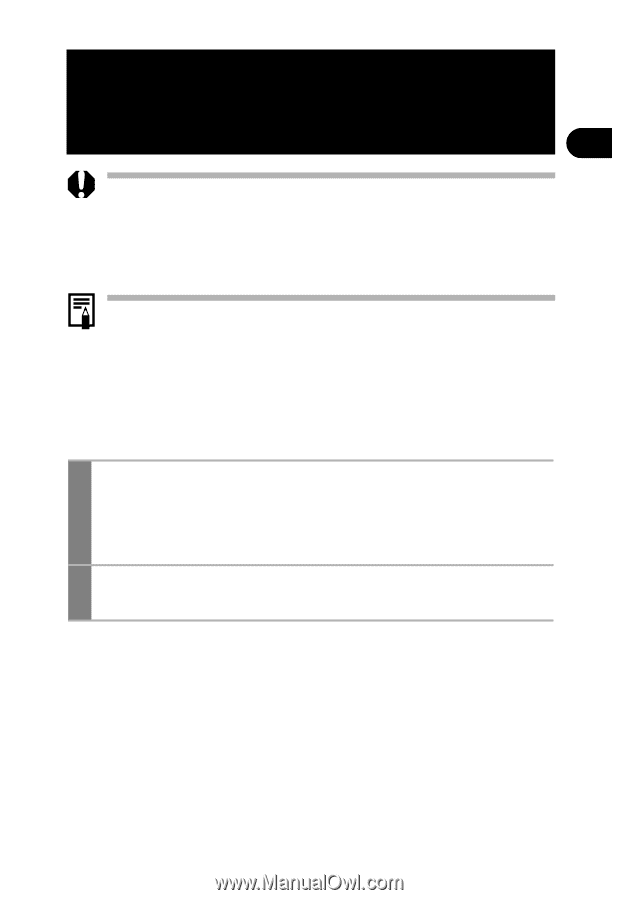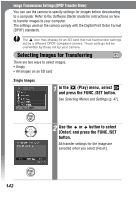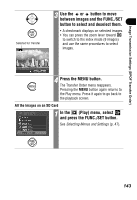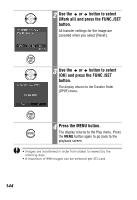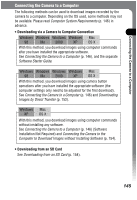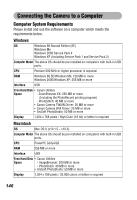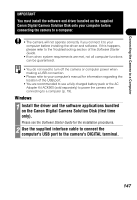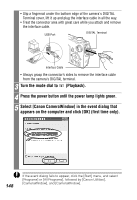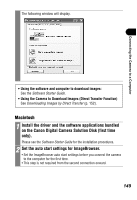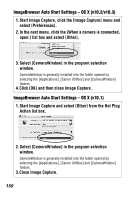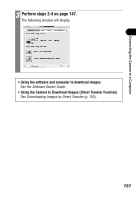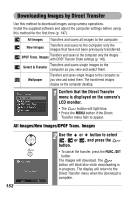Canon PowerShot SD500 PowerShot SD500/DIGITAL IXUS 700 Camera User Guide - Page 149
on the Canon Digital Camera Solution Disk first time
 |
View all Canon PowerShot SD500 manuals
Add to My Manuals
Save this manual to your list of manuals |
Page 149 highlights
Connecting the Camera to a Computer IMPORTANT You must install the software and driver bundled on the supplied Canon Digital Camera Solution Disk onto your computer before connecting the camera to a computer. • The camera will not operate correctly if you connect it to your computer before installing the driver and software. If this happens, please refer to the Troubleshooting section of the Software Starter Guide. • Even when system requirements are met, not all computer functions can be guaranteed. • You do not need to turn off the camera or computer power when making a USB connection. • Please refer to your computer's manual for information regarding the location of the USB port. • You are recommended to use a fully charged battery pack or the AC Adapter Kit ACK900 (sold separately) to power the camera when connecting to a computer (p. 19). Windows 1 Install the driver and the software applications bundled on the Canon Digital Camera Solution Disk (first time only). Please see the Software Starter Guide for the installation procedures. 2 Use the supplied interface cable to connect the computer's USB port to the camera's DIGITAL terminal. 147