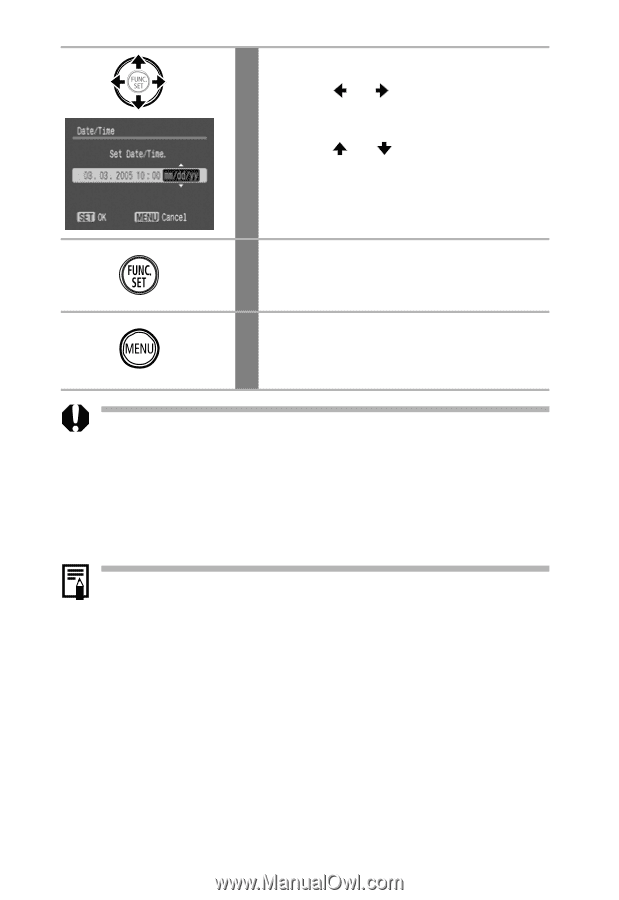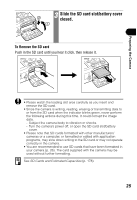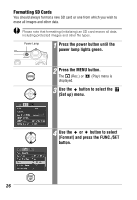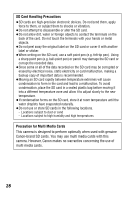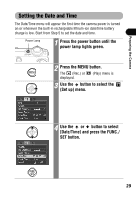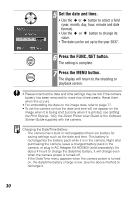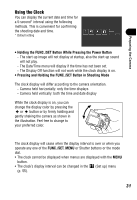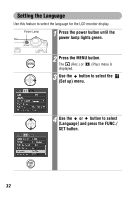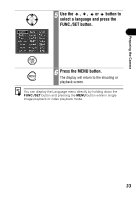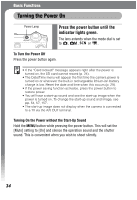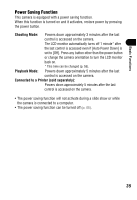Canon PowerShot SD500 PowerShot SD500/DIGITAL IXUS 700 Camera User Guide - Page 32
Set the date and time., Press the FUNC./SET button., Press the MENU button. - value
 |
View all Canon PowerShot SD500 manuals
Add to My Manuals
Save this manual to your list of manuals |
Page 32 highlights
5 Set the date and time. • Use the or button to select a field (year, month, day, hour, minute and date format). • Use the or button to change its value. • The date can be set up to the year 2037. 6 Press the FUNC./SET button. The setting is complete. 7 Press the MENU button. The display will return to the shooting or playback screen. • Please note that the date and time settings may be lost if the camera battery has been removed for more than three weeks. Reset them when this occurs. • For embedding the date on the image data, refer to page 77. • To set the camera so that the date and time will not appear on the image when it is being shot but only when it is printed, see Setting the Print Style (p. 140), the Direct Printer User Guide or the Software Starter Guide supplied with the camera. Charging the Date/Time Battery - The camera has a built-in rechargeable lithium-ion battery for saving settings such as the date and time. This battery is recharged by the battery pack while it is in the camera. Right after purchasing the camera, leave a charged battery pack in the camera, or plug in AC Adapter Kit ACK900 (sold separately), for about 4 hours to charge the date/time battery. It will charge even when the camera power is turned off. - If the Date/Time menu appears when the camera power is turned on, the date/time battery charge is low. Use the above method to recharge it. 30