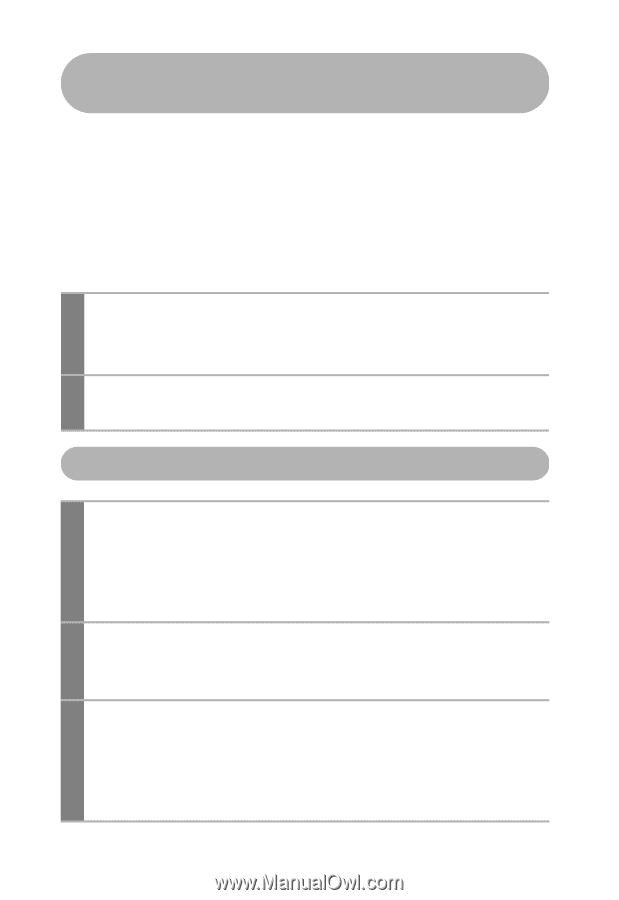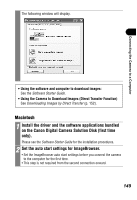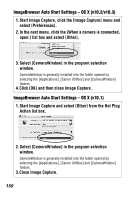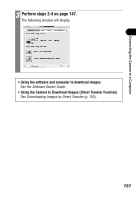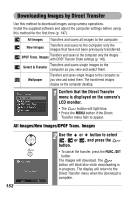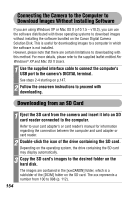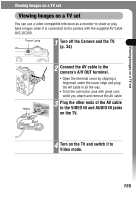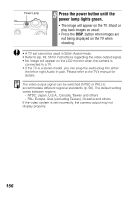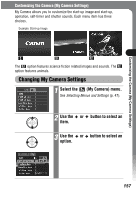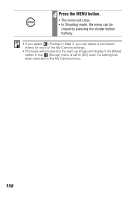Canon PowerShot SD500 PowerShot SD500/DIGITAL IXUS 700 Camera User Guide - Page 156
Connecting the Camera to the Computer to, Download Images Without Installing Software, Downloading - instruction manual
 |
View all Canon PowerShot SD500 manuals
Add to My Manuals
Save this manual to your list of manuals |
Page 156 highlights
Connecting the Camera to the Computer to Download Images Without Installing Software If you are using Windows XP or Mac OS X (v10.1.5 - v10.3), you can use the software distributed with these operating systems to download images without installing the software bundled on the Canon Digital Camera Solution Disk. This is useful for downloading images to a computer in which the software is not installed. However, please note that there are certain limitations to downloading with this method. For more details, please refer to the supplied leaflet entitled For Windows® XP and Mac OS X Users. 1 Use the supplied interface cable to connect the computer's USB port to the camera's DIGITAL terminal. See steps 2-4 starting on p.147. 2 Follow the onscreen instructions to proceed with downloading. Downloading from an SD Card 1 Eject the SD card from the camera and insert it into an SD card reader connected to the computer. Refer to your card adapter's or card reader's manual for information regarding the connection between the computer and card adapter or card reader. 2 Double-click the icon of the drive containing the SD card. Depending on the operating system, the drive containing the SD card may display automatically. 3 Copy the SD card's images to the desired folder on the hard disk. The images are contained in the [xxxCANON] folder, which is a subfolder of the [DCIM] folder on the SD card. The xxx represents a number from 100 to 998 (p. 112). 154