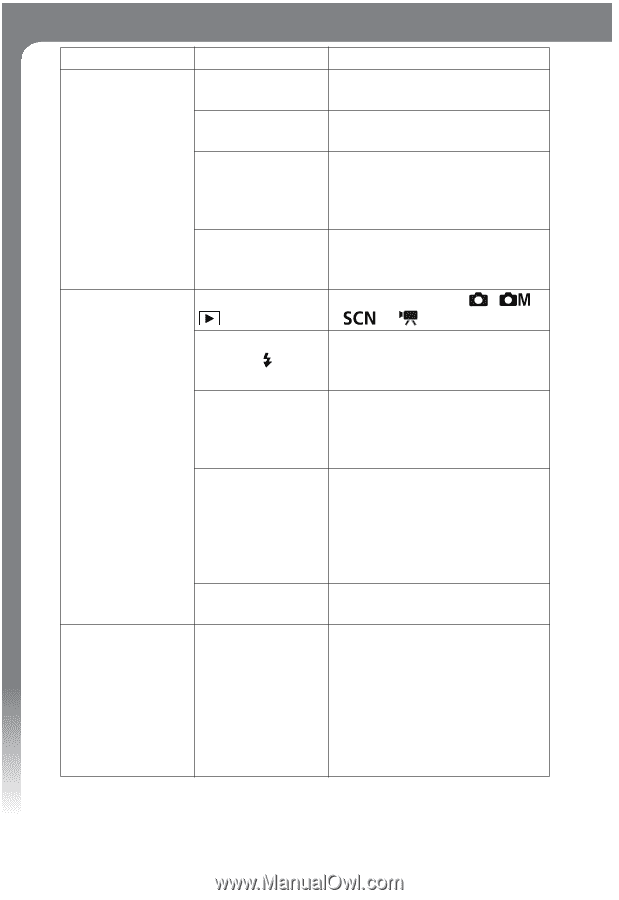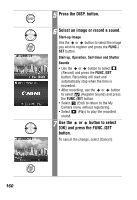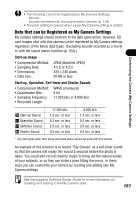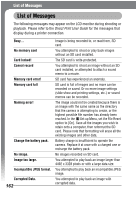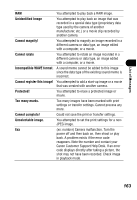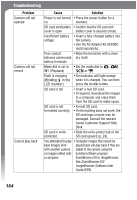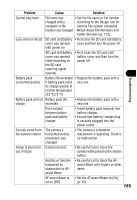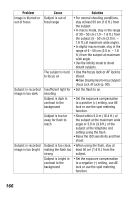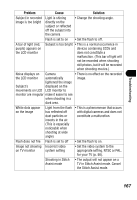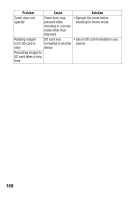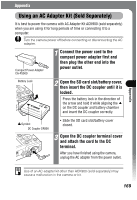Canon PowerShot SD500 PowerShot SD500/DIGITAL IXUS 700 Camera User Guide - Page 166
Troubleshooting
 |
View all Canon PowerShot SD500 manuals
Add to My Manuals
Save this manual to your list of manuals |
Page 166 highlights
Troubleshooting Problem Camera will not operate Camera will not record Cannot play back Cause Solution Power is not turned • Press the power button for a on moment. SD card slot/battery • Confirm that the SD card slot/ cover is open battery cover is securely closed. Insufficient battery voltage • Insert a fully charged battery into the camera. • Use the AC Adapter Kit ACK900 (sold separately). Poor contact • Wipe the terminals with a clean between camera and dry cloth. battery terminals Mode dial is set to • Set the mode dial to , , (Playback) or . Flash is charging • The indicator will light orange (Blinking in the when it is charged. You can then LCD monitor) press the shutter button. SD card is full • Insert a new SD card. • If required, download the images to a computer and erase them from the SD card to make space. SD card is not formatted correctly • Format SD card. • If reformatting does not work, the SD card logic circuits may be damaged. Consult the nearest Canon Customer Support Help Desk. SD card is writeprotected. • Slide the write-protect tab of the SD card upward (p. 24). You attempted to play • Computer images that cannot be back images shot played back will play back if they are with another camera added to the camera using the or images edited with bundled software program a computer ZoomBrowser EX or ImageBrowser. See ZoomBrowser EX/ ImageBrowser Software User Guide (PDF). 164