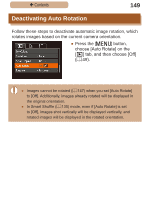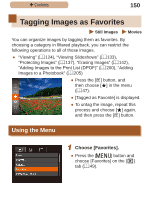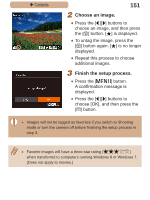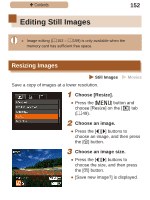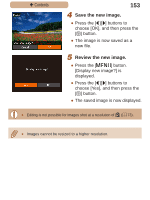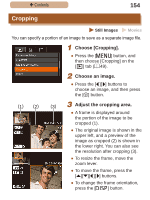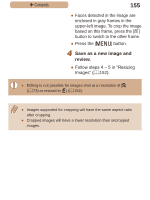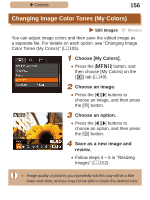Canon PowerShot SX410 IS User Guide - Page 154
Cropping
 |
View all Canon PowerShot SX410 IS manuals
Add to My Manuals
Save this manual to your list of manuals |
Page 154 highlights
ç Contents 154 Cropping Still Images Movies You can specify a portion of an image to save as a separate image file. 1 Choose [Cropping]. ●●Press the [ ] button, and then choose [Cropping] on the [ ] tab (=49). 2 Choose an image. ●●Press the [ ][ ] buttons to choose an image, and then press the [ ] button. (1) (2) 3 (3) Adjust the cropping area. ●●A frame is displayed around the portion of the image to be cropped (1). ●●The original image is shown in the upper left, and a preview of the image as cropped (2) is shown in the lower right. You can also see the resolution after cropping (3). ●●To resize the frame, move the zoom lever. ●●To move the frame, press the buttons. ●●To change the frame orientation, press the [ ] button.

154
ç
Contents
Cropping
Still Images
Movies
You can specify a portion of an image to save as a separate image file.
1
Choose [Cropping].
●
Press the [
] button, and
then choose [Cropping] on the
[
] tab (
=
49).
2
Choose an image.
●
Press the [
][
] buttons to
choose an image, and then press
the [
] button.
3
Adjust the cropping area.
●
A frame is displayed around
the portion of the image to be
cropped (1).
●
The original image is shown in the
upper left, and a preview of the
image as cropped (2) is shown in
the lower right. You can also see
the resolution after cropping (3).
●
To resize the frame, move the
zoom lever.
●
To move the frame, press the
[
][
][
][
] buttons.
●
To change the frame orientation,
press the [
] button.
(1)
(2)
(3)