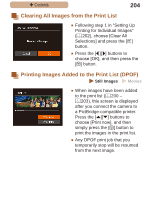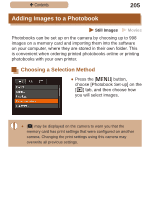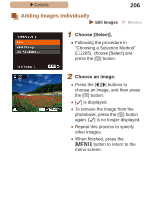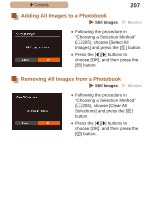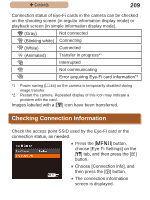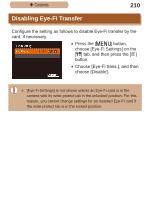Canon PowerShot SX410 IS User Guide - Page 209
Checking Connection Information
 |
View all Canon PowerShot SX410 IS manuals
Add to My Manuals
Save this manual to your list of manuals |
Page 209 highlights
ç Contents 209 Connection status of Eye-Fi cards in the camera can be checked on the shooting screen (in regular information display mode) or playback screen (in simple information display mode). (Gray) Not connected (Blinking white) Connecting (White) Connected (Animated) Transfer in progress*1 Interrupted Not communicating Error acquiring Eye-Fi card information*2 *1 Power saving (=44) on the camera is temporarily disabled during image transfer. *2 Restart the camera. Repeated display of this icon may indicate a problem with the card. Images labeled with a [ ] icon have been transferred. Checking Connection Information Check the access point SSID used by the Eye-Fi card or the connection status, as needed. ●●Press the [ ] button, choose [Eye-Fi Settings] on the [ ] tab, and then press the [ ] button. ●●Choose [Connection info], and then press the [ ] button. ●●The connection information screen is displayed.