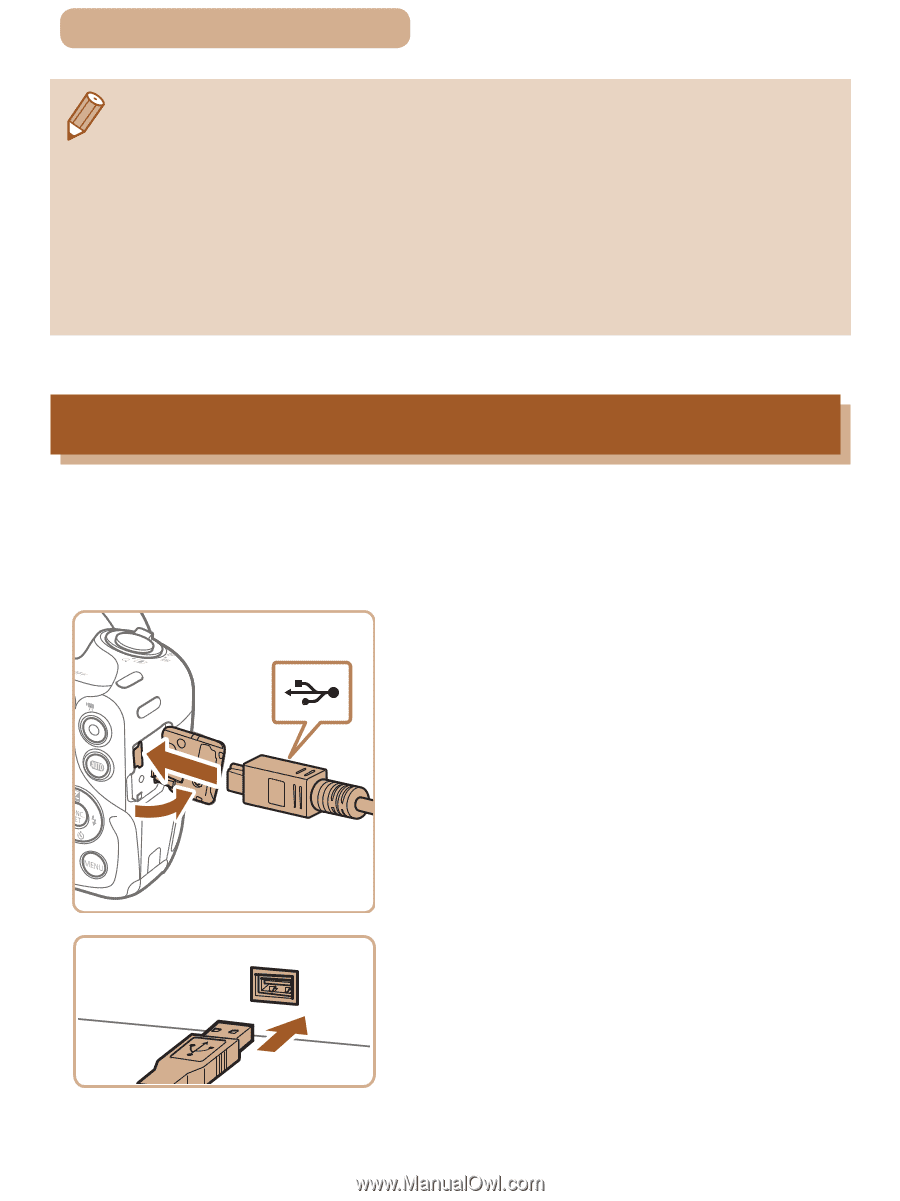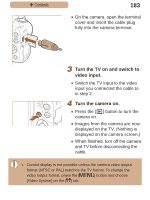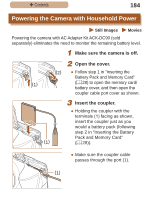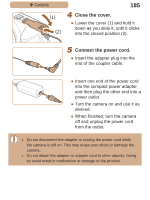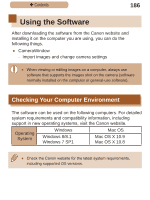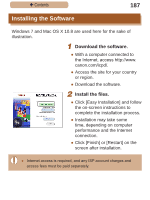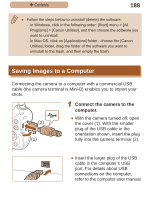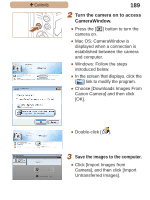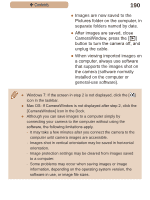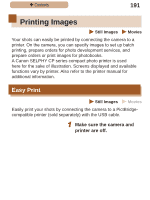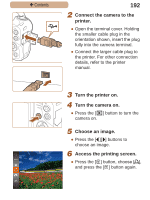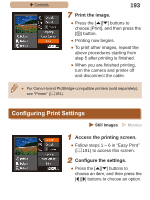Canon PowerShot SX410 IS User Guide - Page 188
Saving Images to a Computer
 |
View all Canon PowerShot SX410 IS manuals
Add to My Manuals
Save this manual to your list of manuals |
Page 188 highlights
ç Contents 188 ●● Follow the steps below to uninstall (delete) the software. -- In Windows, click in the following order: [Start] menu > [All Programs] > [Canon Utilities], and then choose the software you want to uninstall. -- In Mac OS, click on [Applications] folder , choose the [Canon Utilities] folder, drag the folder of the software you want to uninstall to the trash, and then empty the trash. Saving Images to a Computer Connecting the camera to a computer with a commercial USB cable (the camera terminal is Mini-B) enables you to import your shots. 1 Connect the camera to the computer. (2) (1) ●●With the camera turned off, open the cover (1). With the smaller plug of the USB cable in the orientation shown, insert the plug fully into the camera terminal (2). ●●Insert the larger plug of the USB cable in the computer's USB port. For details about USB connections on the computer, refer to the computer user manual.