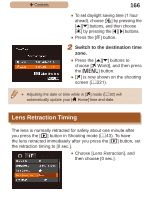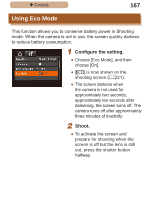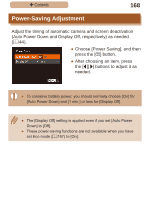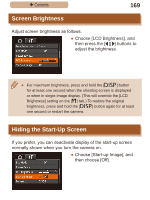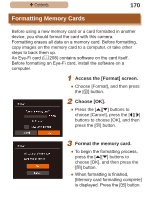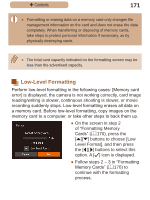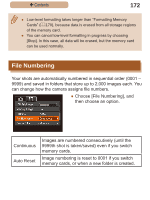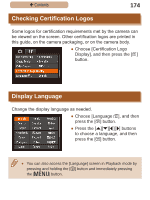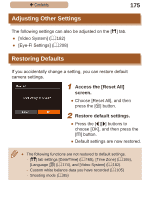Canon PowerShot SX410 IS User Guide - Page 171
Low-Level Formatting
 |
View all Canon PowerShot SX410 IS manuals
Add to My Manuals
Save this manual to your list of manuals |
Page 171 highlights
ç Contents 171 ●● Formatting or erasing data on a memory card only changes file management information on the card and does not erase the data completely. When transferring or disposing of memory cards, take steps to protect personal information if necessary, as by physically destroying cards. ●● The total card capacity indicated on the formatting screen may be less than the advertised capacity. Low-Level Formatting Perform low-level formatting in the following cases: [Memory card error] is displayed, the camera is not working correctly, card image reading/writing is slower, continuous shooting is slower, or movie recording suddenly stops. Low-level formatting erases all data on a memory card. Before low-level formatting, copy images on the memory card to a computer, or take other steps to back them up. ●●On the screen in step 2 of "Formatting Memory Cards" (=170), press the [ ][ ] buttons to choose [Low Level Format], and then press the [ ][ ] buttons to select this option. A [ ] icon is displayed. ●●Follow steps 2 - 3 in "Formatting Memory Cards" (=170) to continue with the formatting process.