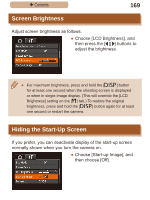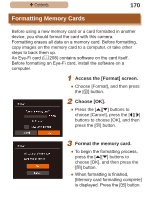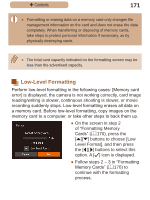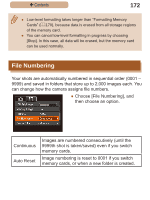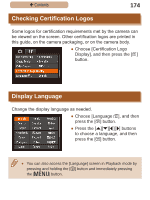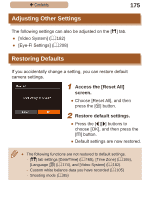Canon PowerShot SX410 IS User Guide - Page 174
Checking Certification Logos
 |
View all Canon PowerShot SX410 IS manuals
Add to My Manuals
Save this manual to your list of manuals |
Page 174 highlights
ç Contents 174 Checking Certification Logos Some logos for certification requirements met by the camera can be viewed on the screen. Other certification logos are printed in this guide, on the camera packaging, or on the camera body. ●●Choose [Certification Logo Display], and then press the [ ] button. Display Language Change the display language as needed. ●●Choose [Language ], and then press the [ ] button. ●●Press the buttons to choose a language, and then press the [ ] button. ●● You can also access the [Language] screen in Playback mode by pressing and holding the [ ] button and immediately pressing the [ ] button.

174
ç
Contents
Checking Certification Logos
Some logos for certification requirements met by the camera can
be viewed on the screen. Other certification logos are printed in
this guide, on the camera packaging, or on the camera body.
●
Choose [Certification Logo
Display], and then press the [
]
button.
Display Language
Change the display language as needed.
●
Choose [Language
], and then
press the [
] button.
●
Press the [
][
][
][
] buttons
to choose a language, and then
press the [
] button.
●
You can also access the [Language] screen in Playback mode by
pressing and holding the [
] button and immediately pressing
the [
] button.