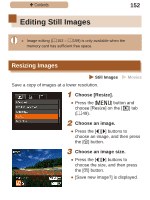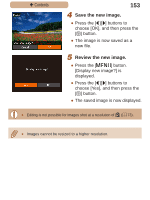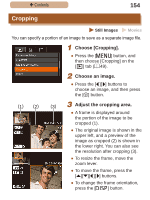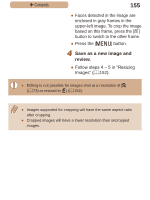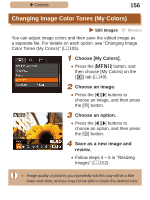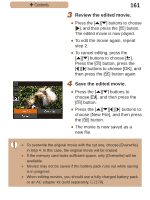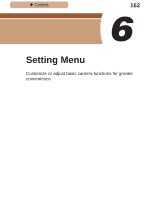Canon PowerShot SX410 IS User Guide - Page 157
Choose [i-Contrast]., Choose an image., Choose an option.
 |
View all Canon PowerShot SX410 IS manuals
Add to My Manuals
Save this manual to your list of manuals |
Page 157 highlights
ç Contents 157 ●● The color of images edited using this function may vary slightly from the color of images shot using My Colors (=105). Correcting Image Brightness (i-Contrast) Still Images Movies Excessively dark image areas (such as faces or backgrounds) can be detected and automatically adjusted to the optimal brightness. Insufficient overall image contrast is also automatically corrected, to make subjects stand out better. Choose from four correction levels, and then save the image as a separate file. 1 Choose [i-Contrast]. ●●Press the [ ] button, and then choose [i-Contrast] on the [ ] tab (=49). 2 Choose an image. ●●Press the [ ][ ] buttons to choose an image, and then press the [ ] button. 3 Choose an option. ●●Press the [ ][ ] buttons to choose an option, and then press the [ ] button.