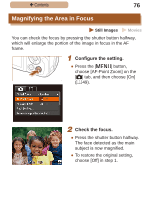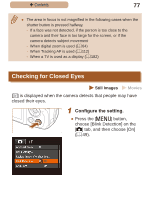Canon PowerShot SX410 IS User Guide - Page 81
Changing the Image Display Style after Shots - review
 |
View all Canon PowerShot SX410 IS manuals
Add to My Manuals
Save this manual to your list of manuals |
Page 81 highlights
ç Contents 81 Changing the Image Display Style after Shots Still Images Movies You can change how long images are displayed and what information is displayed immediately after shooting. Changing the Image Display Period after Shots 1 Access the [Review image after shooting] screen. ●●Press the [ ] button, choose [Review image after shooting] on the [ ] tab, and then press the [ ] button (=49). 2 Configure the setting. ●●Press the [ ][ ] buttons to choose [Display Time]. Press the [ ][ ] buttons to choose the desired option. ●● To restore the original setting, repeat this process but choose [Quick]. Quick Displays images only until you can shoot again. 2 sec., 4 sec., 8 sec. Displays images for the specified time. Even while the shot is displayed, you can take another shot by pressing the shutter button halfway again. Hold Displays images until you press the shutter button halfway. Off No image display after shots.