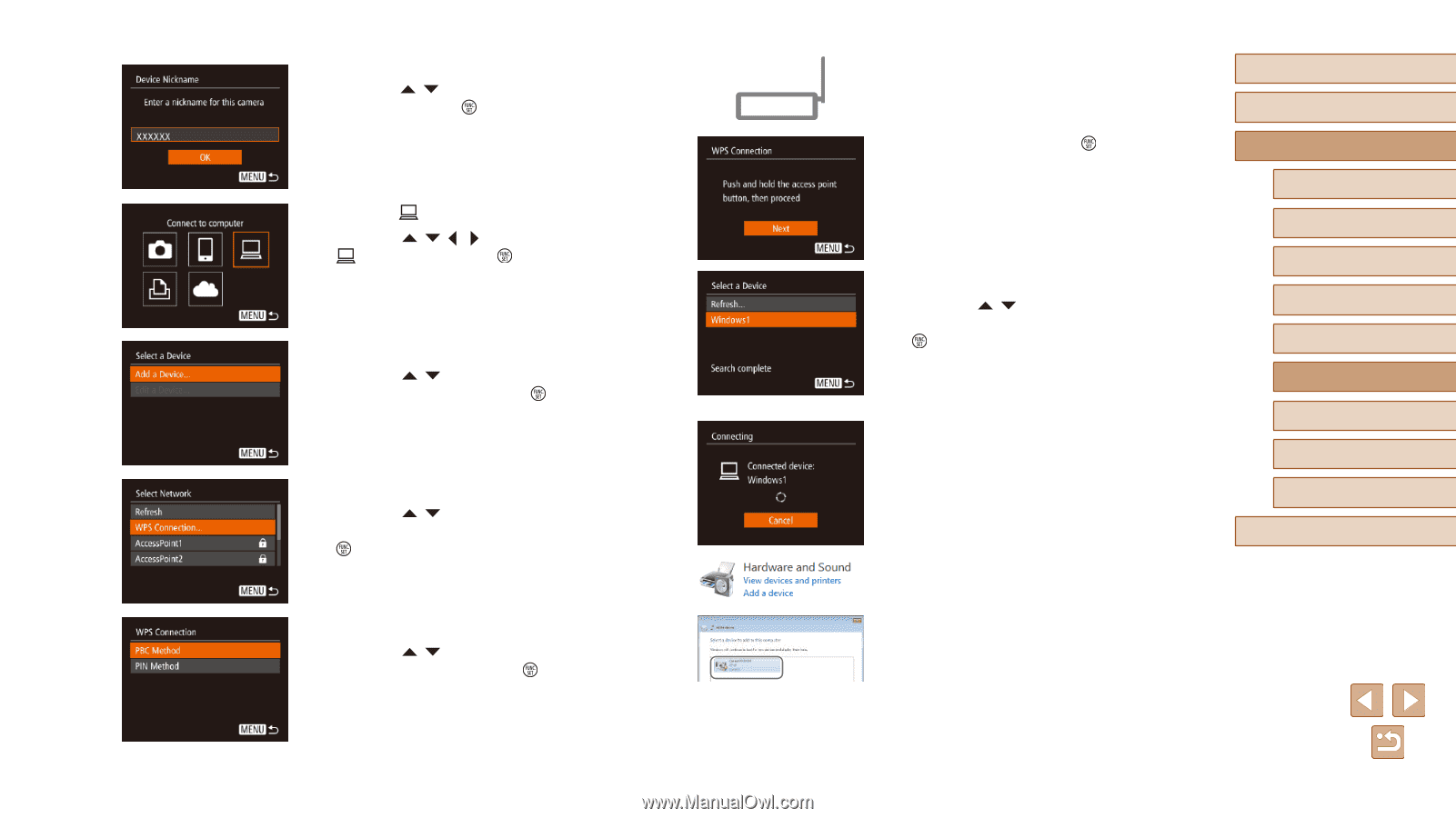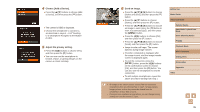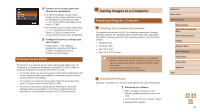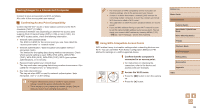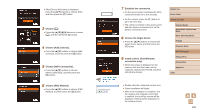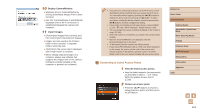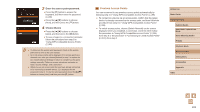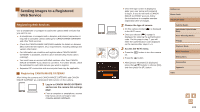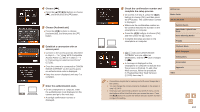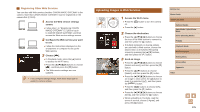Canon PowerShot SX610 HS User Guide - Page 100
Establish the connection., Choose the target device., connection only., Choose, Choose [Add a Device
 |
View all Canon PowerShot SX610 HS manuals
Add to My Manuals
Save this manual to your list of manuals |
Page 100 highlights
●●After [Device Nickname] is displayed, press the [ ][ ] buttons to choose [OK], and then press the [ ] button. 3 Choose [ ]. ●●Press the buttons to choose [ ], and then press the [ ] button. 4 Choose [Add a Device]. ●●Press the [ ][ ] buttons to choose [Add a Device], and then press the [ ] button. 5 Choose [WPS Connection]. ●●Press the [ ][ ] buttons to choose [WPS Connection], and then press the [ ] button. 6 Choose [PBC Method]. ●●Press the [ ][ ] buttons to choose [PBC Method], and then press the [ ] button. 7 Establish the connection. ●●On the access point, hold down the WPS connection button for a few seconds. ●●On the camera, press the [ ] button to go to the next step. ●●The camera connects to the access point and lists devices connected to it on the [Select a Device] screen. 8 Choose the target device. ●●Press the [ ][ ] buttons to choose the target device name, and then press the [ ] button. 9 Install a driver (first Windows connection only). ●●When this screen is displayed on the camera, click the Start menu on the computer, click [Control Panel], and then click [Add a device]. Before Use Basic Guide Advanced Guide Camera Basics Auto Mode / Hybrid Auto Mode Other Shooting Modes P Mode Playback Mode Wi-Fi Functions Setting Menu Accessories Appendix Index ●●Double-click the connected camera icon. ●●Driver installation will begin. ●●After driver installation is complete, and the camera and computer connection is enabled, the AutoPlay screen will be displayed. Nothing will be displayed on the camera screen. 100