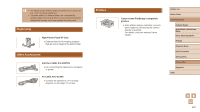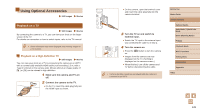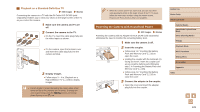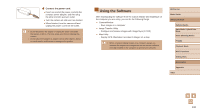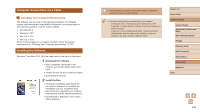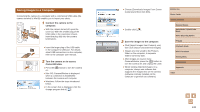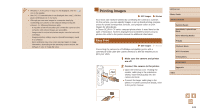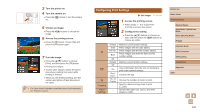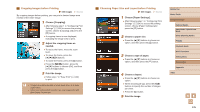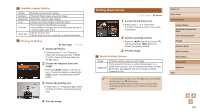Canon PowerShot SX610 HS User Guide - Page 132
Save the images to the computer., Connect the camera to the, computer., Turn the camera on to access
 |
View all Canon PowerShot SX610 HS manuals
Add to My Manuals
Save this manual to your list of manuals |
Page 132 highlights
Saving Images to a Computer Connecting the camera to a computer with a commercial USB cable (the camera terminal is Mini-B) enables you to import your shots. 1 Connect the camera to the computer. ●●With the camera turned off, open the (2) cover (1). With the smaller plug of the USB cable in the orientation shown, insert the plug fully into the camera (1) terminal (2). ●●Insert the larger plug of the USB cable in the computer's USB port. For details about USB connections on the computer, refer to the computer user manual. 2 Turn the camera on to access CameraWindow. ●●Press the [ ] button to turn the camera on. ●●Mac OS: CameraWindow is displayed when a connection is established between the camera and computer. ●●Windows: Follow the steps introduced below. ●●In the screen that is displayed, click the change program link of [ ]. ●●Choose [Downloads Images From Canon Camera] and then click [OK]. ●●Double-click [ ]. 3 Save the images to the computer. ●●Click [Import Images from Camera], and then click [Import Untransferred Images]. ●●Images are now saved to the Pictures folder on the computer, in separate folders named by date. ●●After images are saved, close CameraWindow, press the [ ] button to turn the camera off, and unplug the cable. ●●When viewing imported images on a computer, always use software that supports the images shot on the camera (software normally installed on the computer or general-use software). Before Use Basic Guide Advanced Guide Camera Basics Auto Mode / Hybrid Auto Mode Other Shooting Modes P Mode Playback Mode Wi-Fi Functions Setting Menu Accessories Appendix Index 132