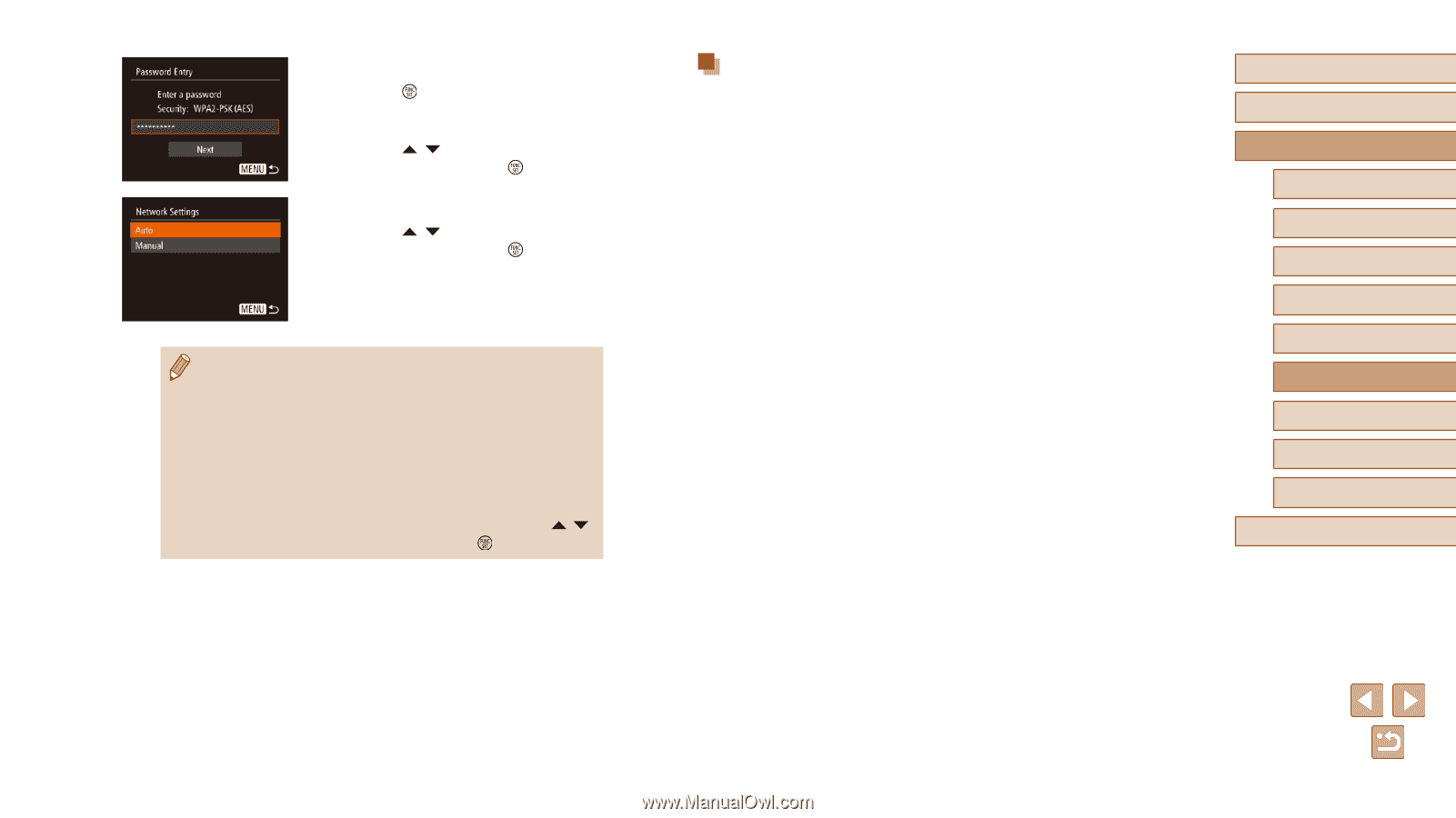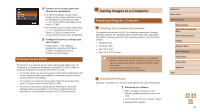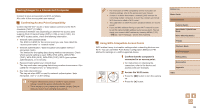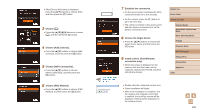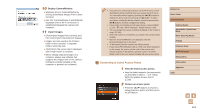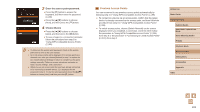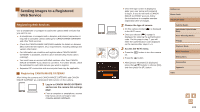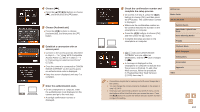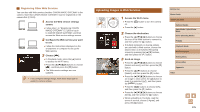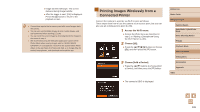Canon PowerShot SX610 HS User Guide - Page 102
Previous Access Points
 |
View all Canon PowerShot SX610 HS manuals
Add to My Manuals
Save this manual to your list of manuals |
Page 102 highlights
3 Enter the access point password. ●●Press the [ ] button to access the keyboard, and then enter the password (= 28). ●●Press the [ ][ ] buttons to choose [Next], and then press the [ ] button. 4 Choose [Auto]. ●●Press the [ ][ ] buttons to choose [Auto], and then press the [ ] button. ●●To save images to a connected computer, follow the procedure from step 8 in "Using WPS-Compatible Access Points" (= 99). ●● To determine the access point password, check on the access point itself or refer to the user manual. ●● Up to 16 access points will be displayed. If no access points are detected even after you choose [Refresh] in step 2 to update the list, choose [Manual Settings] in step 2 to complete access point settings manually. Follow on-screen instructions and enter an SSID, security settings, and a password. ●● When you use an access point that you have already connected to for connecting to another device, [*] is displayed for the password in step 3. To use the same password, press the [ ][ ] buttons to choose [Next], and then press the [ ] button. Previous Access Points You can reconnect to any previous access points automatically by following step 4 in "Using WPS-Compatible Access Points" (= 99). ●● To connect to a device via an access point, confirm that the target device is already connected to the access point, and then follow the procedure from step 8 in "Using WPS-Compatible Access Points" (= 99). ●● To switch access points, choose [Switch Network] on the screen displayed when you establish a connection, and then either follow the procedure in "Using WPS-Compatible Access Points" (= 99) from step 5 or the procedure in "Connecting to Listed Access Points" (= 101) from step 2. Before Use Basic Guide Advanced Guide Camera Basics Auto Mode / Hybrid Auto Mode Other Shooting Modes P Mode Playback Mode Wi-Fi Functions Setting Menu Accessories Appendix Index 102