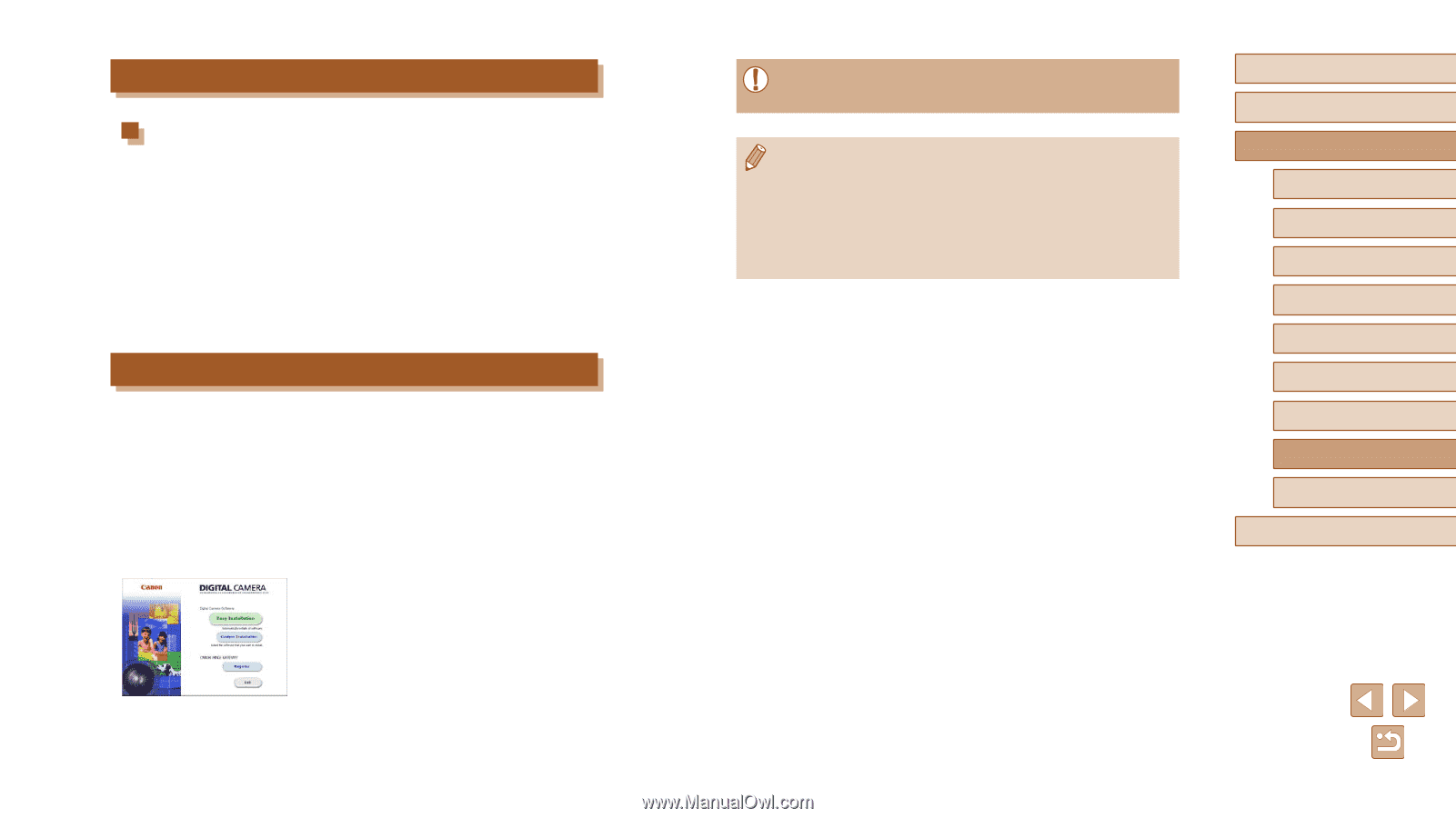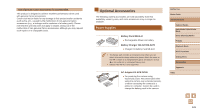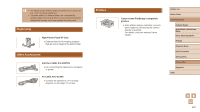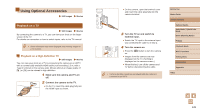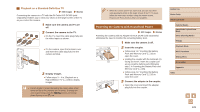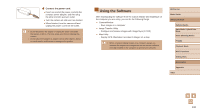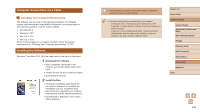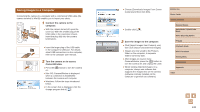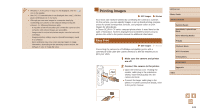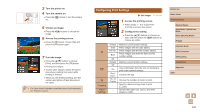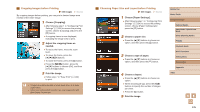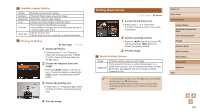Canon PowerShot SX610 HS User Guide - Page 131
Computer Connections viaCable, Installing the Software
 |
View all Canon PowerShot SX610 HS manuals
Add to My Manuals
Save this manual to your list of manuals |
Page 131 highlights
Computer Connections via a Cable Checking Your Computer Environment The software can be used on the following computers. For detailed system requirements and compatibility information, including support in new operating systems, visit the Canon website. ●● Windows 8/8.1 ●● Windows 7 SP1 ●● Mac OS X 10.9 ●● Mac OS X 10.8 When sending images to a computer via Wi-Fi, check the system requirements in "Checking Your Computer Environment" (= 97). Installing the Software Windows 7 and Mac OS X 10.8 are used here for the sake of illustration. 1 Download the software. ●●With a computer connected to the Internet, access http://www.canon.com/ icpd/. ●●Access the site for your country or region. ●●Download the software. 2 Install the files. ●●Click [Easy Installation] and follow the on-screen instructions to complete the installation process. Installation may take some time, depending on computer performance and the Internet connection. ●●Click [Finish] or [Restart] on the screen after installation. ●● Internet access is required, and any ISP account charges and access fees must be paid separately. ●● Follow the steps below to uninstall (delete) the software. -- In Windows, click in the following order: [Start] menu > [All Programs] > [Canon Utilities], and then choose the software you want to uninstall. -- In Mac OS, click on [Applications] folder , choose the [Canon Utilities] folder, drag the folder of the software you want to uninstall to the trash, and then empty the trash. Before Use Basic Guide Advanced Guide Camera Basics Auto Mode / Hybrid Auto Mode Other Shooting Modes P Mode Playback Mode Wi-Fi Functions Setting Menu Accessories Appendix Index 131