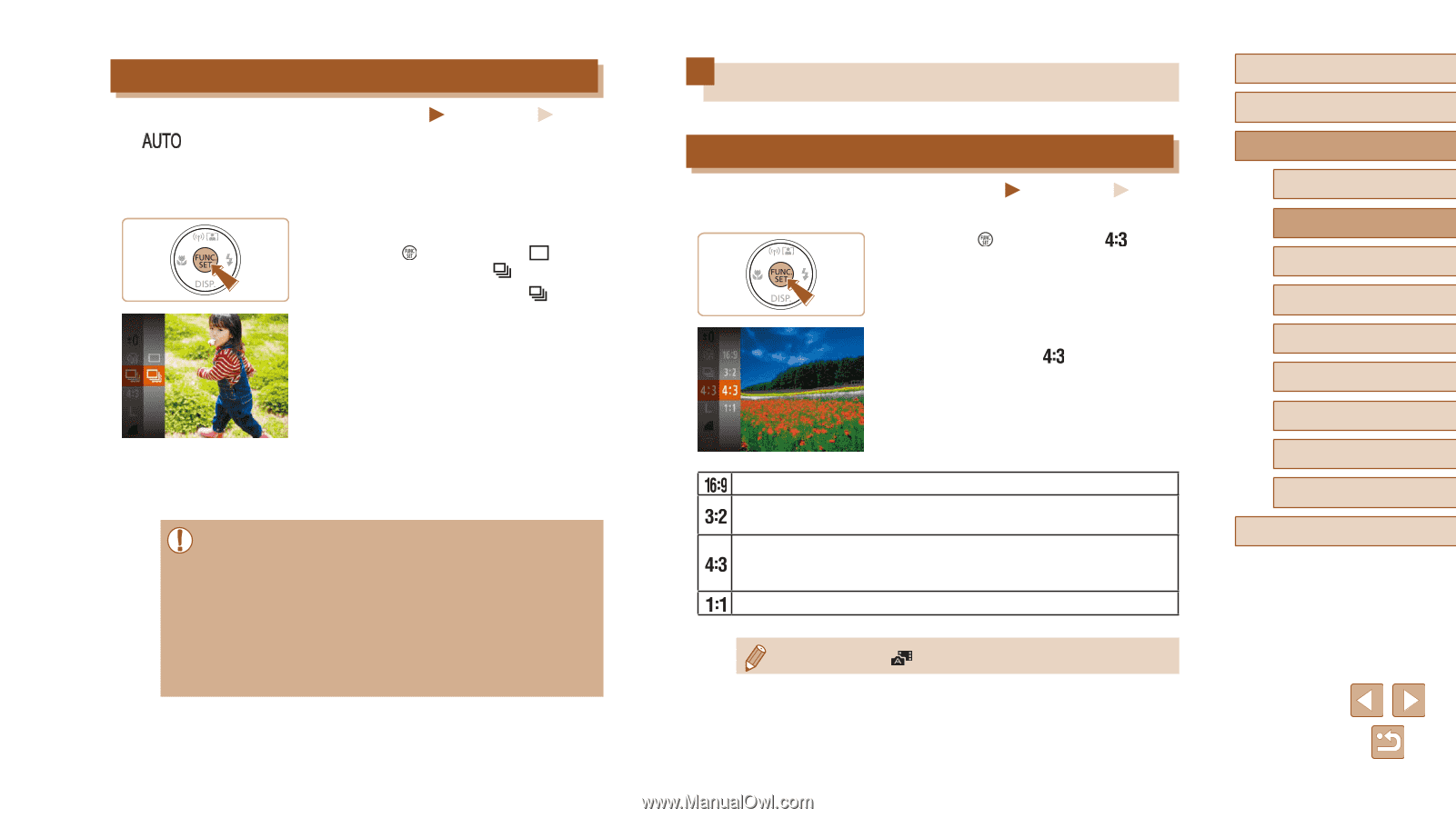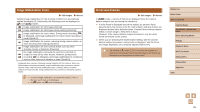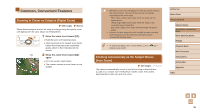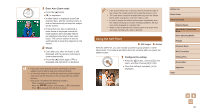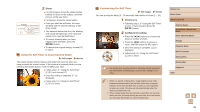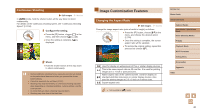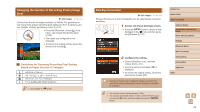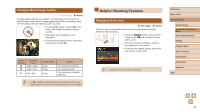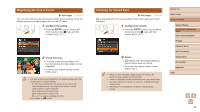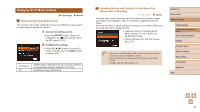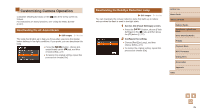Canon PowerShot SX610 HS User Guide - Page 40
Image Customization Features
 |
View all Canon PowerShot SX610 HS manuals
Add to My Manuals
Save this manual to your list of manuals |
Page 40 highlights
Continuous Shooting Still Images Movies In [ ] mode, hold the shutter button all the way down to shoot continuously. For details on the continuous shooting speed, see "Continuous Shooting Speed" (= 158). 1 Configure the setting. ●●Press the [ ] button, choose [ ] in the menu, and then choose [ ] (=26). ●●Once the setting is complete, [ ] is displayed. 2 Shoot. ●●Hold the shutter button all the way down to shoot continuously. ●● During continuous shooting, focus, exposure and color are locked at the position/level determined when you pressed the shutter button halfway. ●● Cannot be used with the self-timer (=37). ●● Shooting may stop momentarily or continuous shooting may slow down depending on shooting conditions, camera settings, and the zoom position. ●● As more shots are taken, shooting may slow down. ●● Shooting may slow down if the flash fires. Image Customization Features Changing the Aspect Ratio Still Images Movies Change the image aspect ratio (ratio of width to height) as follows. ●●Press the [ ] button, choose [ ] in the menu, and choose the desired option (= 26). ●●Once the setting is complete, the screen aspect ratio will be updated. ●●To restore the original setting, repeat this process but choose [ ]. Used for display on widescreen HDTVs or similar display devices. This is the same aspect ratio as 35 mm film. It is used for printing images at 5 x 7-inch or postcard sizes. Native aspect ratio of the camera screen. Used for display on standard-definition televisions or similar display devices. Also used for printing images at 3.5 x 5-inch or A-series sizes. Square aspect ratio. ●● Not available in [ ] mode. Before Use Basic Guide Advanced Guide Camera Basics Auto Mode / Hybrid Auto Mode Other Shooting Modes P Mode Playback Mode Wi-Fi Functions Setting Menu Accessories Appendix Index 40