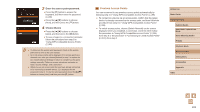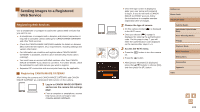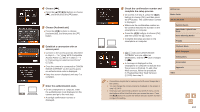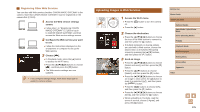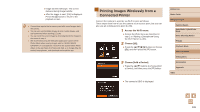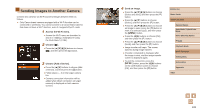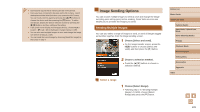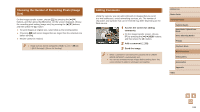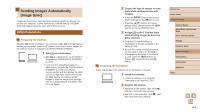Canon PowerShot SX610 HS User Guide - Page 107
Connect the printer to the network., Choose the printer., Choose an image to print.
 |
View all Canon PowerShot SX610 HS manuals
Add to My Manuals
Save this manual to your list of manuals |
Page 107 highlights
4 Connect the printer to the network. ●●In the printer's Wi-Fi setting menu, choose the SSID (network name) displayed on the camera to establish a connection. 5 Choose the printer. ●●Press the [ ][ ] buttons to choose the printer name, and then press the [ ] button. 6 Choose an image to print. ●●Press the [ ][ ] buttons to choose an image. ●●Press the [ ] button, choose [ ], and press the [ ] button again. ●●Press the [ ][ ] buttons to choose [Print], and then press the [ ] button. ●●For detailed printing instructions, see "Printing Images" (= 133). ●●To end the connection, press the [ ] button, press the [ ][ ] buttons on the confirmation screen to choose [OK], and then press the [ ] button. ●● Connections require that a memory card with saved images be in the camera. ●● Once you have connected to devices via the Wi-Fi menu, recent destinations will be listed first when you access the Wi-Fi menu. You can easily connect again by pressing the [ ][ ] buttons to choose the device and then pressing the [ ] button. To add a new device, display the device selection screen by pressing the [ ][ ] buttons, and then configure the setting. ●● If you prefer not to display recent target devices, choose MENU (=27) > [ ] tab > [Wi-Fi Settings] > [Target History] > [Off]. ●● To use another access point, follow steps 3 - 4 in "Using Another Access Point" (= 96). Before Use Basic Guide Advanced Guide Camera Basics Auto Mode / Hybrid Auto Mode Other Shooting Modes P Mode Playback Mode Wi-Fi Functions Setting Menu Accessories Appendix Index 107