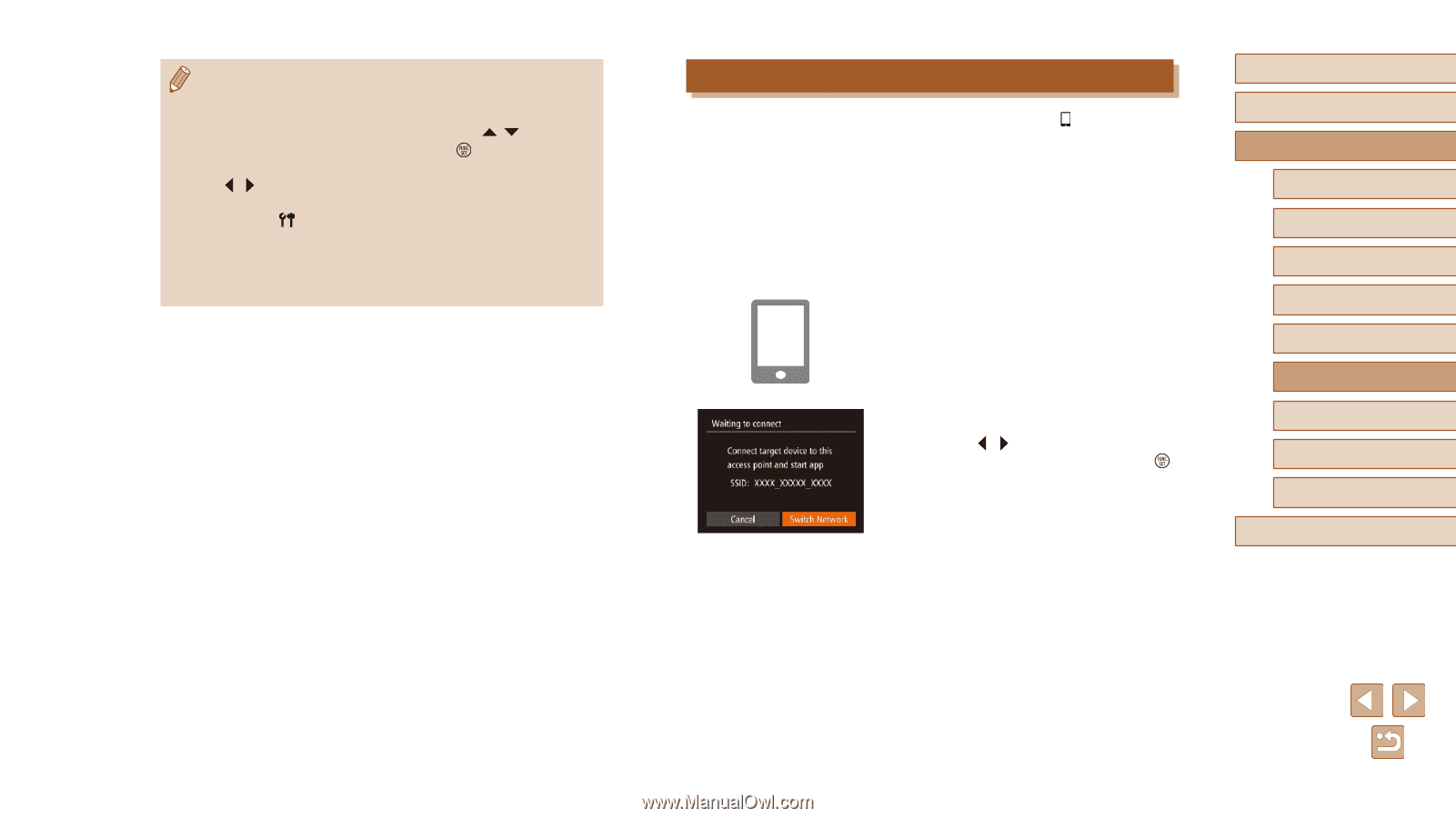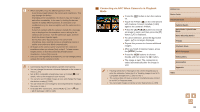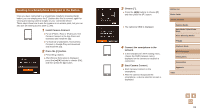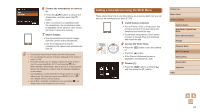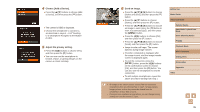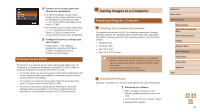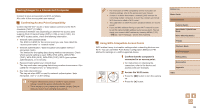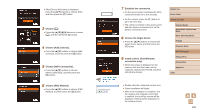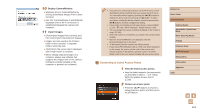Canon PowerShot SX610 HS User Guide - Page 96
Using Another Access Point
 |
View all Canon PowerShot SX610 HS manuals
Add to My Manuals
Save this manual to your list of manuals |
Page 96 highlights
●● Connections require that a memory card be in the camera. ●● Once you have connected to devices via the Wi-Fi menu, recent destinations will be listed first when you access the Wi-Fi menu. You can easily connect again by pressing the [ ][ ] buttons to choose the device and then pressing the [ ] button. To add a new device, display the device selection screen by pressing the [ ][ ] buttons, and then configure the setting. ●● If you prefer not to display recent target devices, choose MENU (=27) > [ ] tab > [Wi-Fi Settings] > [Target History] > [Off]. ●● You can also send multiple images at once and change the image size before sending (=109). ●● You can send the current image by choosing [Send this image] on the screen in step 6. Using Another Access Point When connecting the camera to a smartphone with the [ ] button or through the Wi-Fi menu, you can also use an existing access point. 1 Prepare for the connection. ●●Access the [Waiting to connect] screen by either following steps 1 - 3 in "Sending to a Smartphone Assigned to the Button" (= 93) or steps 1 - 4 in "Adding a Smartphone Using the Wi-Fi Menu" (= 94). 2 Connect the smartphone to the access point. 3 Choose [Switch Network]. ●●Press the [ ][ ] buttons to choose [Switch Network], and then press the [ ] button. ●●A list of detected access points will be displayed. Before Use Basic Guide Advanced Guide Camera Basics Auto Mode / Hybrid Auto Mode Other Shooting Modes P Mode Playback Mode Wi-Fi Functions Setting Menu Accessories Appendix Index 96