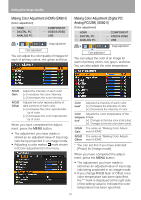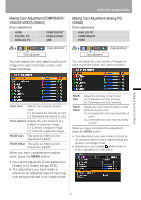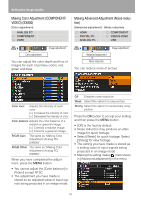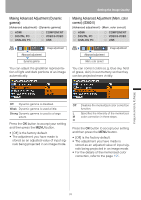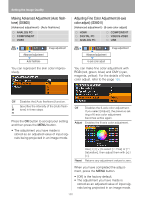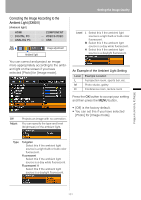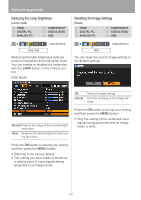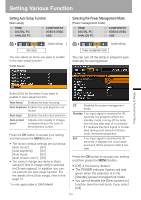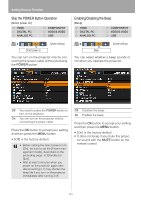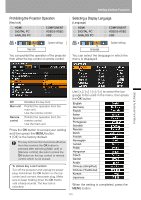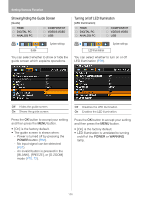Canon REALiS LCOS SX80 Mark II Multimedia Projector SX80 MarkII/SX800 Users Ma - Page 101
Correcting the Image According to the Ambient Light (SX80 II), An Example of the Ambient Light Setting
 |
View all Canon REALiS LCOS SX80 Mark II manuals
Add to My Manuals
Save this manual to your list of manuals |
Page 101 highlights
Setting the Image Quality Correcting the Image According to the Ambient Light (SX80 II) [Ambient light] HDMI DIGITAL PC ANALOG PC COMPONENT VIDEO/S-VIDEO USB Ambient light Image adjustment Level L Select this if the ambient light source is a light bulb or bulb color fluorescent. M Select this if the ambient light source is a day white fluorescent. H Select this if the ambient light source is a daylight fluorescent. You can correct and project an image more appropriately according to the ambient light on the screen if you have selected [Photo] for [Image mode]. An Example of the Ambient Light Setting Level L M H Example Location A projection room, sports bar, etc. Photo studio, galley Conference room, lecture room Press the OK button to accept your setting and then press the MENU button. Off Adjust Projects an image with no correction. You can specify the type and level (brightness) of the ambient light. • [Off] is the factory default. • You can set this if you have selected [Photo] for [Image mode]. Type Tungsten Select this if the ambient light source is a light bulb or bulb color fluorescent. Fluorescent Select this if the ambient light source is a day white fluorescent. Fluorescent H Select this if the ambient light source is a daylight fluorescent. Setting Up Functions from Menus 101