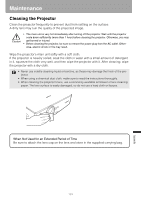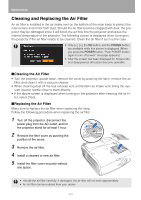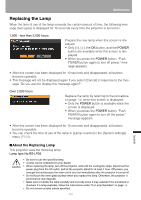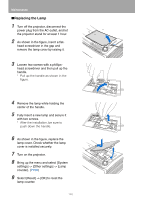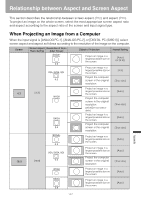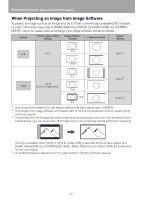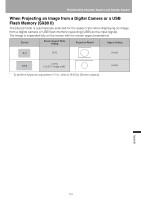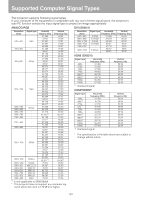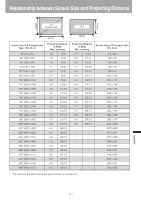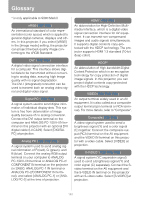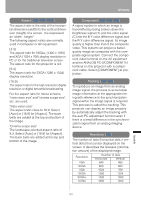Canon REALiS LCOS SX80 Mark II Multimedia Projector SX80 MarkII/SX800 Users Ma - Page 148
When Projecting an Image from Image Software, or video camcorder input signal [HDMI SX80 II], [VIDEO]
 |
View all Canon REALiS LCOS SX80 Mark II manuals
Add to My Manuals
Save this manual to your list of manuals |
Page 148 highlights
Relationship between Aspect and Screen Aspect When Projecting an Image from Image Software To project an image such as an image shot by a TV set, commercially available DVD software, or video camcorder (input signal [HDMI (SX80 II)], [VIDEO], [S-VIDEO (SX80 II)], [COMPONENT]), select an aspect ratio according to the image software format as follows. Screen Screen Aspect Ratio Setting Image Software Format Projection Result Aspect Setting 4:3 4:3 [4:3] 16:9 [Auto]*1 4:3 16:9 [16:9] [16:9 D. image shift]*4 16:9 [Auto]*2 16:9 4:3 [Zoom]*3 *1 [Auto] cannot be selected for the aspect setting if the input signal type is [VIDEO]. *2 If an image from image software with aspect ratio of 16:9 is not projected correctly, select [16:9] as screen aspect. *3 If you project the 16:9 image with black borders at top and bottom such as in the terrestrial movie broadcasting, you can project the 16:9 image fully on the screen by selecting [Zoom] in [Aspect]. [Zoom] is available when [16:9] or [16:9 D. image shift] is selected for the screen aspect and [HDMI (480p)(SX80 II)], [COMPONENT (480p, 480i)], [VIDEO] or [S-VIDEO (SX80 II)] is selected for the input signal. *4 To perform keystone adjustment (P60), select [4:3] or [16:9] for [Screen aspect]. 148