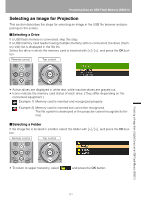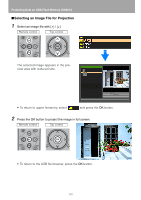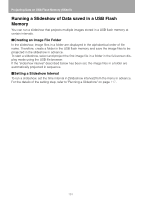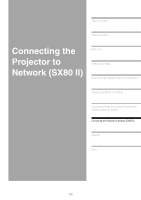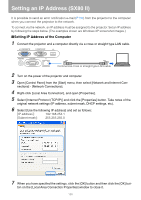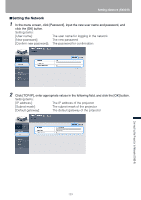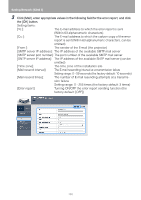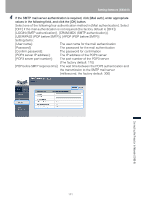Canon REALiS LCOS SX80 Mark II Multimedia Projector SX80 MarkII/SX800 Users Ma - Page 126
Setting an IP Address (SX80 II), Setting IP Address of the Computer
 |
View all Canon REALiS LCOS SX80 Mark II manuals
Add to My Manuals
Save this manual to your list of manuals |
Page 126 highlights
Setting an IP Address (SX80 II) It is possible to send an error notification e-mail (P135) from the projector to the computer when you connect the projector to the network. To connect via the network, an IP address must be assigned to the projector. Set an IP address by following the steps below. (The examples shown are Windows XP screenshot images.) ■Setting IP Address of the Computer 1 Connect the projector and a computer directly via a cross or straight type LAN cable. Commercial cross or straight type LAN cable 2 Turn on the power of the projector and computer. 3 Open [Control Panel] from the [Start] menu, then select [Network and Internet Con- nections] - [Network Connections]. 4 Right-click [Local Area Connection], and open [Properties]. 5 Select [Internet Protocol (TCP/IP)] and click the [Properties] button. Take notes of the original network settings (IP address, subnet mask, DHCP settings, etc). 6 Select [Use the following IP address] and set as follows: [IP address]: 192.168.254.1 [Subnet mask]: 255.255.255.0 7 When you have specified the settings, click the [OK] button and then click the [OK] but- ton on the [Local Area Connection Properties] window to close it. 126