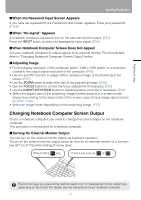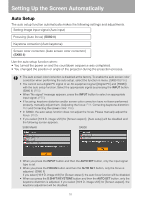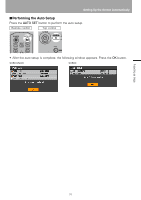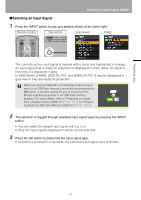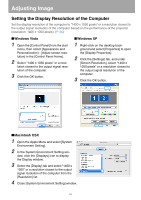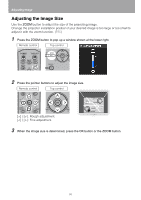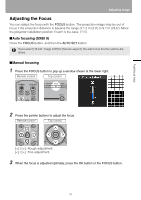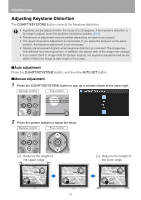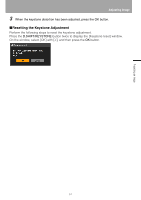Canon REALiS LCOS SX80 Mark II Multimedia Projector SX80 MarkII/SX800 Users Ma - Page 56
Adjusting Image, Setting the Display Resolution of the Computer, Windows Vista, Windows XP
 |
View all Canon REALiS LCOS SX80 Mark II manuals
Add to My Manuals
Save this manual to your list of manuals |
Page 56 highlights
Adjusting Image Setting the Display Resolution of the Computer Set the display resolution of the computer to "1400 x 1050 pixels" or a resolution closest to the output signal resolution of the computer based on the performance of the projector (resolution: 1400 x 1050 pixels). (P150) ■Windows Vista 1 Open the [Control Panel] from the start menu, then select [Appearance and Personalization] - [Adjust screen resolution] in the [Control Panel Home]. 2 Select "1400 x 1050 pixels" or a reso- lution closest to the output signal resolution of the computer. 3 Click the OK button. ■Windows XP 1 Right-click on the desktop back- ground and select [Properties] to open the [Display Properties]. 2 Click the [Settings] tab, and under [Screen Resolution], select "1400 x 1050 pixels" or a resolution closest to the output signal resolution of the computer. 3 Click the OK button. ■Macintosh OSX 1 Open the Apple Menu and select [System Environment Setting]. 2 In the System Environment Setting win- dow, click the [Displays] icon to display the Display window. 3 Select the [Display] tab and select "1400 x 1050" or a resolution closest to the output signal resolution of the computer from the [Resolution] list. 4 Close [System Environment Setting] window. 56